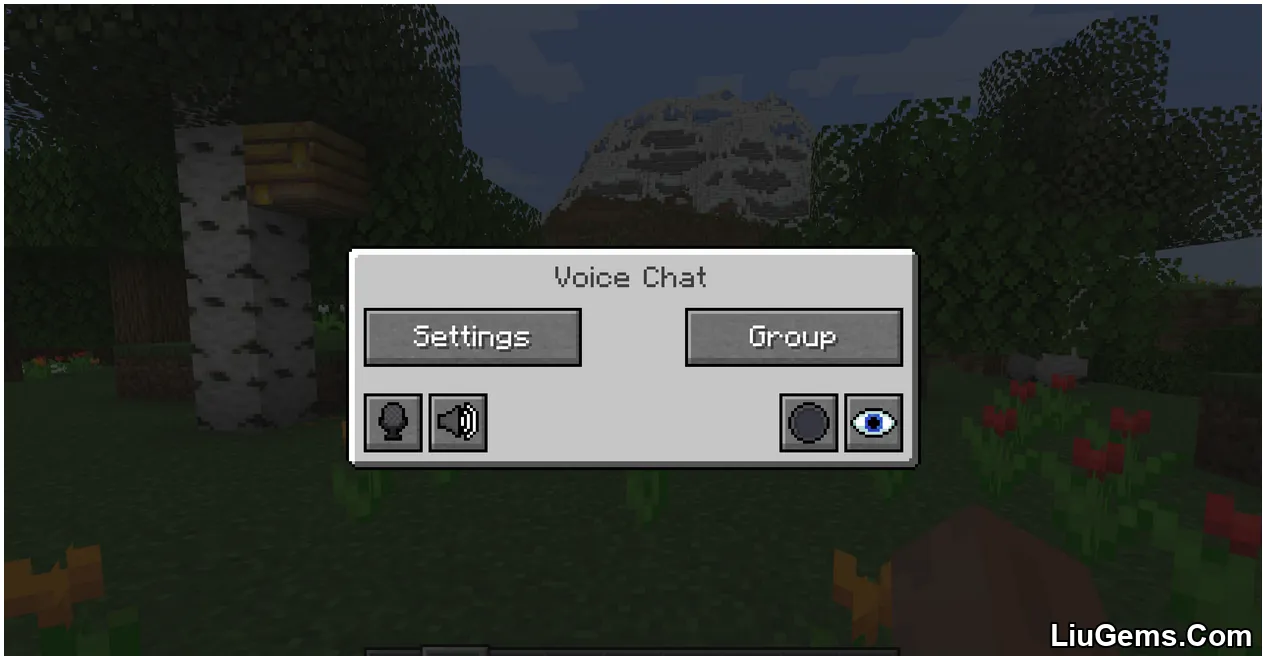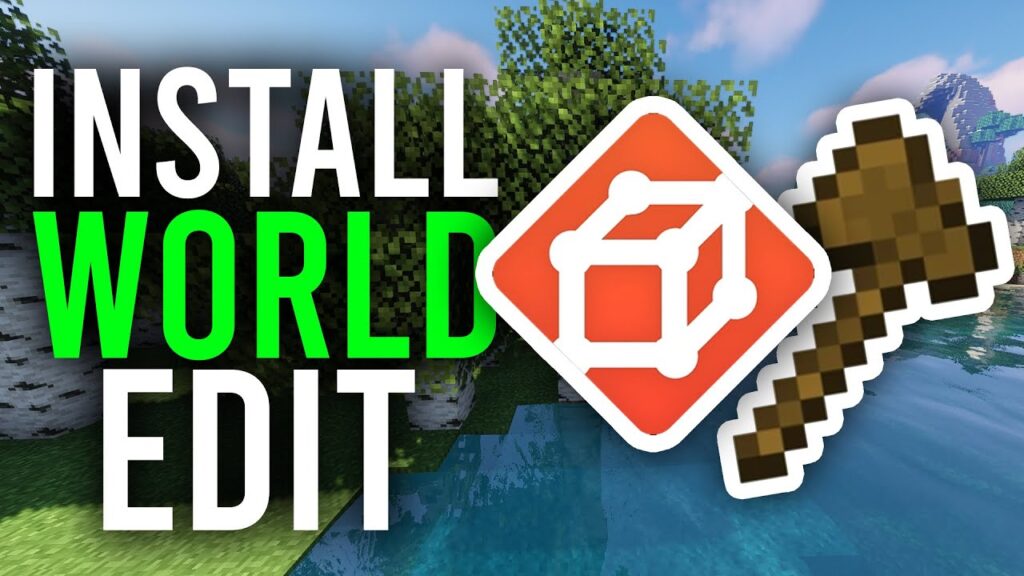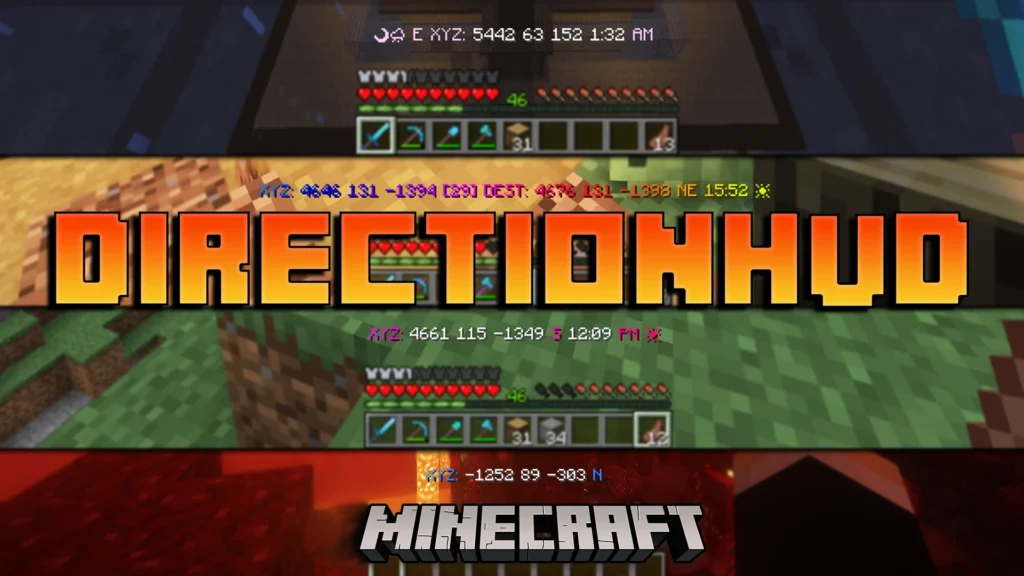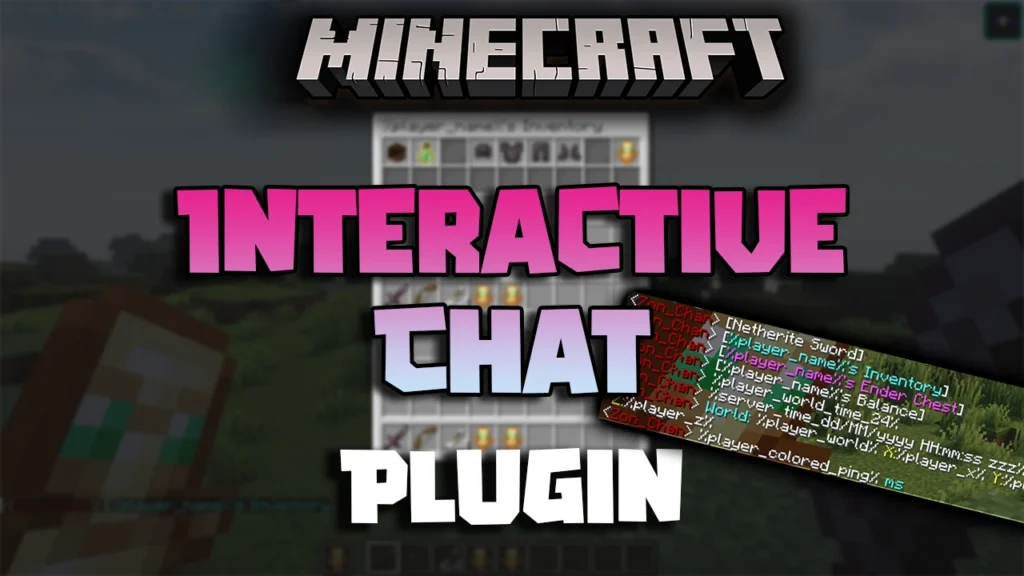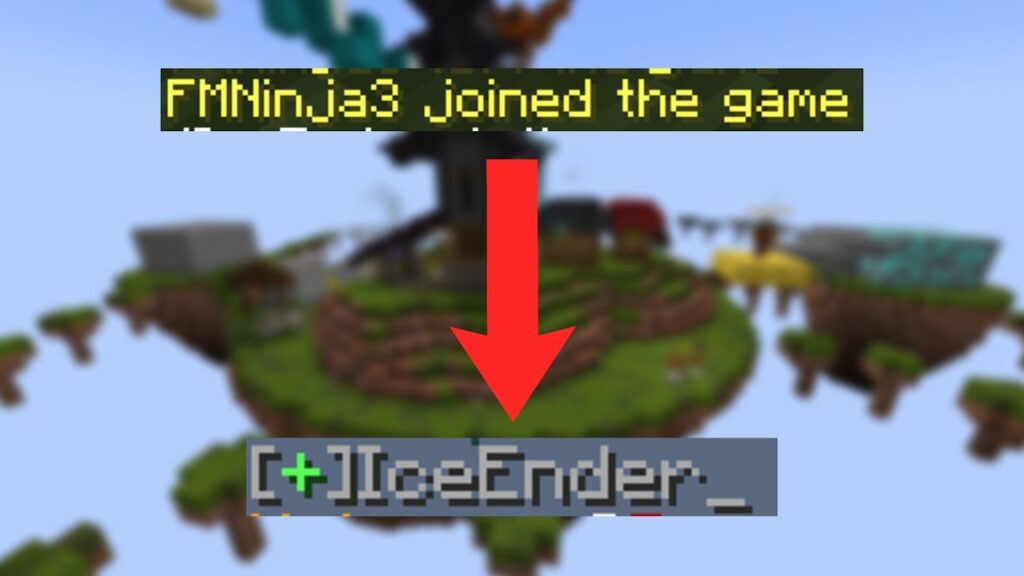Simple Voice Chat Plugin adds real-time, proximity-based voice communication to your Minecraft server. Players can speak to each other when they are nearby in-game, bringing a whole new level of immersion to multiplayer worlds. You can choose between push-to-talk (PTT) and voice activation modes depending on your preference. By default, the PTT key is set to CAPS LOCK, but it can be customized in the keybindings. To access the voice chat settings, simply press the V key in-game.
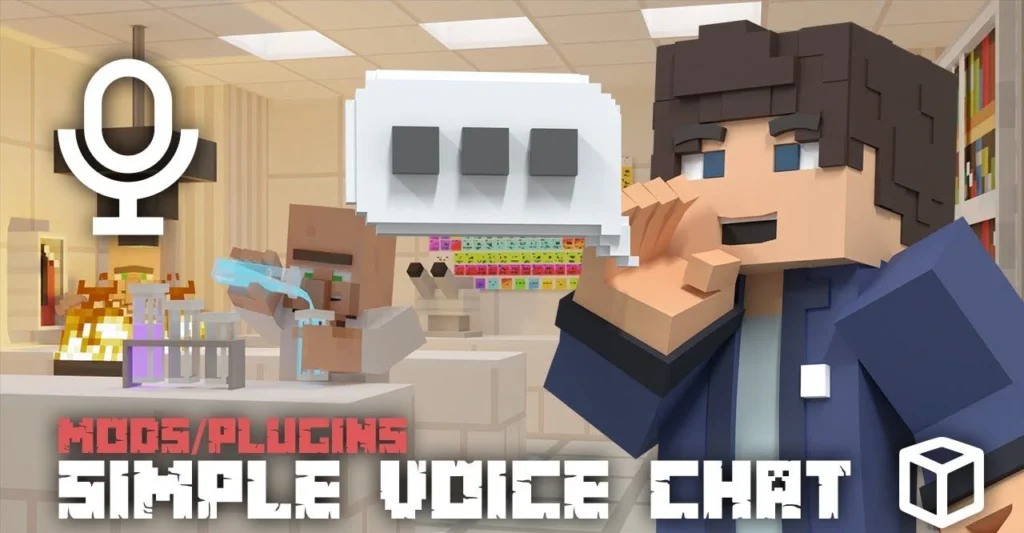
Features
- Proximity-based voice chat
- Password-protected group chat support
- Opus audio codec for clear sound quality
- RNNoise AI-powered noise suppression
- OpenAL for 3D directional sound
- Cross compatibility with Fabric, Forge, Quilt, Bukkit, Spigot, and Paper
- Compatible with ModMenu (use ClothConfig for enhanced UI)
- Push-to-talk mode
- Voice activation mode
- Customizable PTT key
- Microphone playback testing
- Adjustable voice distance
- Whispering functionality
- Per-player volume control
- Microphone gain/amplification
- 3D spatial audio
- AES voice encryption
- Voice recording with separate audio tracks
- Developer-friendly API
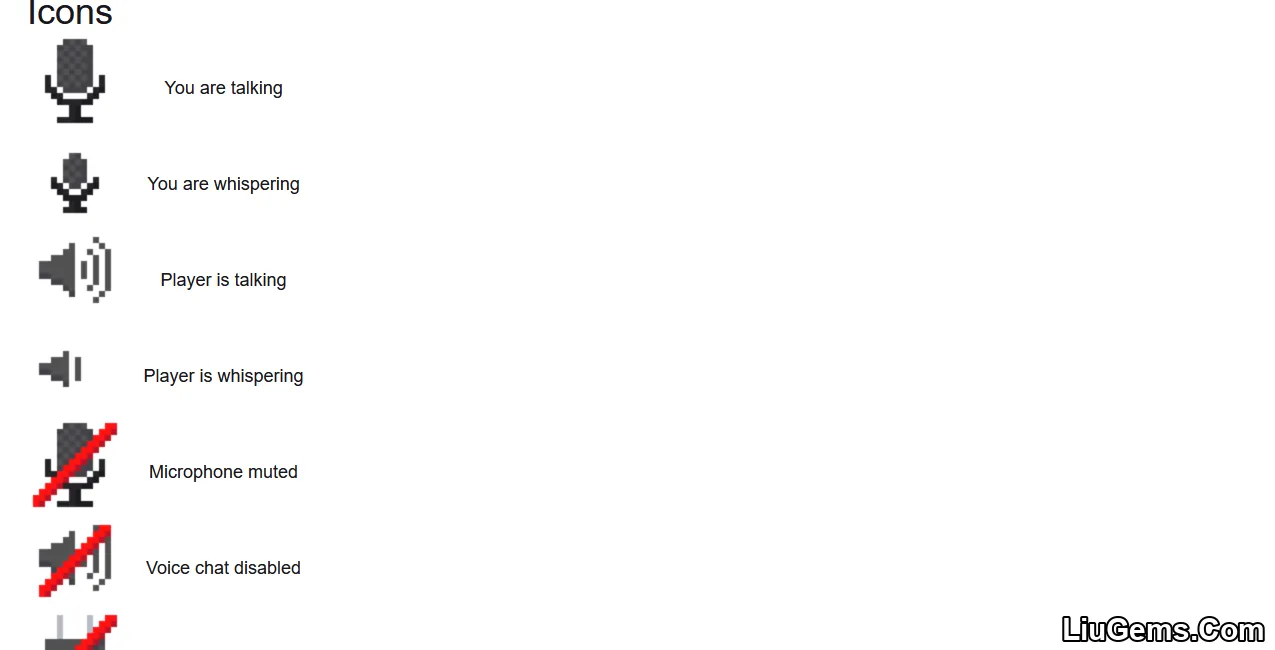
The GUI
To open the voice chat GUI, press the V key. From this interface, you can access various features such as settings, group chat creation, microphone mute, disabling voice chat entirely, starting or stopping a recording, and hiding on-screen icons. The GUI is designed to be simple, intuitive, and accessible during gameplay.
Group chats let you communicate with players who are far away, bypassing the proximity limitation. To access this feature, either press the group chat button in the main voice chat GUI or press the G key.
To create a group, just type a group name into the text field and press the confirmation button next to it.
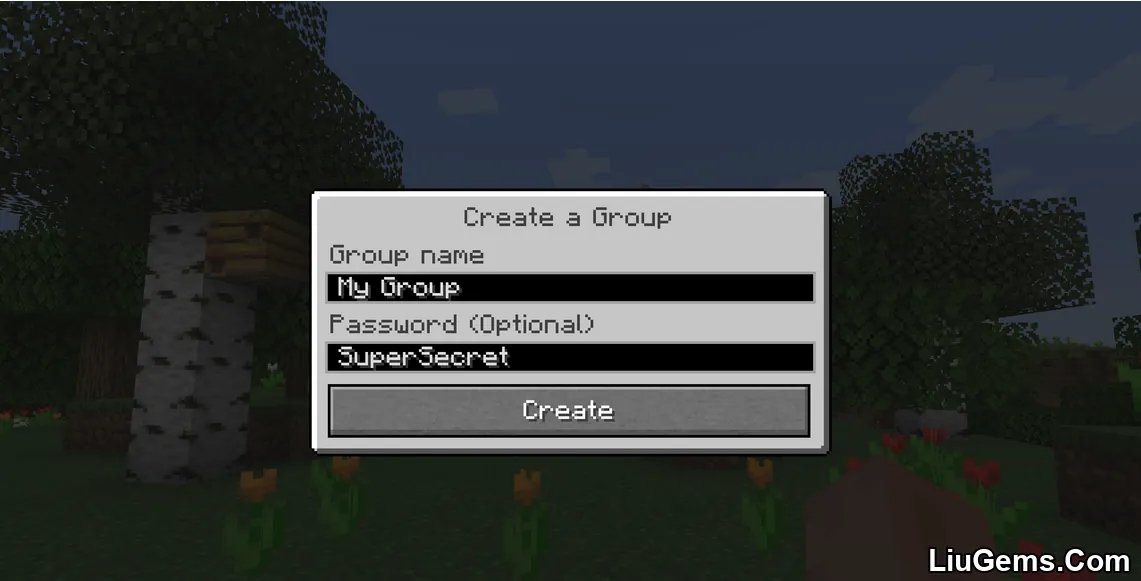
Once you create or join a group, you’ll be taken into the group chat interface. You’ll also see the profile icons of all group members in the top-left corner of your screen. Players who are actively speaking will have a visible outline around their icon. You can hide these group icons by clicking the third button from the left.
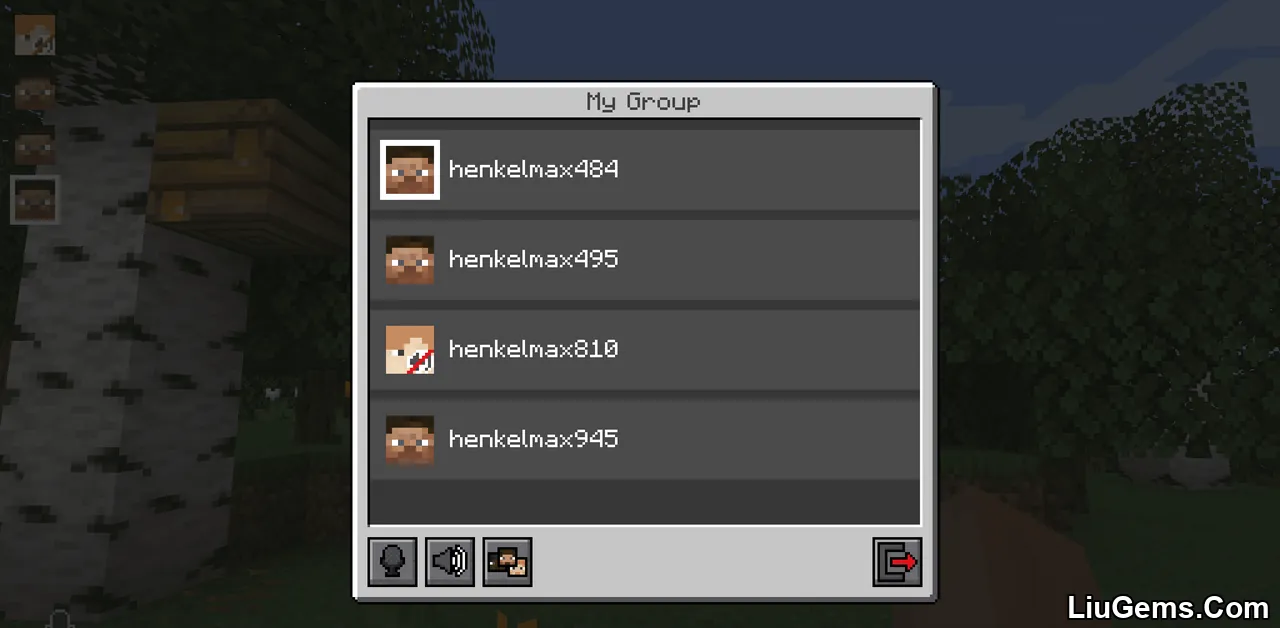
If a player is in a group and you are not, you’ll see a group icon above their head to indicate they are not available for proximity chat. This helps avoid confusion in multiplayer interactions.
To invite other players to your group chat, simply type the following command:/voicechat invite <playername>
Settings
You can access the voice chat settings by opening the GUI (V) and clicking the settings button.
Inside this menu, you can adjust your master voice chat volume and microphone amplification. You can also select which audio input and output devices to use.
By enabling microphone testing, you’ll be able to hear your own voice and fine-tune the voice activation sensitivity to ensure a seamless experience.
Key Bindings
| Name | Default Key | Description |
|---|---|---|
| Voice Chat GUI | V | Opens the voice chat interface. |
| Voice Chat Settings | Not bound | Opens the settings directly. |
| Group Chats | G | Opens the group chat creation/join panel. |
| Push To Talk | CAPS LOCK | Press to speak (only when using PTT mode). |
| Mute Microphone | M | Temporarily disables your mic (only in voice activation mode). |
| Disable Voice Chat | N | Turns off voice chat completely for you. |
| Hide Voice Chat Icons | H | Hides all voice-related on-screen indicators. |
| Toggle Recording | Not bound | Start or stop audio recording of voice chat. |
| Whisper | Not bound | Hold to whisper in group chat. |
Screenshots:
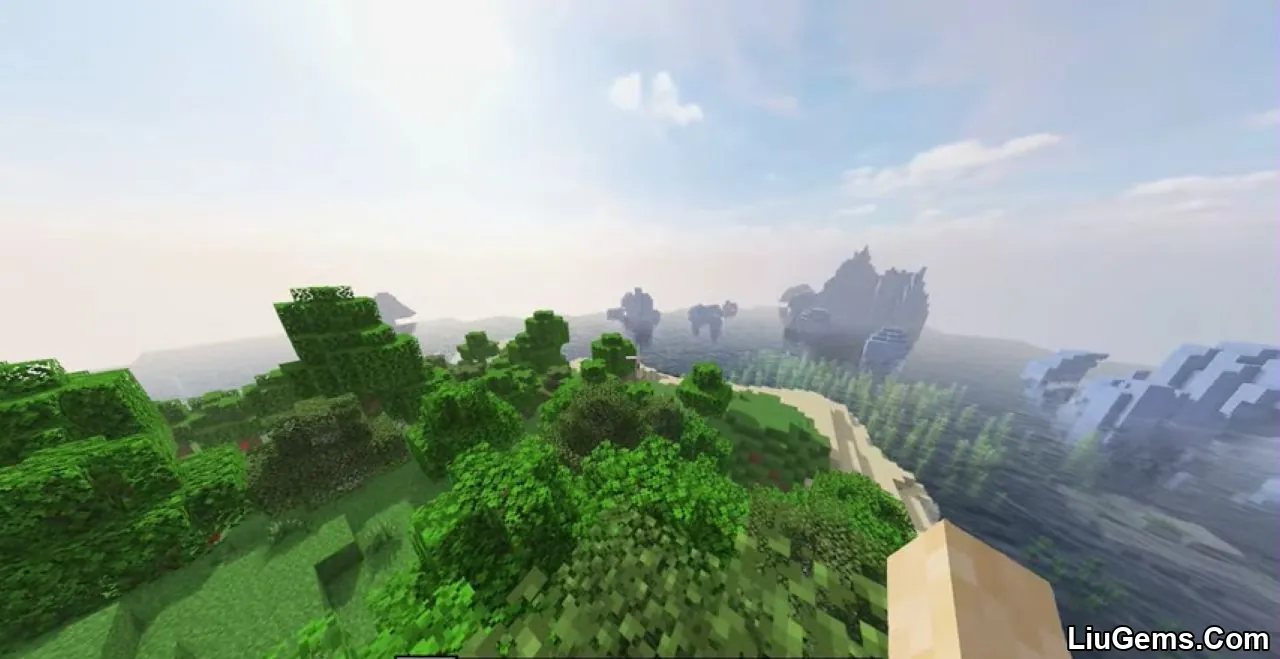
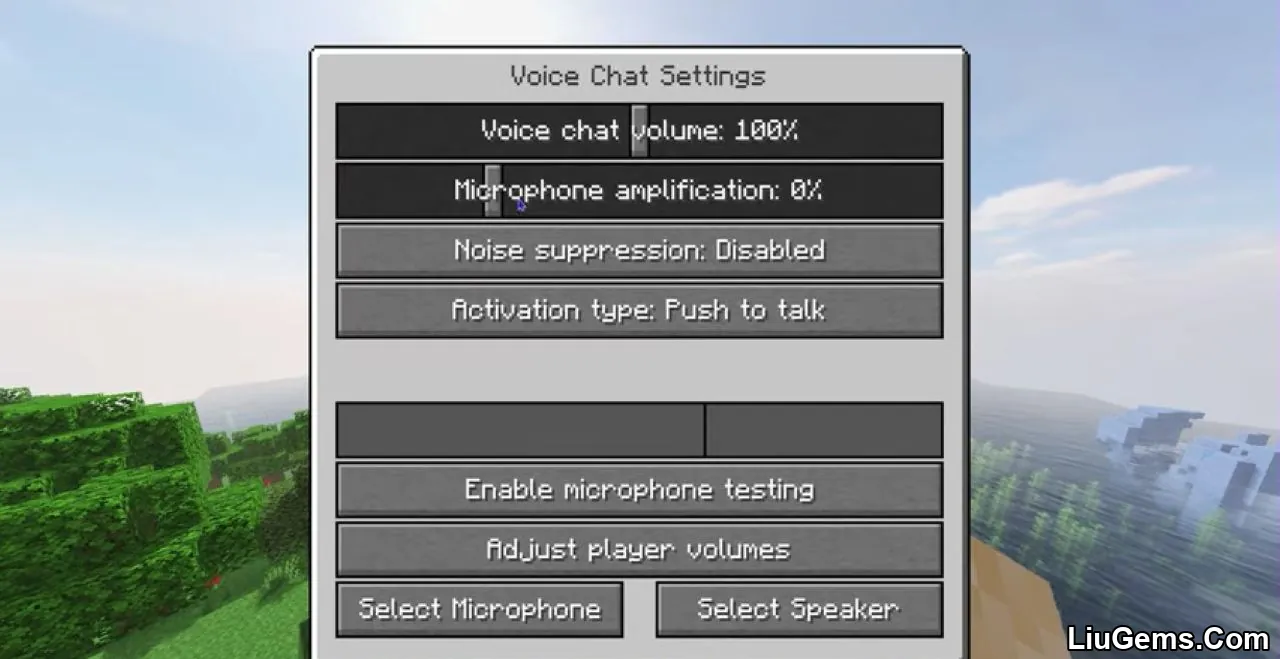
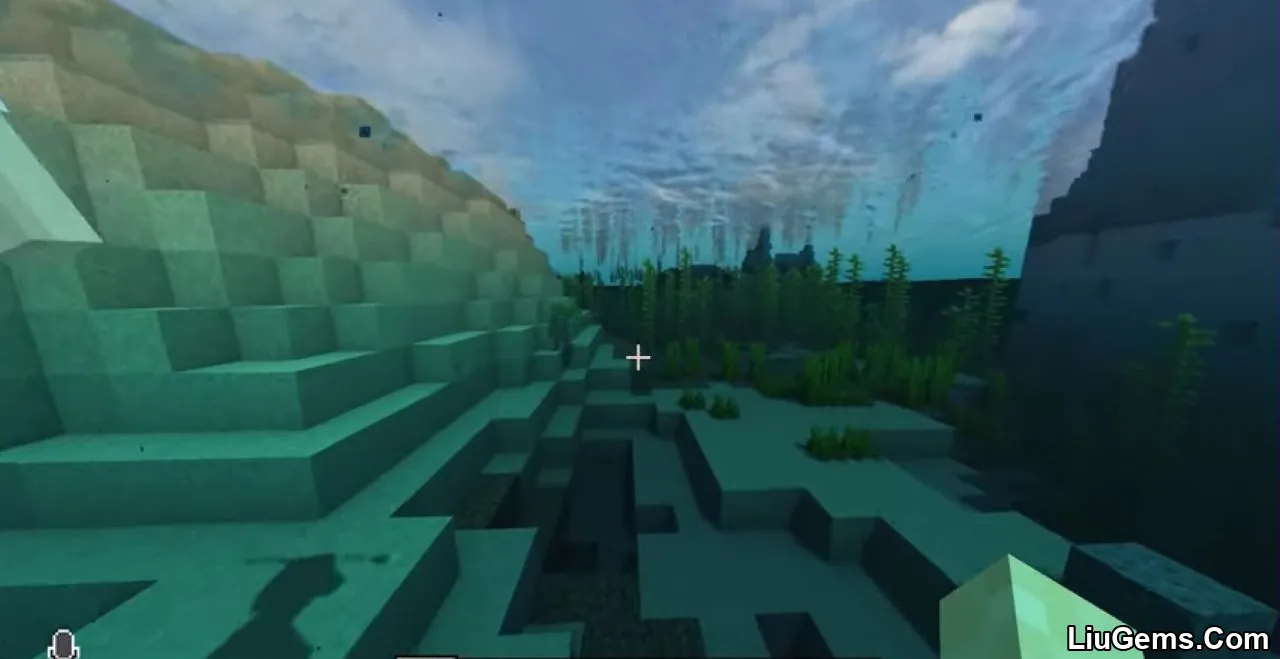
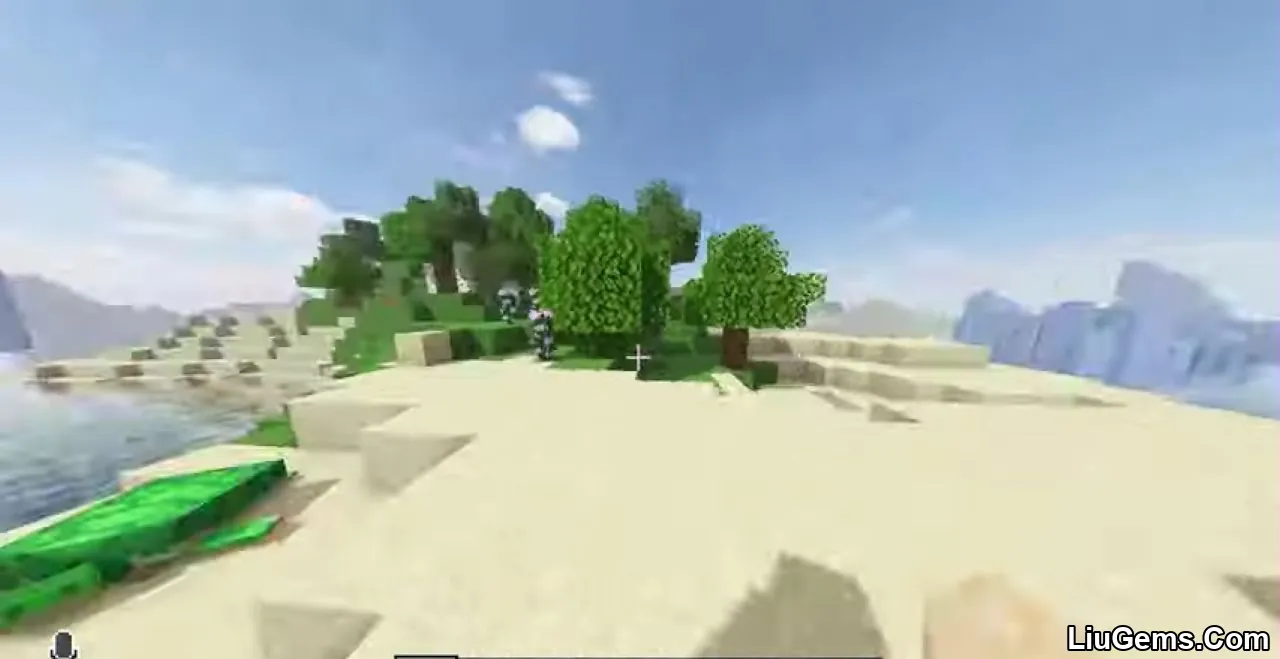
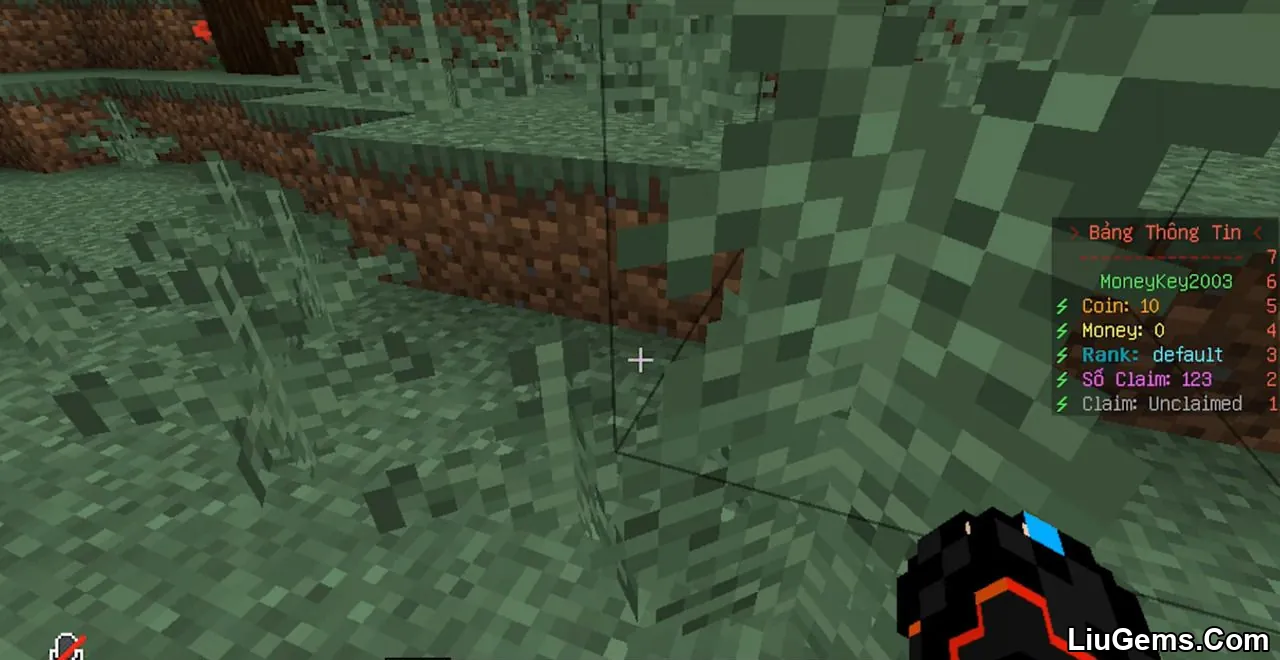
How to install:
- Download the Simple Voice Chat plugin
.jarfile from a trusted source. - Move the
.jarfile (and any dependencies) into your server’s/plugins/directory. - Start your server and allow it to load completely.
- Once loaded, stop the server gracefully by typing
stopin the console. - Restart your server the plugin is now fully installed and ready to use.
Why use Simple Voice Chat Plugin?
Unlike external apps like Discord, Simple Voice Chat keeps communication inside the game enhancing immersion and convenience. It’s especially useful for team-based gameplay, roleplay servers, or SMP worlds where natural voice distance and group chat improve coordination. With support for multiple modloaders, encryption, and group features, this plugin is among the most flexible and complete voice solutions for Minecraft servers.
FAQs
Is this plugin compatible with modded Minecraft?
Yes, it supports Fabric, Forge, and Quilt modloaders, along with Bukkit, Spigot, and Paper.
Can I use this without installing anything client-side?
For Bukkit/Spigot/Paper servers, players do not need to install a mod. For Fabric or Forge, a client mod is required.
Does the plugin work with servers that have multiple players in different areas?
Yes. Proximity and group chat features allow for dynamic communication no matter the distance.
How secure is the voice chat?
Voice data is encrypted using AES, ensuring a secure communication channel.
Can I disable specific features like group chat or recording?
Yes, most features can be configured or disabled by server admins in the plugin’s config files.
Download links
- Download From Server 1:download Download file
- Download From Server 1:download Download file
- Download From Server 1:download Download file
- Download From Server 1:download Download file
- Download From Server 1:download Download file
- Download From Server 1:download Download file
- Download From Server 1:download Download file
- Download From Server 1:download Download file
- Download From Server 1:download Download file
- Download From Server 1:download Download file
- Download From Server 1:download Download file
- Download From Server 1:download Download file
- Download From Server 1:download Download file
- Download From Server 1:download Download file