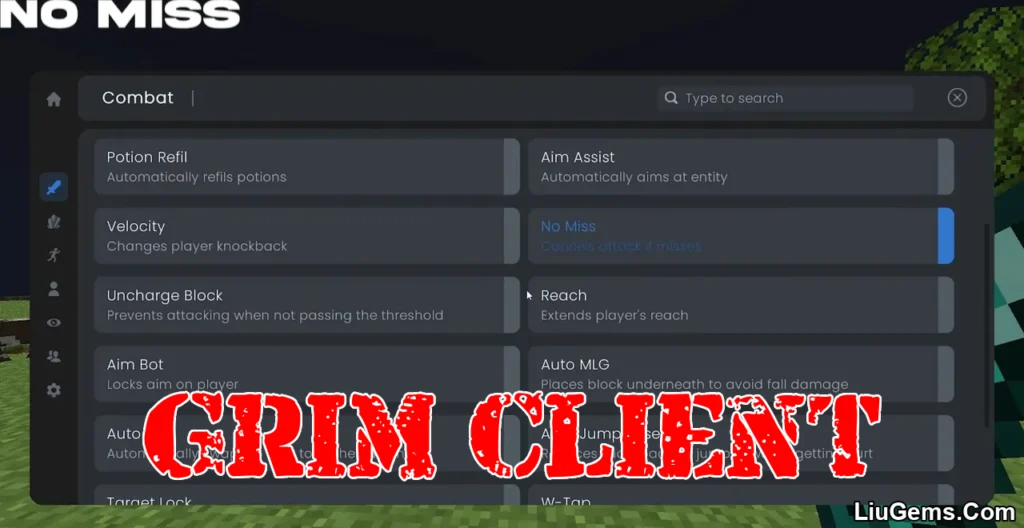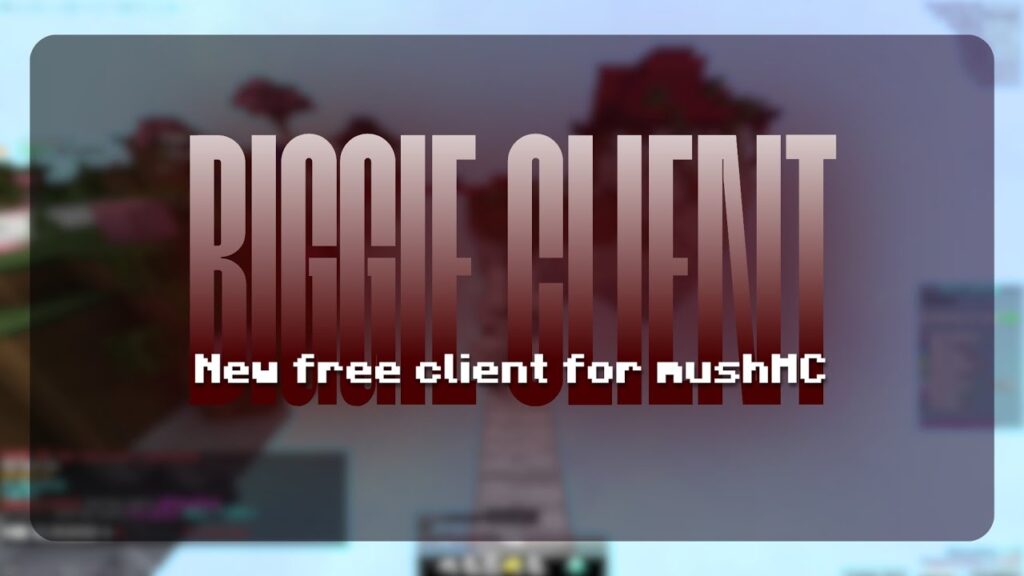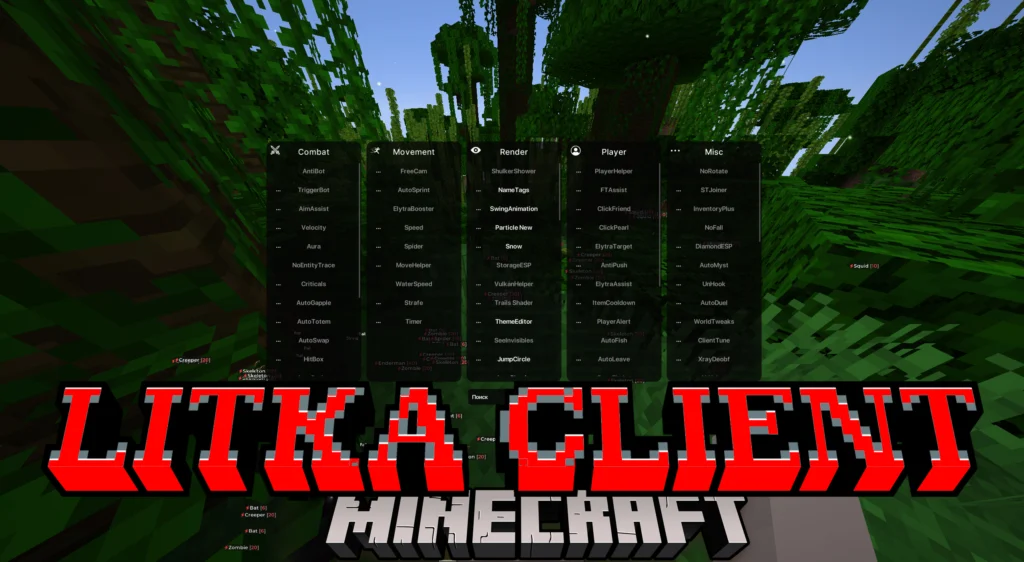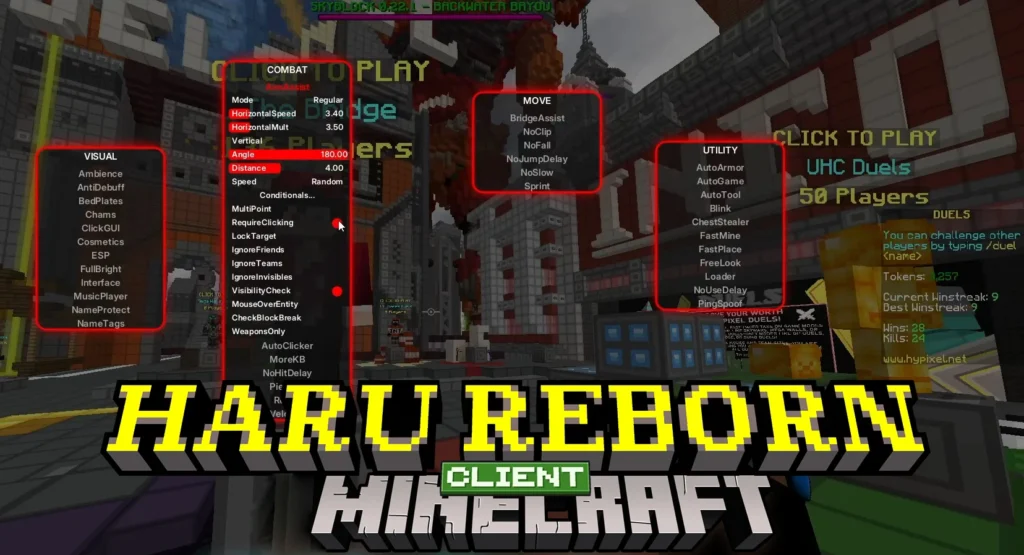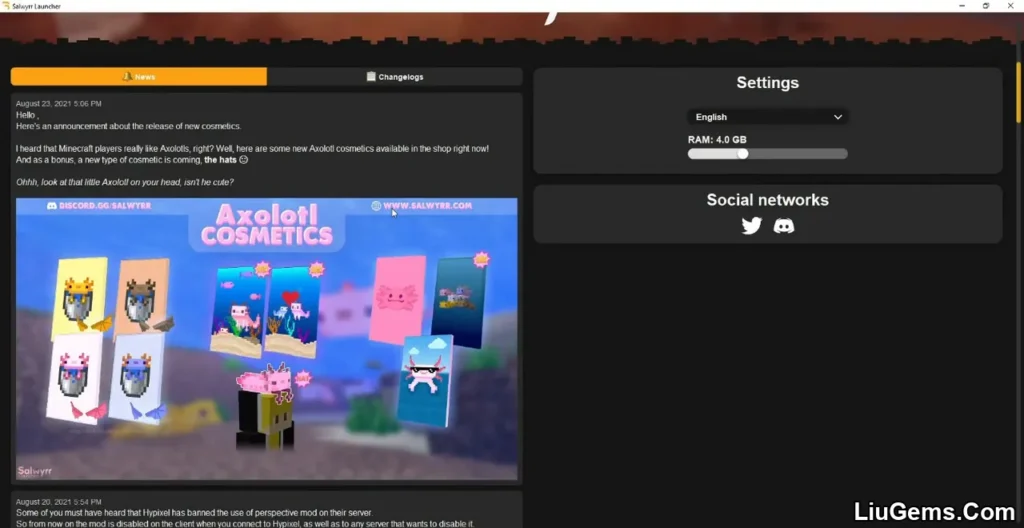Minecraft Console Client (1.21.8, 1.20.1) commonly referred to as MCC is an advanced text-based user interface (TUI) client designed for Minecraft: Java Edition. Instead of launching the full game, MCC lets users log into servers via the command line, perform tasks, send chat messages, or even automate gameplay using built-in scripts and bots. Perfect for server admins, bot developers, or low-spec device users, this cross-platform tool runs smoothly even on a VPS or headless machine with as little as 10MB RAM usage.
With extensive scripting capabilities, C# API integration, and support for automation like Anti-AFK, Auto Relog, Auto Respond, and even basic movement, Minecraft Console Client has become the go-to lightweight solution for Minecraft automation and administration.

Features:
- Connect to Minecraft Java Servers
Supports both online and offline mode, allowing you to log into servers using username/password and IP address without launching the full Minecraft client. - Automation Scripts
Built-in functions like Anti-AFK, Auto Reconnect, Auto Chat, and Script Scheduler help automate repetitive or admin tasks. - Ultra Low Resource Usage
Runs on just ~10MB of RAM, making it ideal for low-end PCs, VPS hosting, or background monitoring setups. - Advanced Chat Management
- Send and receive chat messages
- Log chat history
- Alert on keywords
- Auto Respond based on triggers
- Gameplay Automation
Automate common in-game tasks:- Auto Fishing
- Auto Eat
- Auto Drop
- Auto Craft
- Auto Attack
- Anti AFK
- C# Bot API
Full C# API for bot development. Program advanced behaviors using event hooks like terrain traversal, entity handling, or inventory automation. - Modular Scripting System
Easily customize behaviors with.iniconfiguration or advanced scripting in C#. Schedule events or bind specific actions to chat or time triggers. - Docker & Cross-Platform Support
Works on Windows, Linux, macOS, and even inside Docker containers, making it ideal for headless or remote deployments. - Replay Mod Compatibility
Includes replay capabilities for logging or later analysis.
Screenshots:
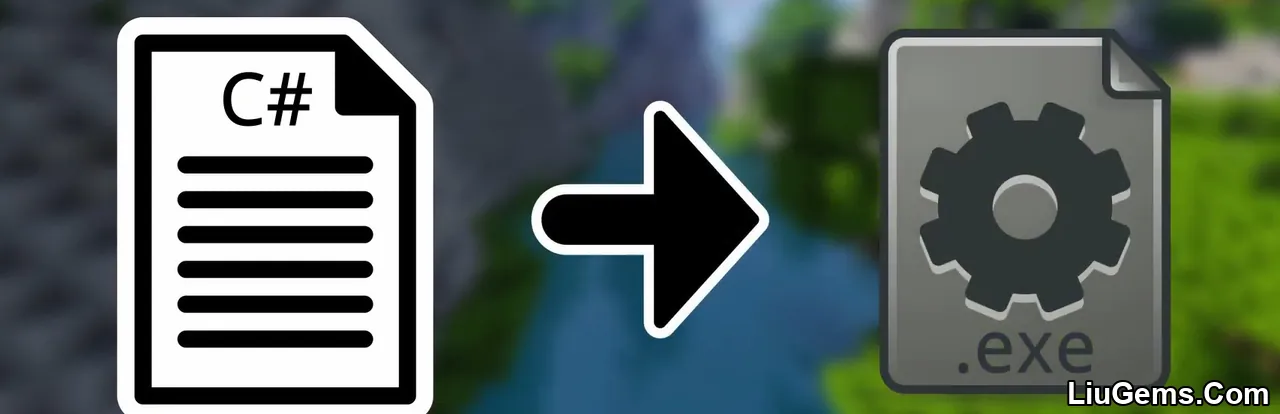
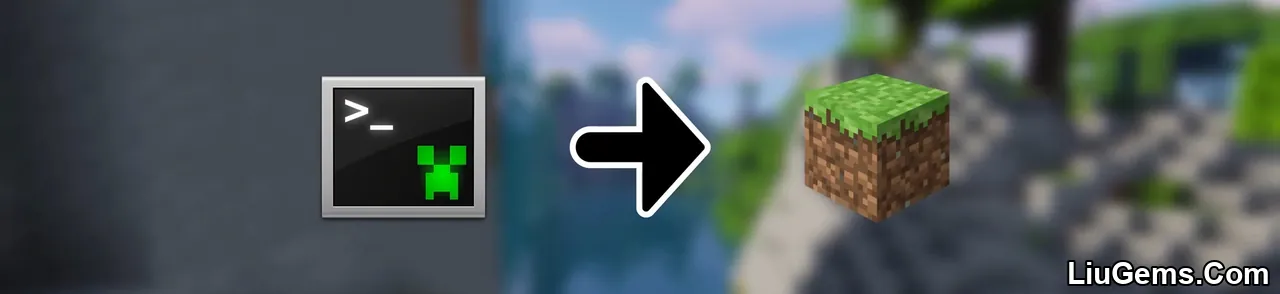
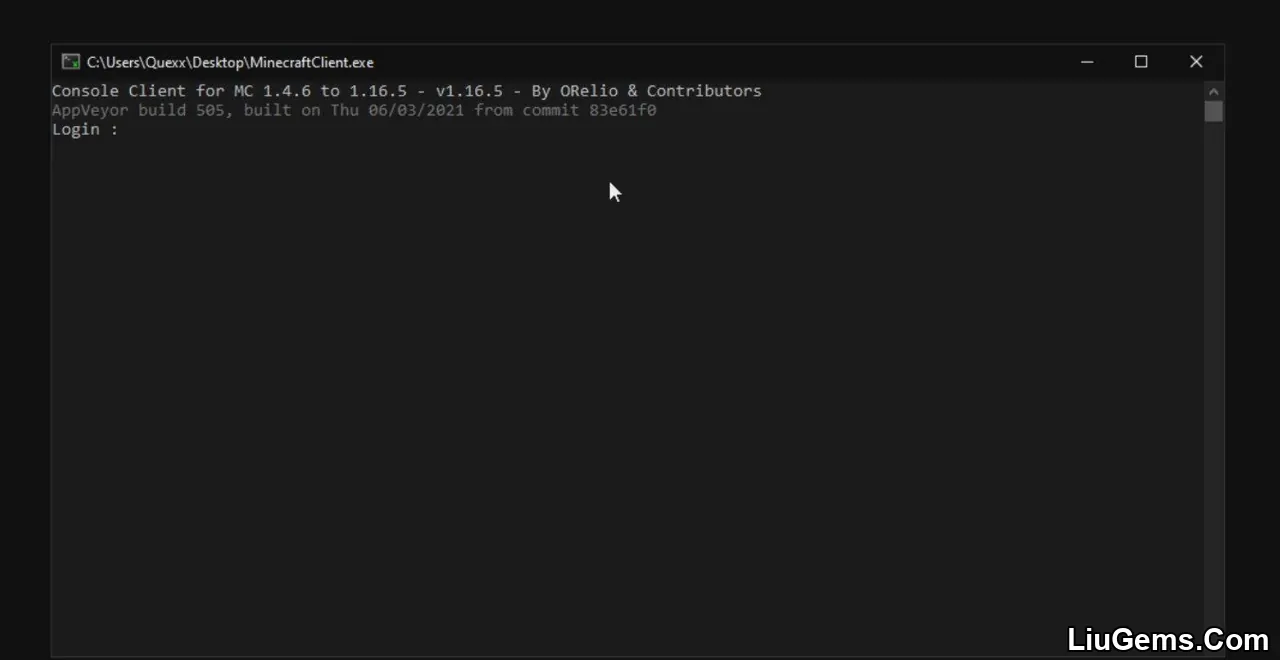
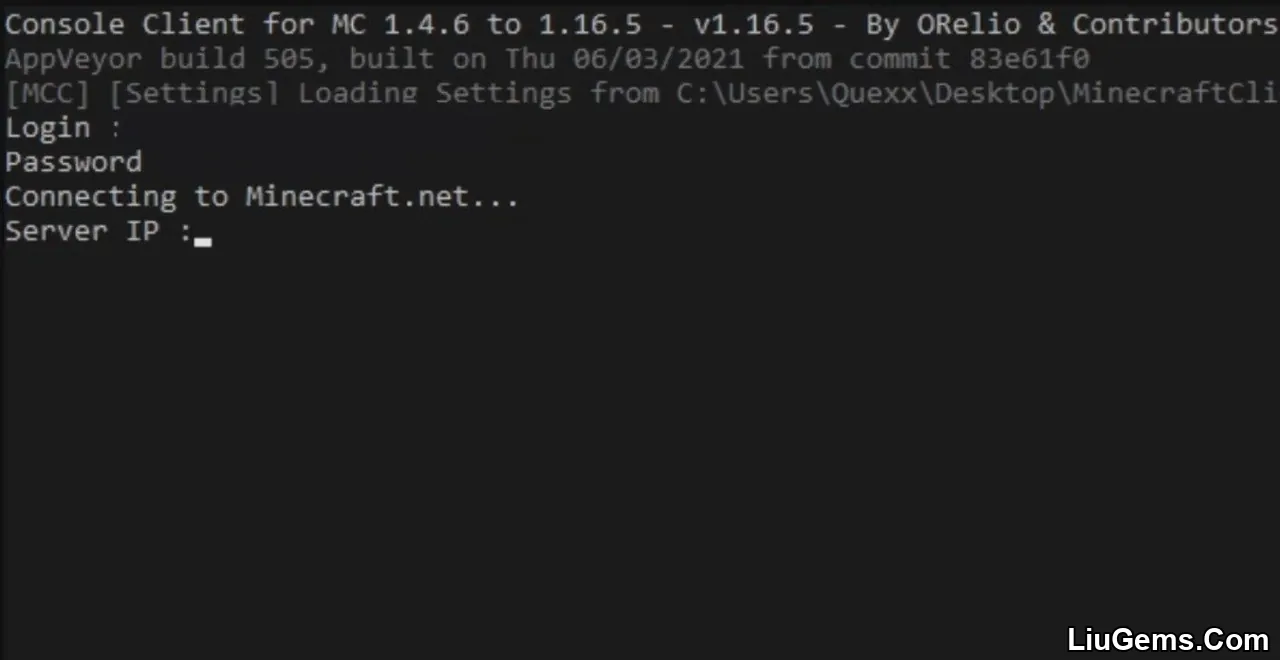
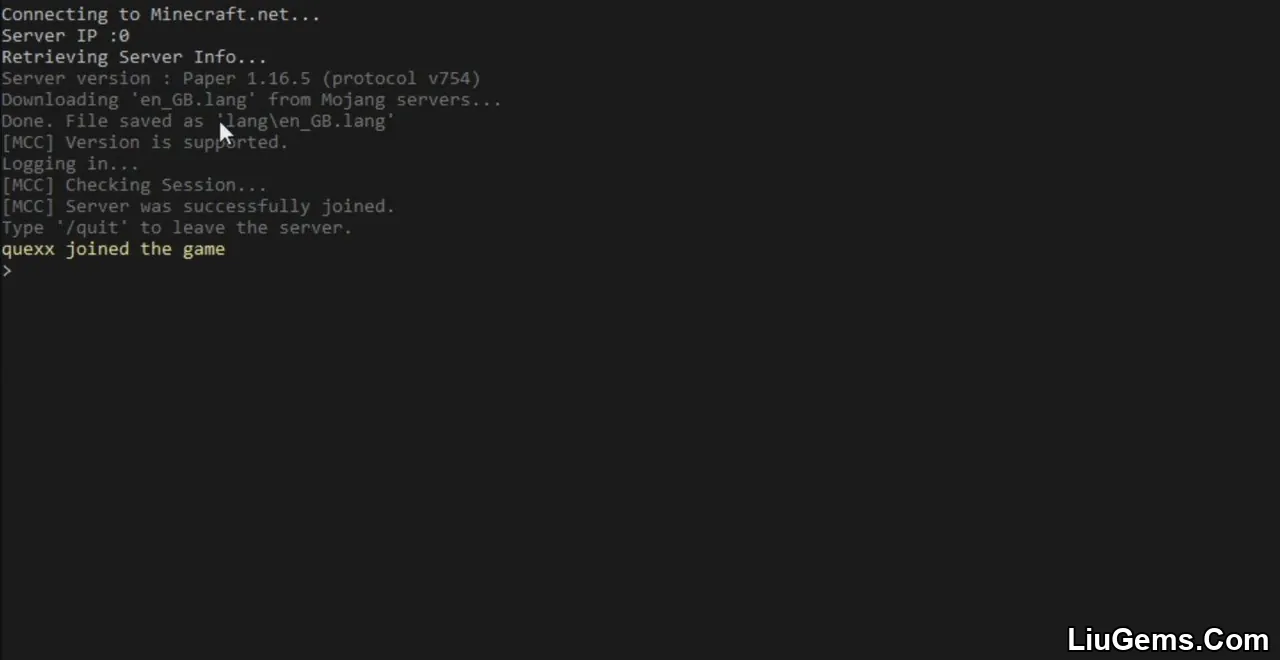
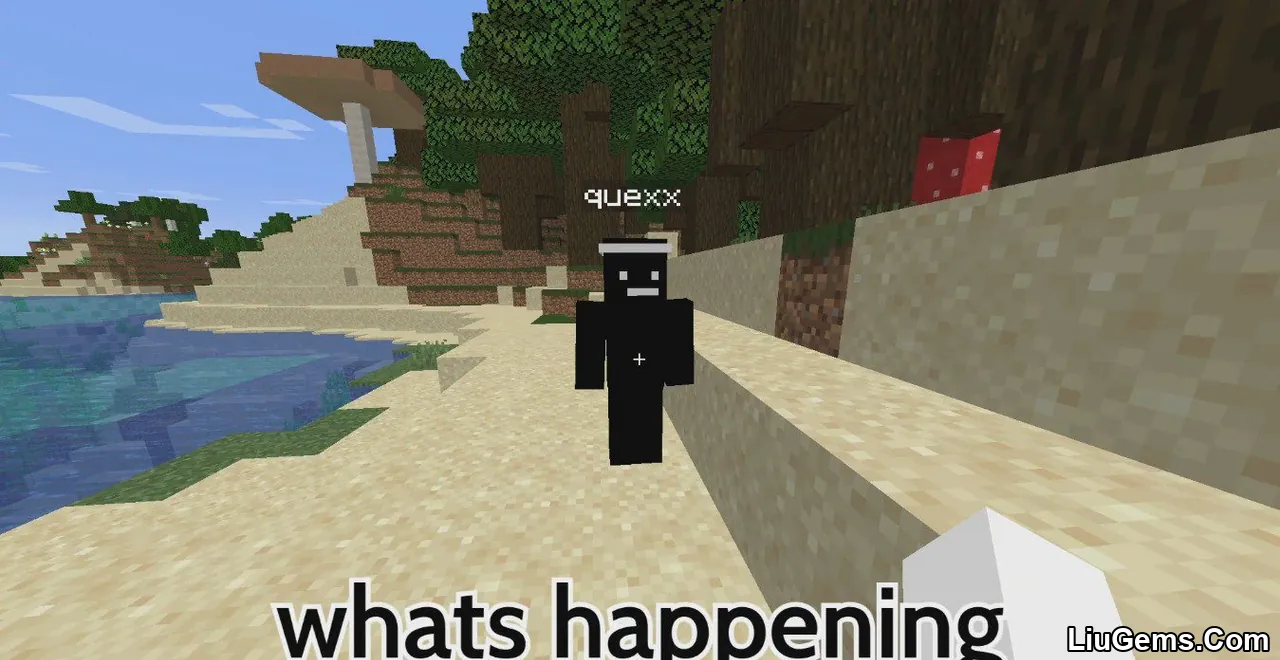
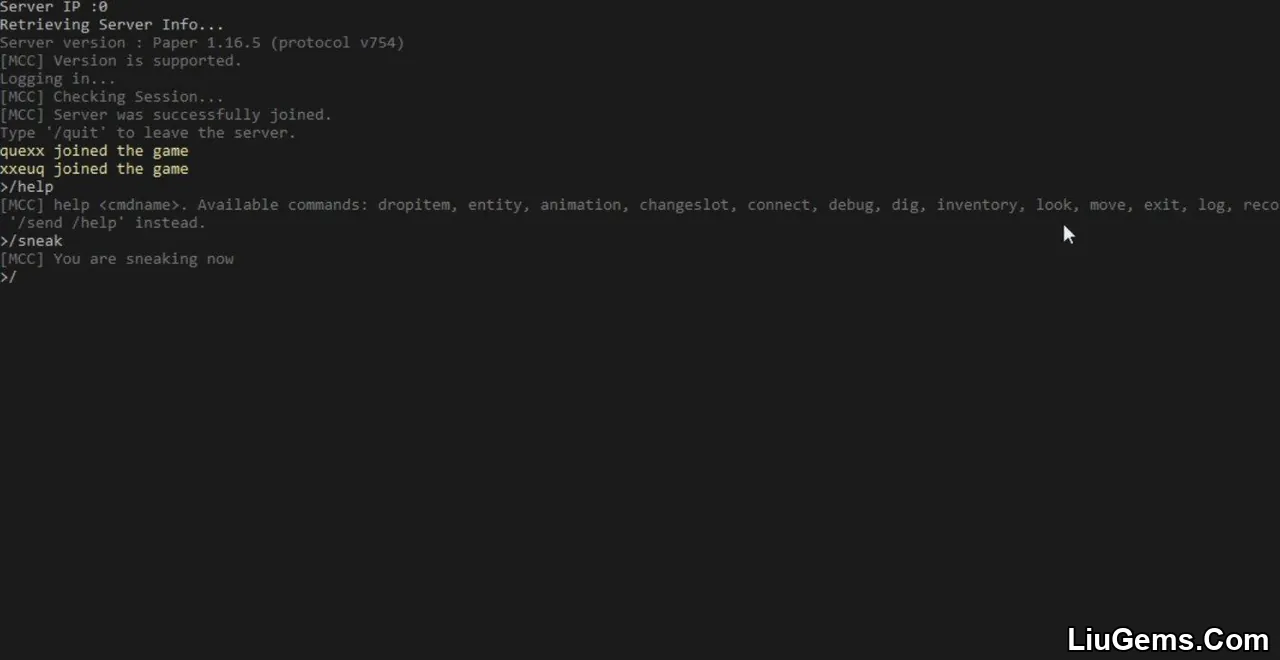
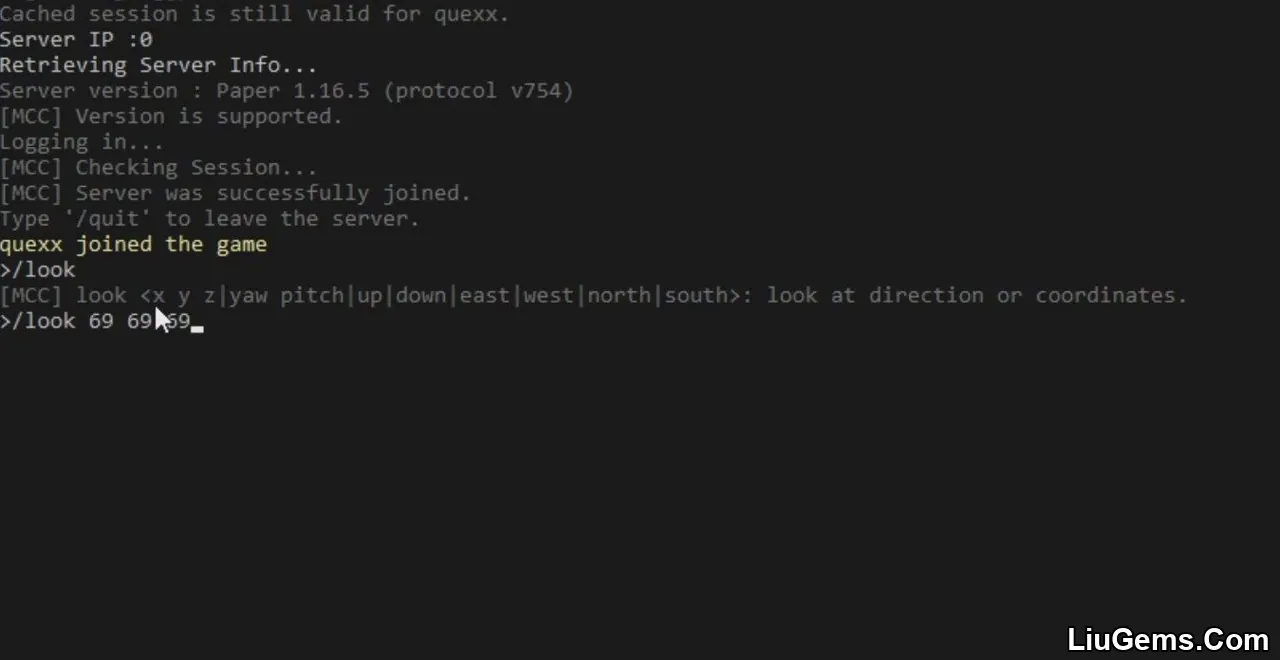
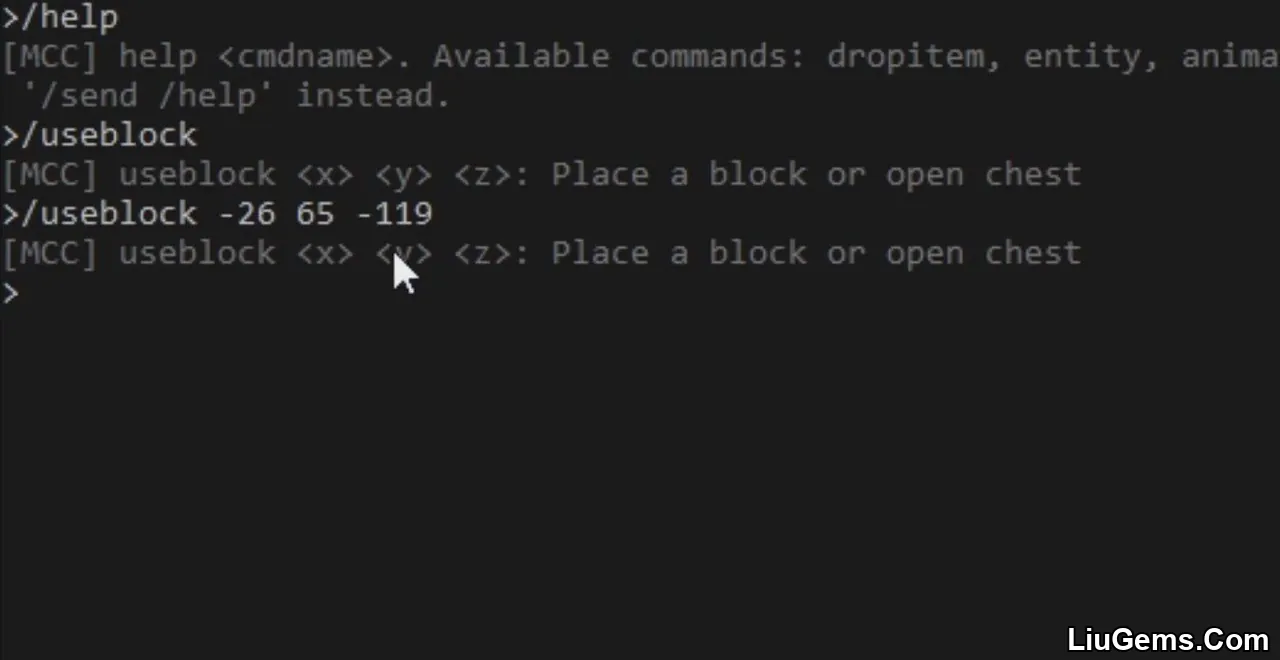
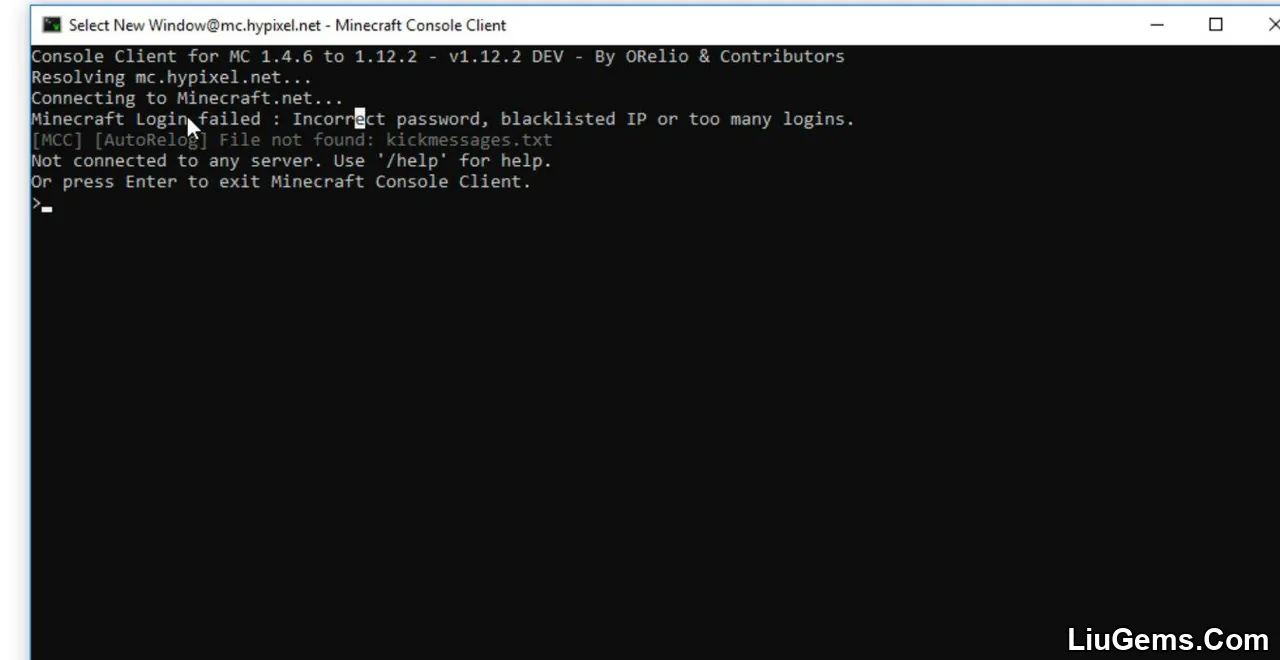
Minecraft Console Client Commands
1. Basic and General Commands
/help or /h: Displays the list of available MCC commands.
/exit or /quit: Exits the MCC application.
/reload: Reloads the configuration file (MinecraftClient.ini). Note: Some settings (e.g., ReplayBot) may not reload.
/reconnect: Disconnects and reconnects to the current server.
2. Movement Commands
/move : Moves the player to the specified coordinates.
/move : Moves in a direction (e.g., north, south, up, down).
/sneak: Toggles sneaking mode.
/sprint: Toggles sprinting mode.
/jump: Performs a jump action.
/look : Adjusts the view direction.
/dig: Starts digging.
/stopdigging: Stops digging.
/drop: Drops the currently held item.
3. Inventory and Item Management
/use: Right-click action (e.g., open menu or use item).
/useitem: Uses the currently held item.
/click : Clicks a specific inventory slot.
/nameitem : Renames an item (requires anvil GUI).
/dropitem : Drops an item from the given slot.
/swap : Swaps two inventory slots.
4. Server Information
/chunk: Shows current chunk info.
/tps: Displays server Ticks Per Second (performance).
/entity: Shows info about nearby entities.
/list: Lists players currently online (if supported).
5. Bot and Automation Commands
/script : Runs a C# script (requires scripting API).
/bot AntiAFK: Enables AntiAFK bot.
/bot AutoRelog: Reconnects after disconnection.
/bot Alerts: Alerts on specific chat keywords.
/bot Log: Logs chat messages.
/bot Hangman: Plays hangman in chat.
/stopbot : Stops the specified bot.
6. Connection Management
/connect : Connects to a Minecraft server.
/disconnect: Disconnects without quitting MCC.
/proxy : Sets a proxy connection (SOCKS4/5, HTTP).
7. Logging and Debugging
/log: Toggles chat logging.
/debug: Enables debug mode for troubleshooting.
/clear: Clears the MCC console.
8. Custom and Extension Commands
/set : Sets a custom variable.
/get : Gets a variable’s value.
/eval : Executes a C# expression.
Why use Minecraft Console Client?
Whether you’re managing a Minecraft server, creating bots for repetitive tasks, or simply need a low-resource way to stay online and interact, Minecraft Console Client is an unbeatable tool. It provides a text-only interface for server-side tasks, runs smoothly even on budget servers, and allows deep integration through scripting. From basic AFK bypassing to complex bot frameworks, MCC is built to scale with your goals.
FAQs
Does MCC support multiplayer servers?
Yes. MCC connects to any Minecraft Java Edition server, including online-mode and offline-mode (cracked) servers.
Is this a cheat client?
No. MCC is not designed for PvP or hacks—it’s a utility tool for automation, server monitoring, and chat interaction.
Can I play Minecraft using MCC?
No. MCC is text-only and doesn’t include rendering or gameplay interaction like the full Minecraft client. It’s for automation and remote control only.
Can I run multiple bots at once?
Yes. You can run multiple MCC instances, each with different config files, or use scripting to handle multi-bot logic.
Download links
- For Windows 64Bit:download Download file
- For Windows 32Bit:download Download file
- For Windows Arm 64Bit:download Download file
- For Windows Arm 32Bit:download Download file
- For Macos 64Bit:download Download file
- For Macos Arm 64Bit:download Download file
- For Linux Arm:download Download file
- For Linux Arm 64Bit:download Download file
- For Linux 64Bit:download Download file