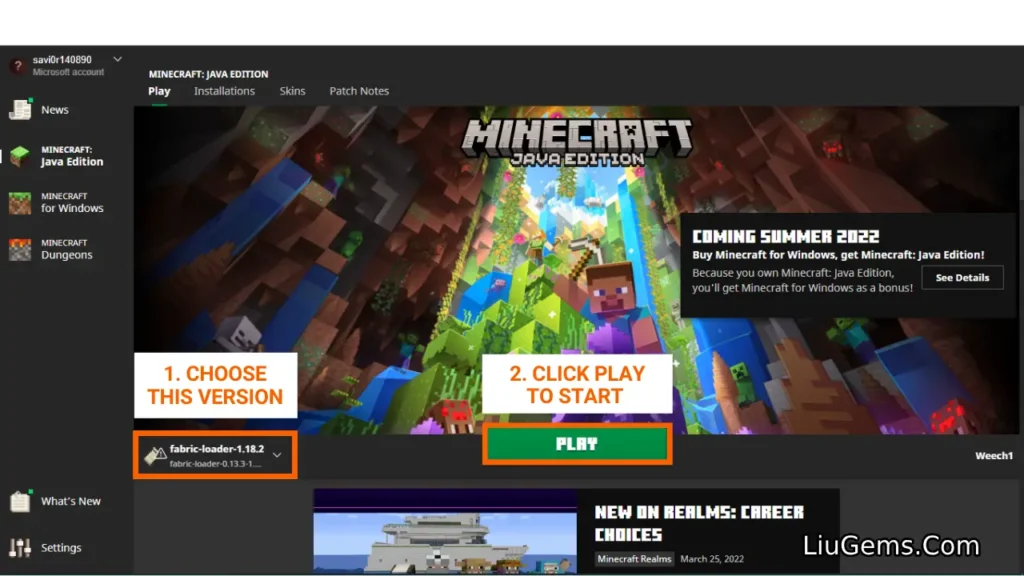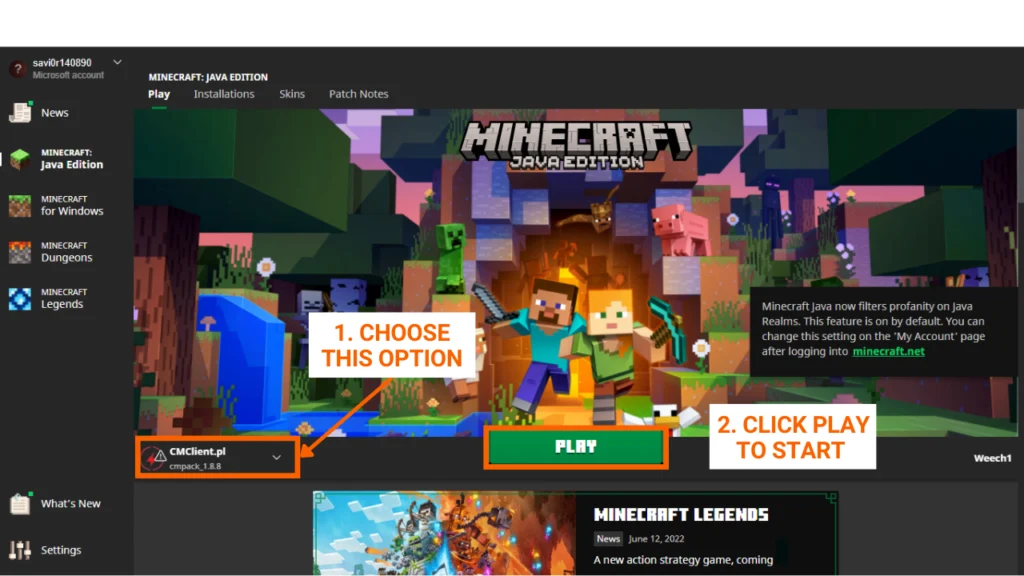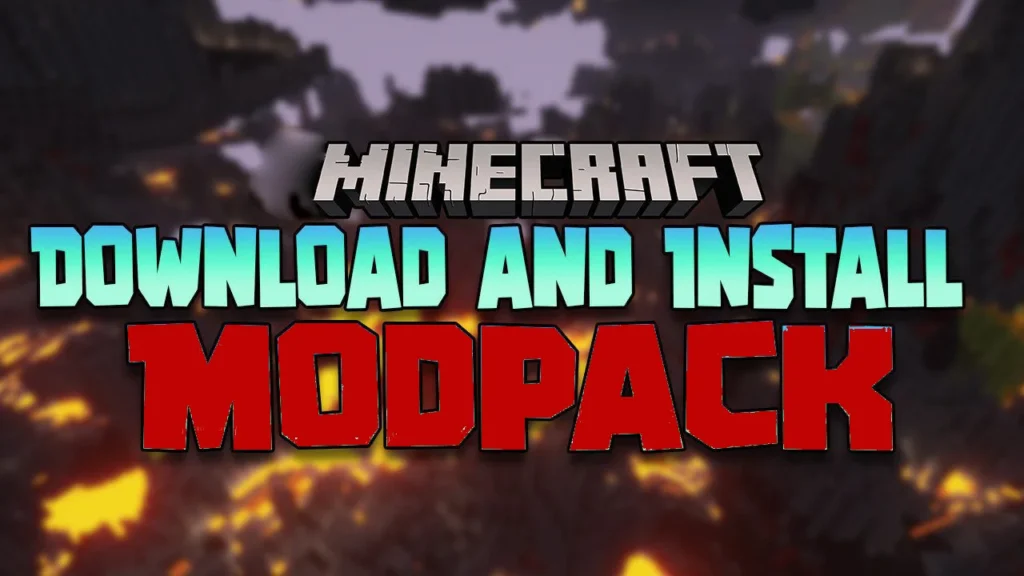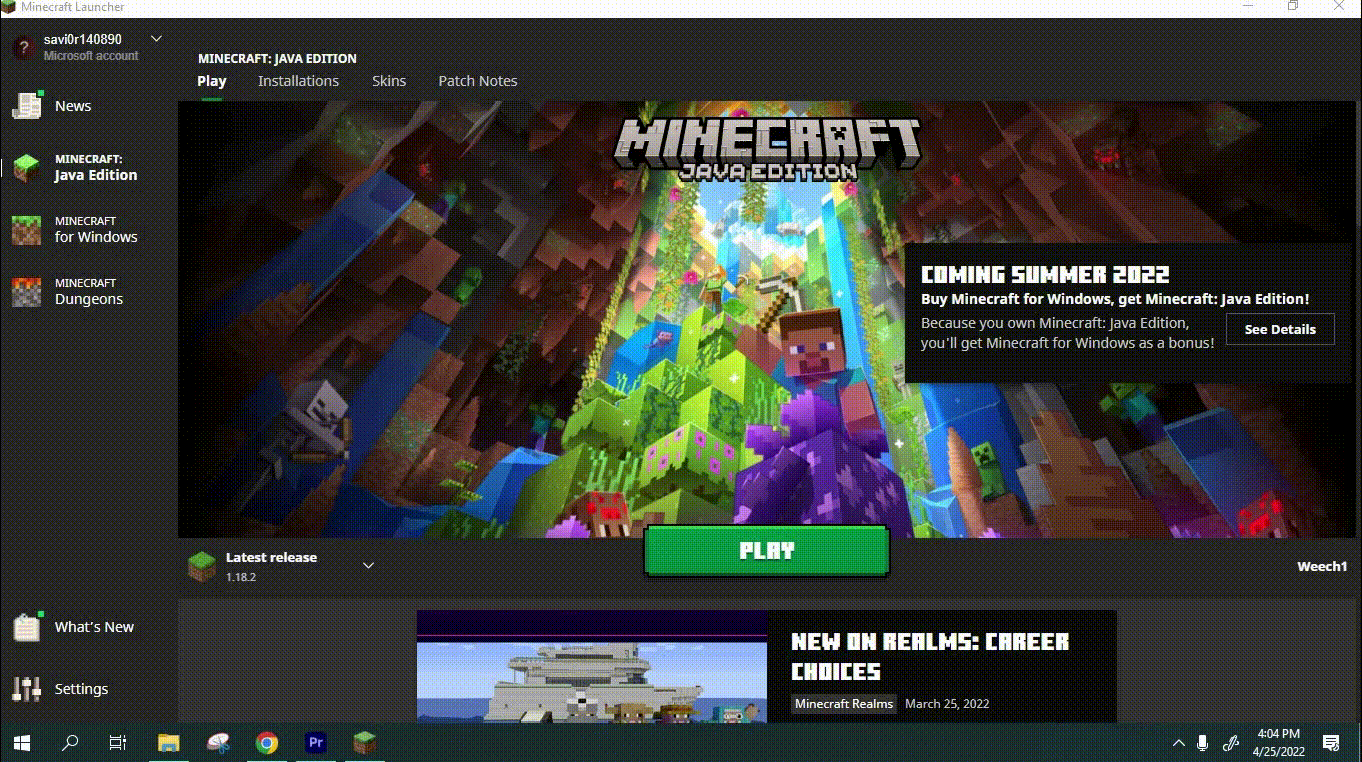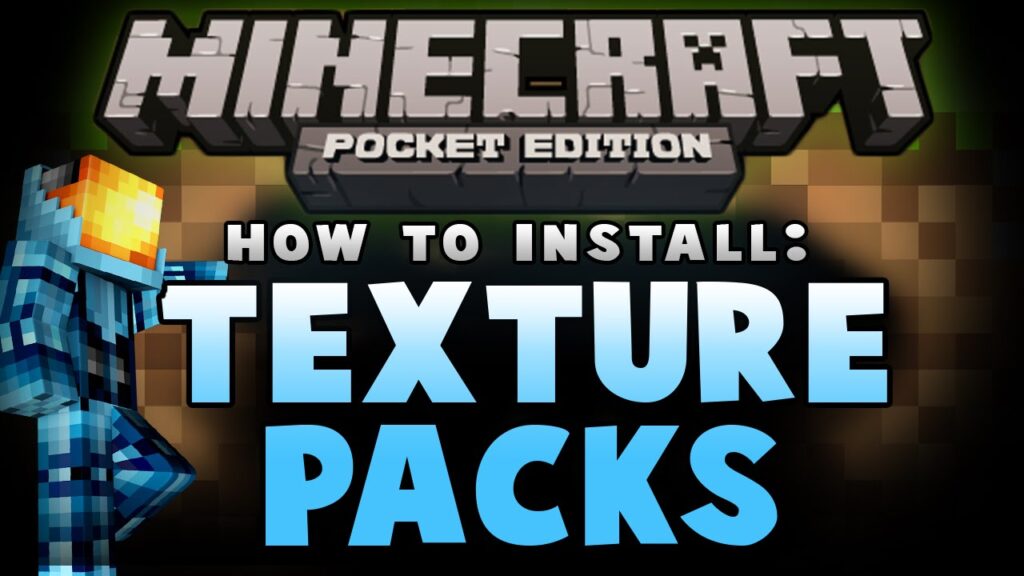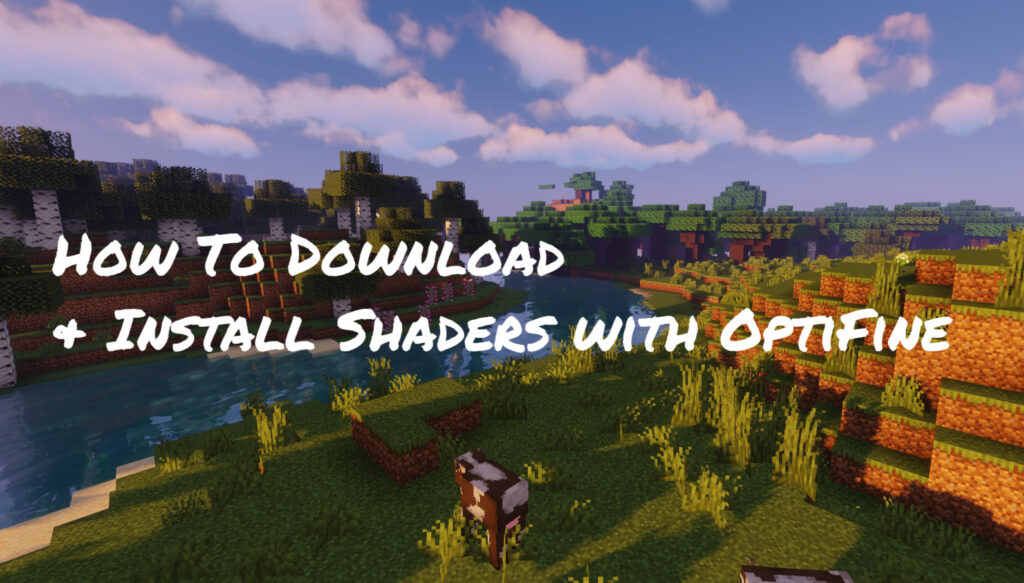Every Minecraft world is generated using a unique number called a seed this value determines your world’s terrain, biome placement, structures, and overall layout. Whether you want to spawn next to a village, inside a mountain ring, or on a tiny survival island, learning how to use a seed lets you recreate those exact worlds anytime.
This step-by-step guide will walk you through how to install and use Minecraft seeds on both Java Edition and Bedrock Edition, perfect for beginners and experienced players alike.
✅ Quick Instructions:
- Browse a list of Minecraft seeds online.
- Copy your desired seed number.
- Open Minecraft and go to the Singleplayer (Java) or Create New World (Bedrock) screen.
- Enter the seed in the appropriate field.
- Create your new world and start exploring!
📘 Detailed Tutorial:
🔹 Step 1: Choose a Minecraft Seed
First, you’ll need to find a seed that fits your style. Popular seed types include:
- Survival island seeds
- Village seeds
- Mountain ring or crater seeds
- Jungle or mushroom biome seeds
- Seeds with structures like outposts, temples, or monuments
You can browse curated seed lists on trusted Minecraft websites like Minecraft Seeds for detailed previews, coordinates, and screenshots.
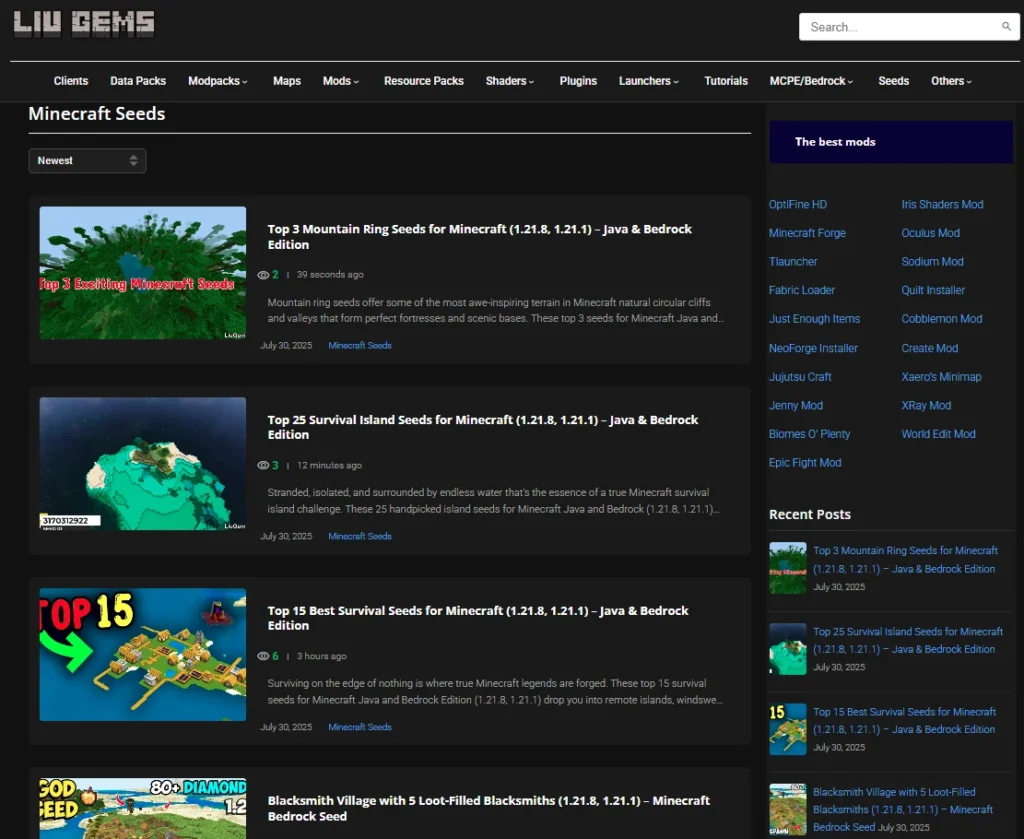
Step 2: Copy your preferred seed ID
- Each seed is a string of numbers (sometimes negative), like: Seed #1. 3170312922
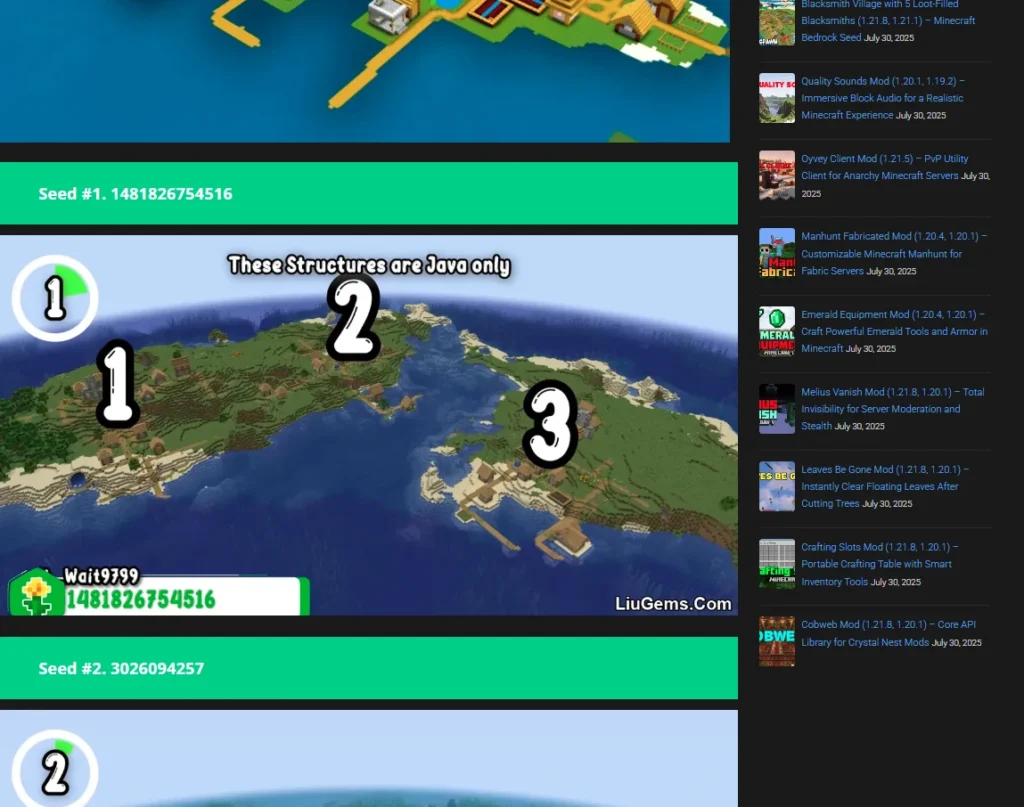
To copy, simply highlight the number with your mouse and press Ctrl + C (or Cmd + C on Mac).
Step 3: Start a new world in Singleplayer mode
- Java Edition: From the home screen, click Singleplayer, then Create New World.
- Bedrock Edition (MCPE/Windows 10): From the main menu, tap Play, then Create New World.
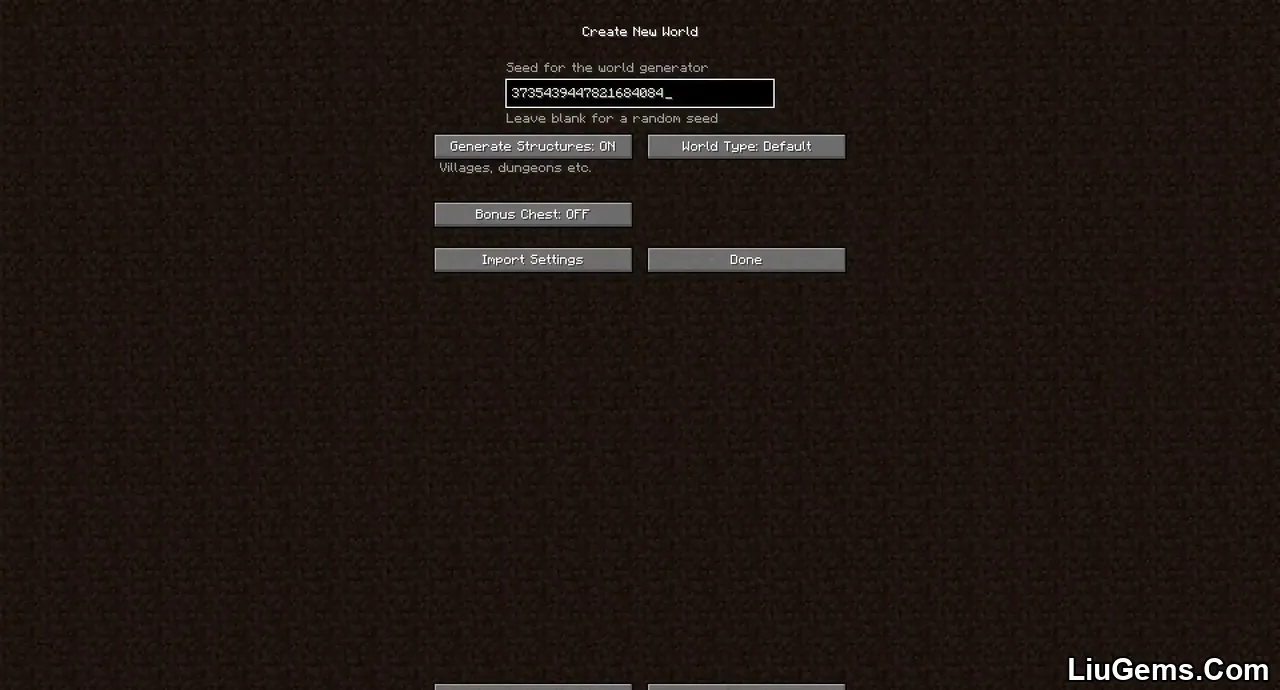
Step 4: Paste the seed ID to generate a new world
- Java Edition: Click on More World Options, and you’ll see a box labeled Seed for the World Generator. Paste the seed number there using Ctrl + V.
- Bedrock Edition: In the world creation screen, scroll down to the Seed field. Paste the number there.
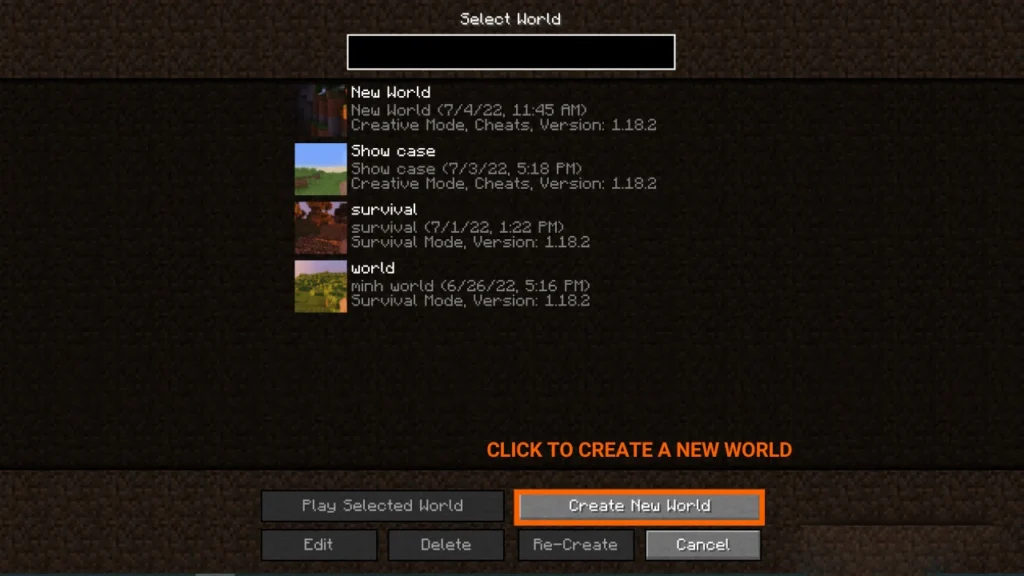
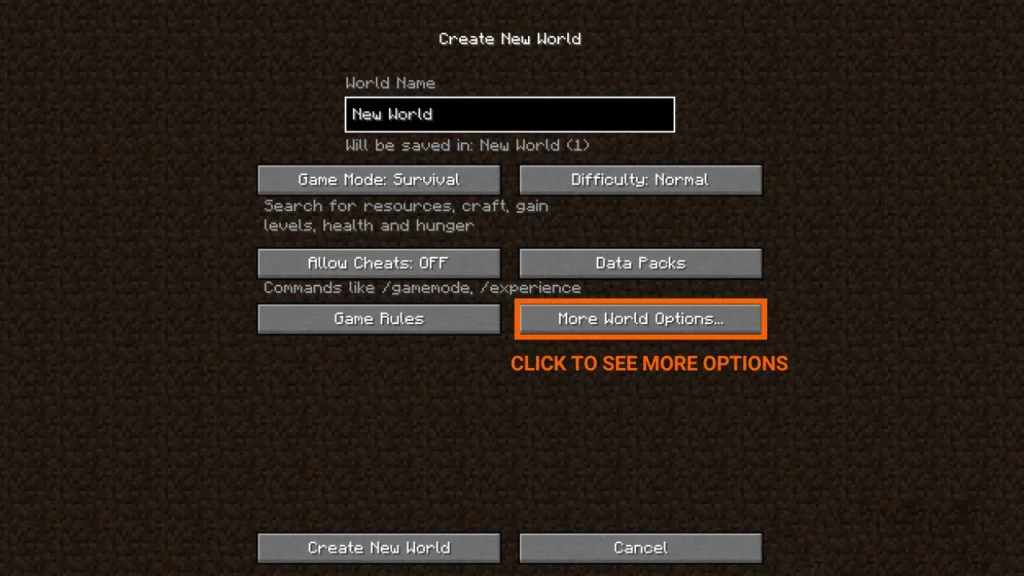
Step 5: Start the game with your chosen seed.
- Once you’ve entered the seed, finish configuring any additional settings (e.g. difficulty, game mode), then click Create. The world will now generate exactly based on the seed you selected matching terrain, structures, and layout.
FAQs
Do Minecraft seeds work across Java and Bedrock?
Since Minecraft 1.18, terrain generation between Java and Bedrock has become more similar. However, structure placement (like villages or temples) may still differ slightly.
Can I change the seed of an existing world?
No. Once a world is generated, its seed is locked in. You must create a new world to use a different seed.
Why is my seed not working?
Make sure you’re using a compatible Minecraft version. Some seeds rely on generation changes introduced in newer updates (like 1.18, 1.19, or 1.21+).
Can seeds include letters or words?
Yes. Minecraft also accepts strings (e.g. “diamond”), which are converted internally to numbers. But for precision, numeric seeds are more reliable.