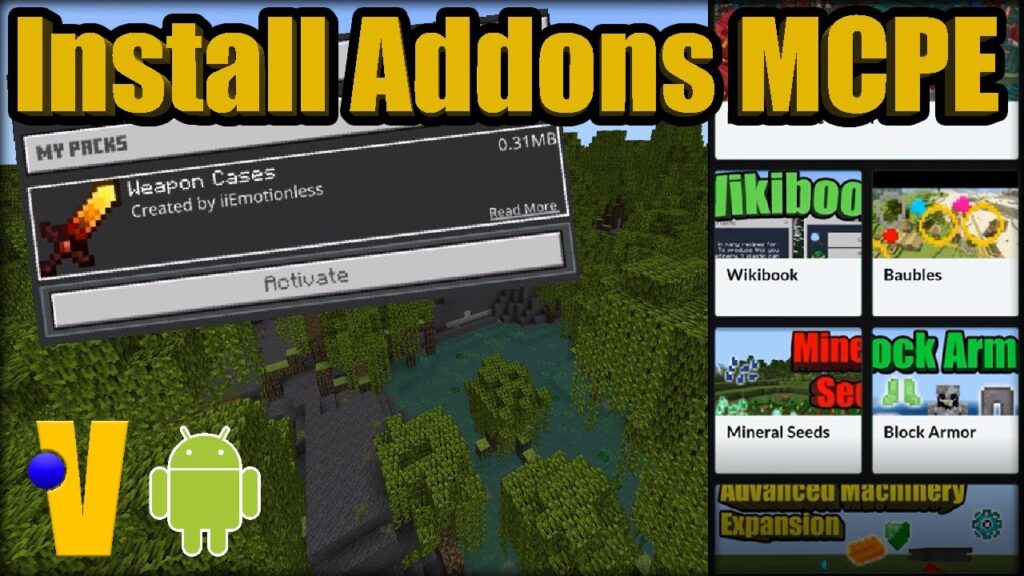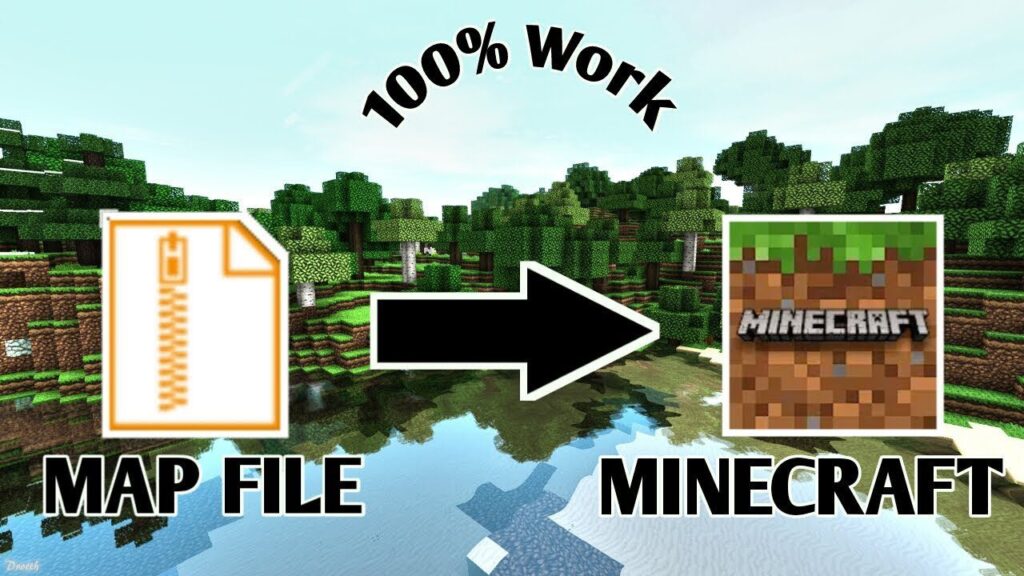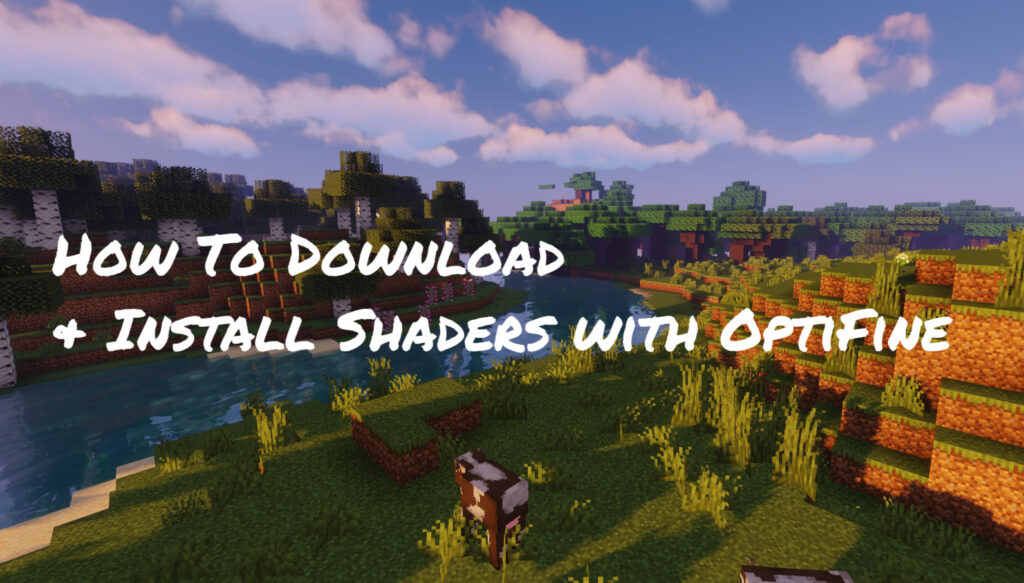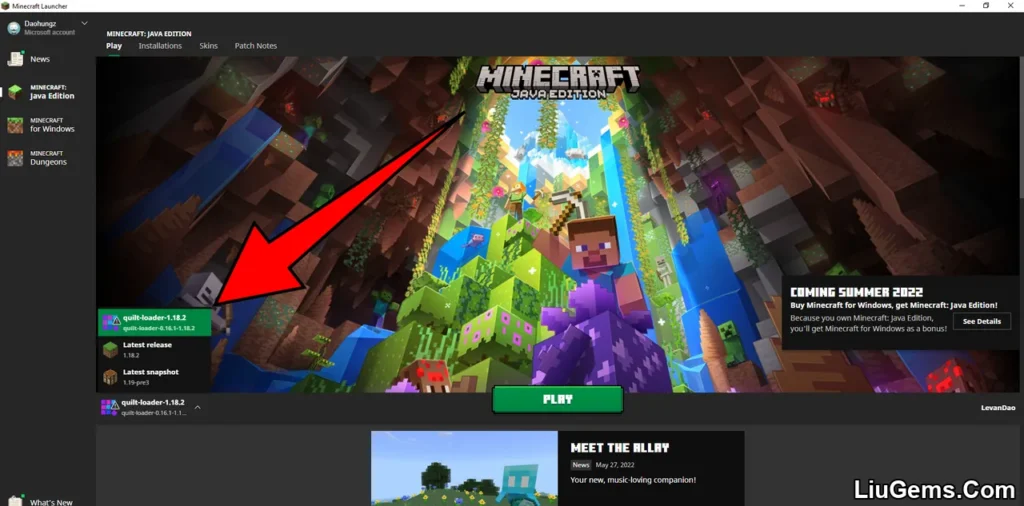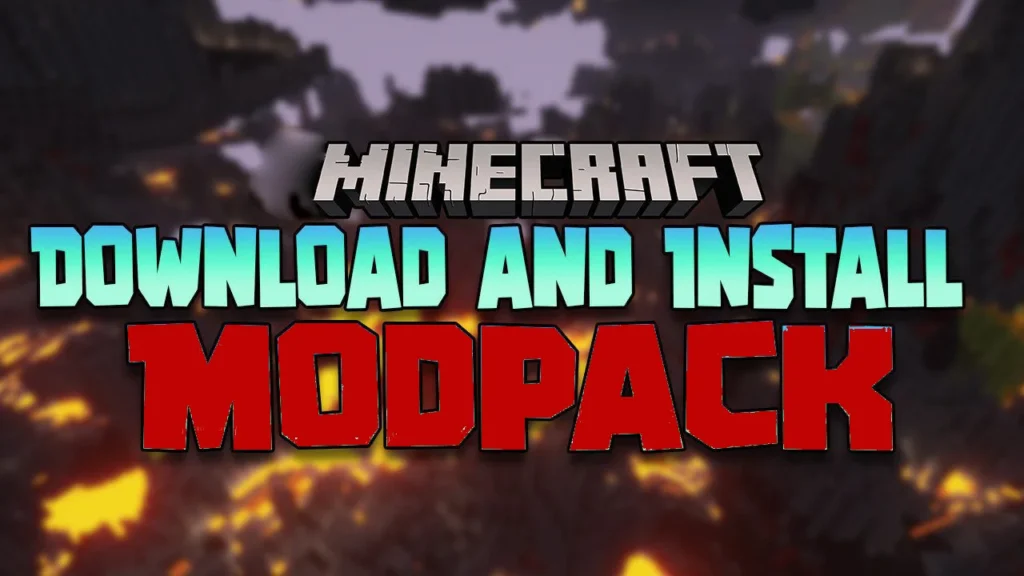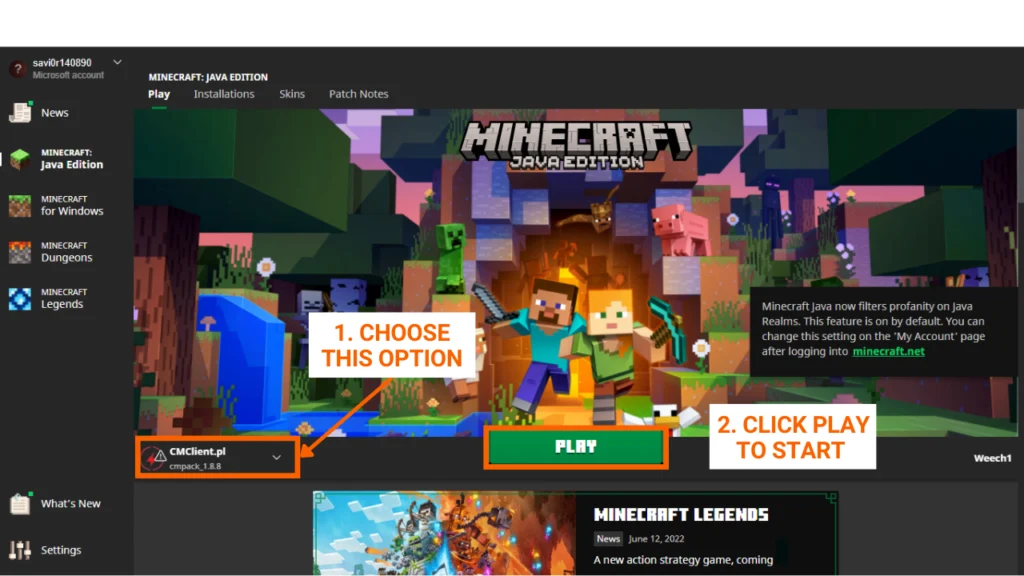Installing Fabric mods in Minecraft is easy once you understand the basic steps. This guide will walk you through the entire process from downloading mods to loading them properly in-game using Fabric Loader, a lightweight and flexible modding platform widely used in the Minecraft community.
If you haven’t installed Fabric Loader yet, check out our full guide: How to Download and Install Fabric Loader
Quick Overview
- Download your desired Fabric mod (
.jarfile). - Press
Windows + R, type%appdata%, and hit Enter. - Open the
.minecraftfolder. - Locate or create a folder named
mods. - Move the downloaded
.jarfile into themodsfolder. - Launch Minecraft with the Fabric profile and enjoy.
Step-by-Step Guide
Step 1: Access the Mods Download Page
There are many Fabric mods available, each offering different features and gameplay enhancements. To begin, go to the main mod listing page where all Fabric-compatible mods are categorized and displayed.
You can browse through this page to see screenshots, version information, and download links for each mod. Link: https://liugems.com/category/minecraft-mods/
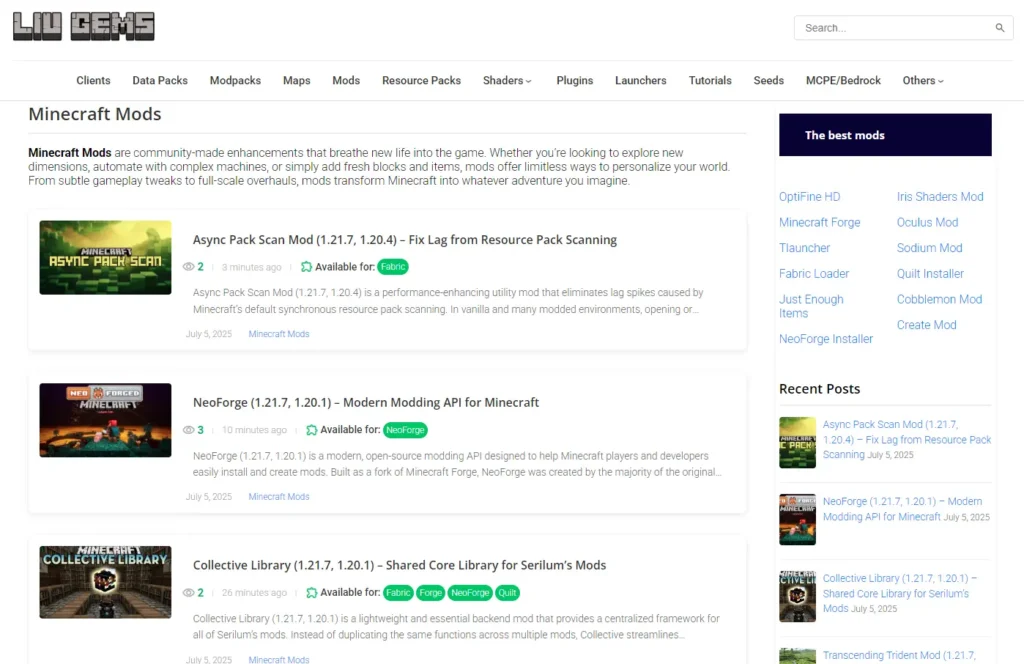
Step 2: Download Your Favorite Mods
As you scroll through the mods page, you’ll find a variety of posts featuring different mods. Each post usually includes:
- Preview images of the mod
- A brief description of its features
- Version compatibility (shown in the “Requires” or “Download” section)
Make sure the mod is made for Fabric Loader and is compatible with your current Minecraft version. Once you’ve chosen a mod, scroll to the bottom of the post and click the Download file link.
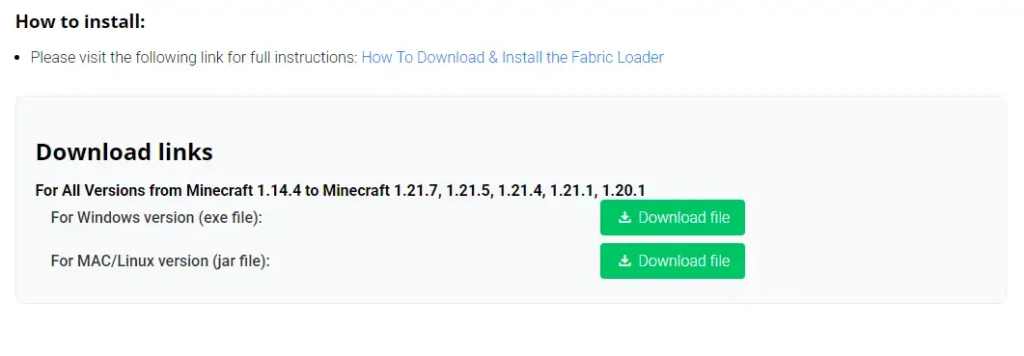
Click the Download Button
Scroll down to the Download section of the mod page. Click the download link or button. This will redirect you to a dedicated file page where the .jar .exe,… file can be downloaded directly.
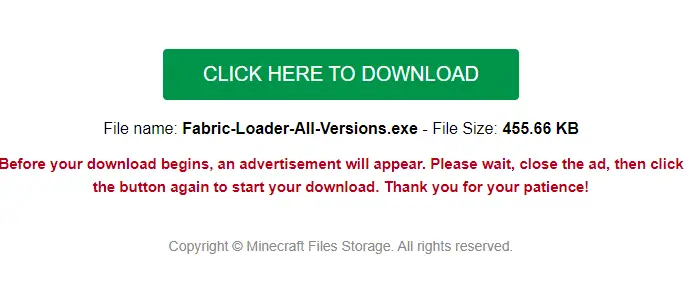
Step 3: Open and/or Create the mods Folder
After downloading your mod file, you’ll need to place it into the correct folder so Minecraft can load it.
Follow these steps:
- Press
Windows + Rto open the Run dialog - Type
%appdata%and press Enter - Navigate to the
.minecraftfolder - Inside
.minecraft, look for a folder namedmods
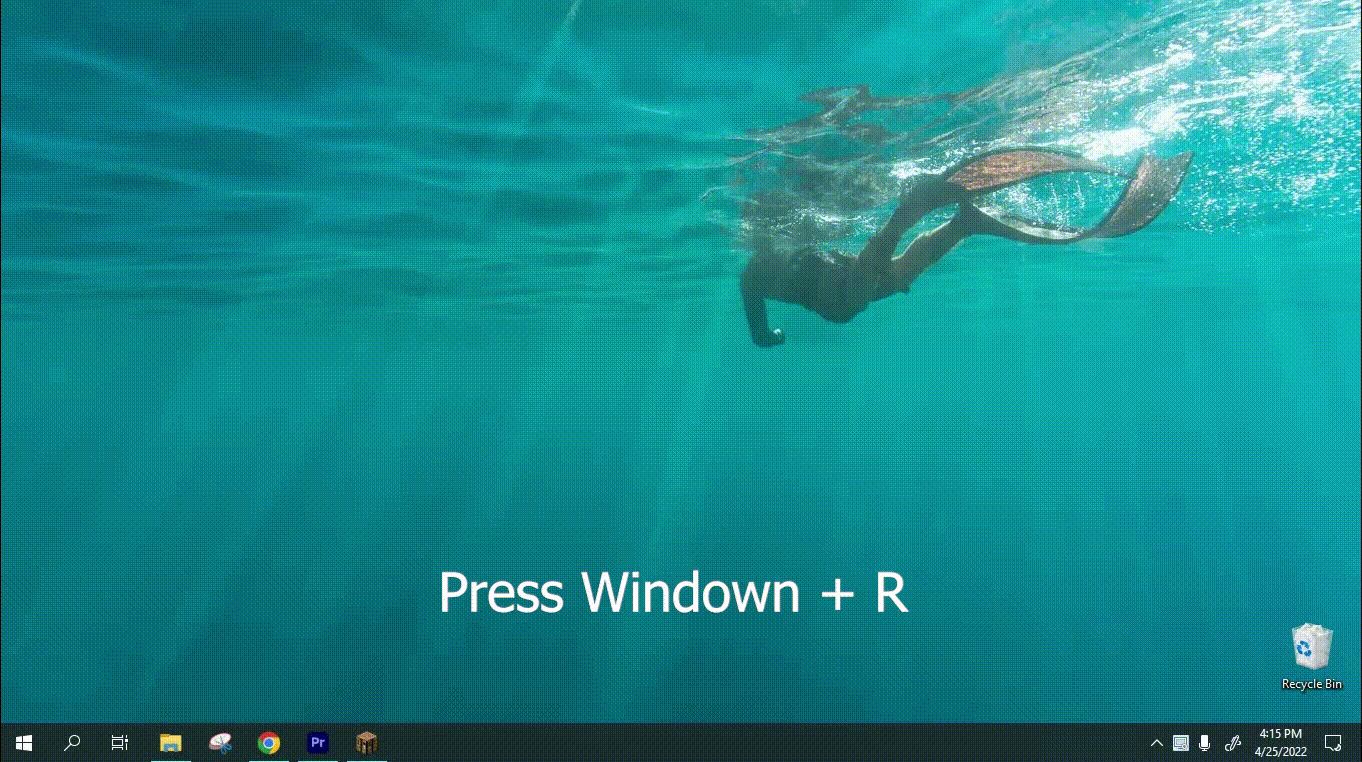
- If the
modsfolder exists, open it - If not, create it by right-clicking inside
.minecraft, selecting New > Folder, and naming itmods(all lowercase)

Step 4: Install and Activate the Mod File
Now that you have the mods folder open, move the .jar file you downloaded into this folder.
Once done:
- Open the Minecraft Launcher
- Select the Fabric profile
- Click Play
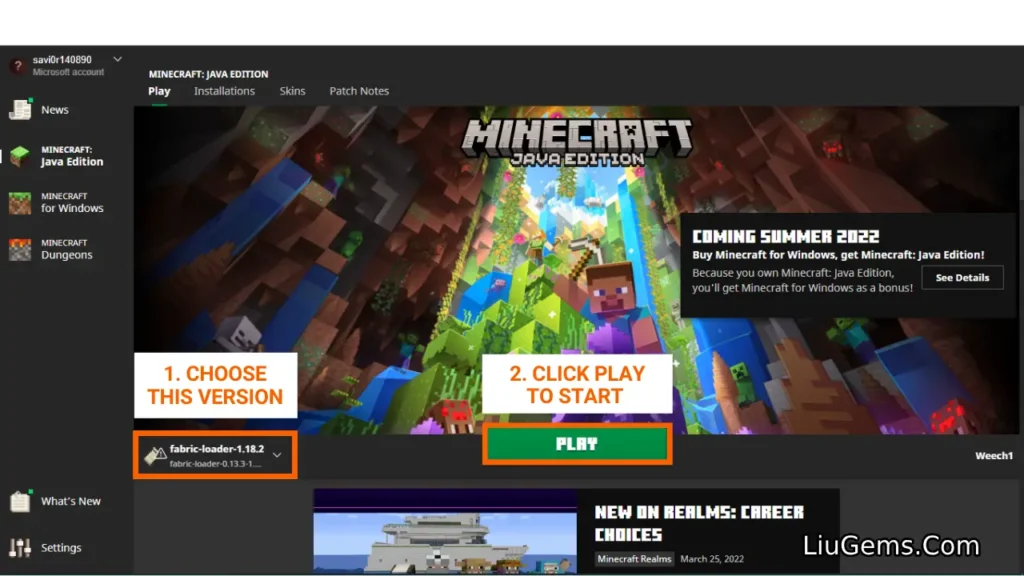
When the game loads, your mod will be active. You can test it by creating a new world or entering an existing one. If you have Mod Menu installed, you’ll see a new “Mods” button on the title screen where you can view all active mods.