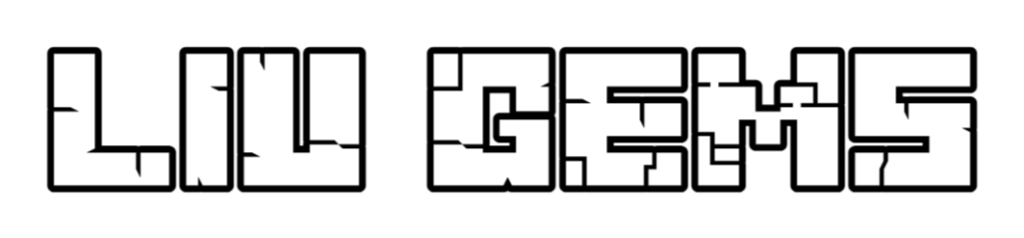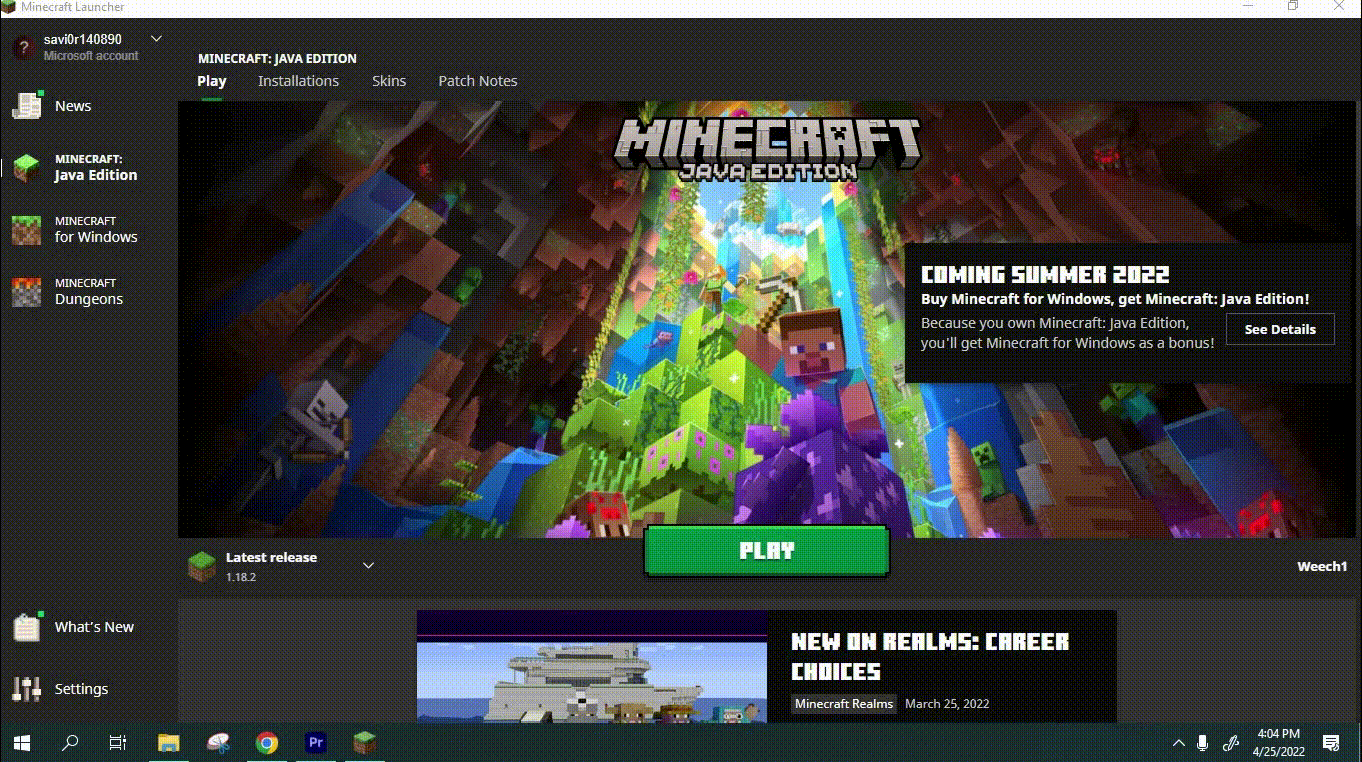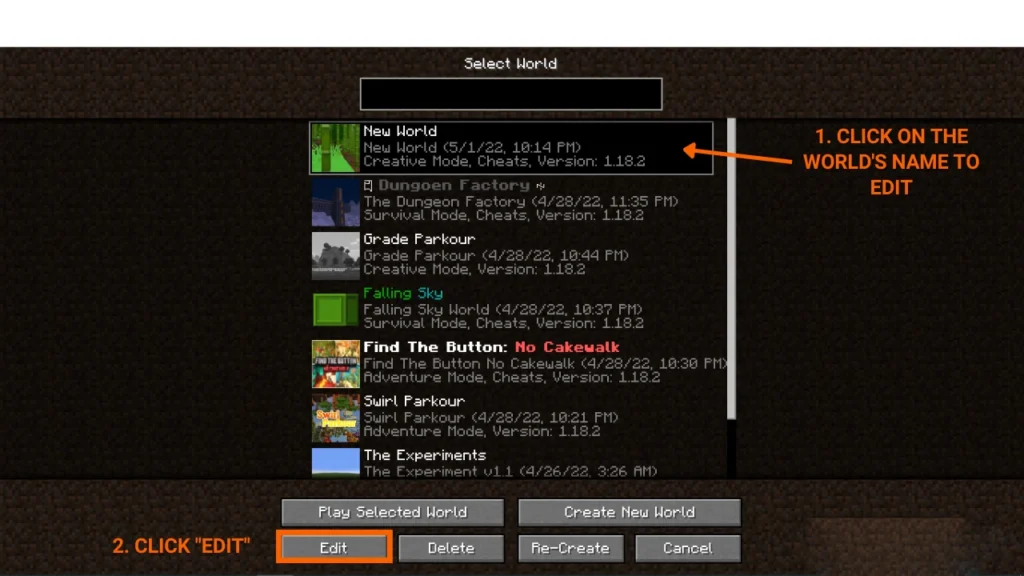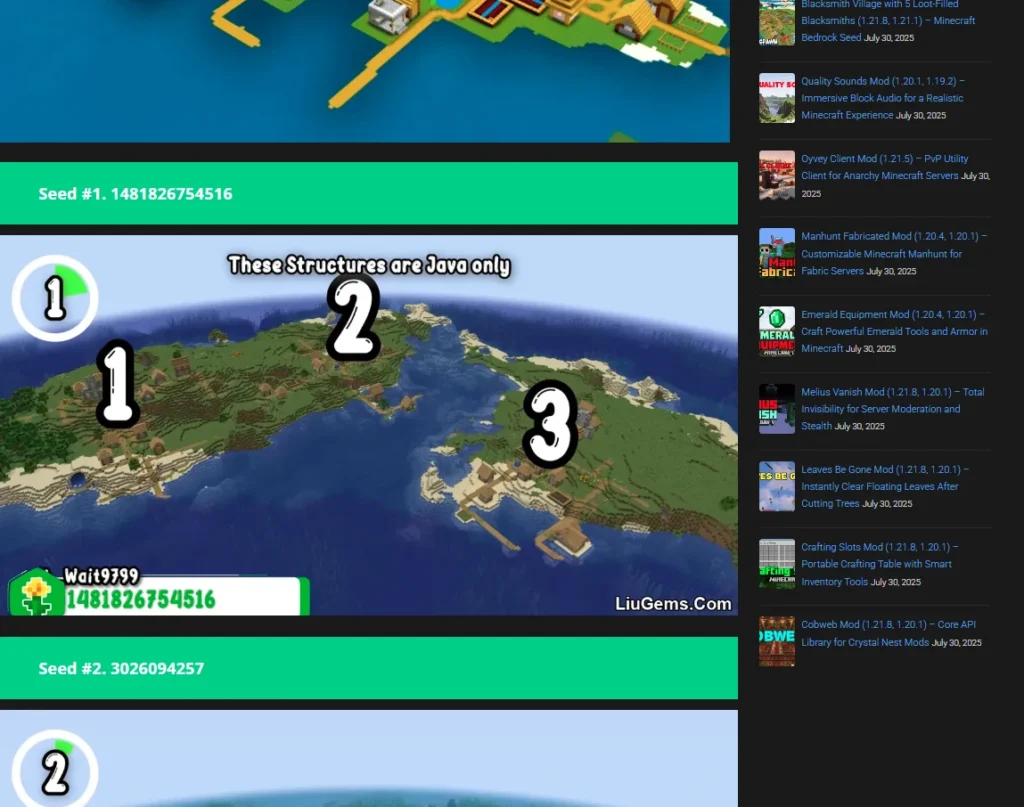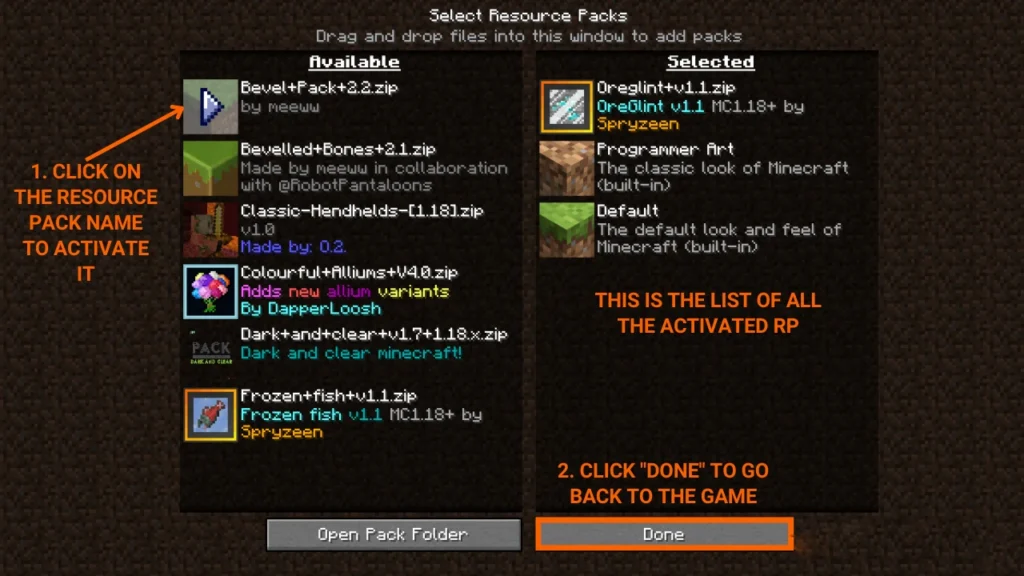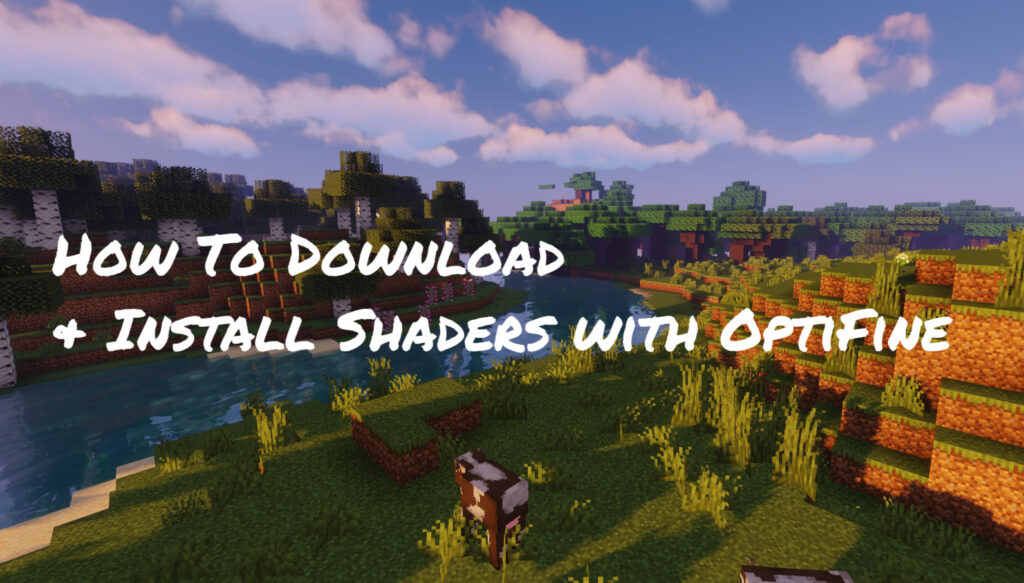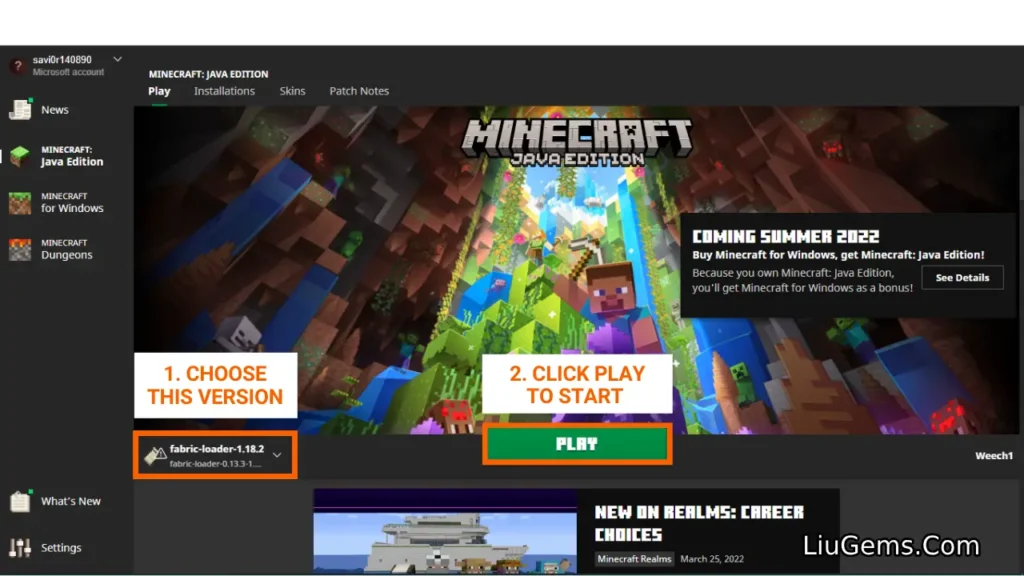This guide helps you install and try Minecraft’s latest Snapshot versions (Java Edition). Snapshots let you test upcoming features before they’re officially released. Note: Snapshots may be unstable use backup worlds or create new ones to avoid data loss.
Quick Tutorial:
- Access the Snapshot download page.
- Download the Snapshot you want to install.
- Extract the Snapshot file.
- Press
Windows + R, type%appdata%, then press Enter. - Inside
.minecraft, open theversionsfolder and place the extracted Snapshot folder inside. - Open Minecraft Launcher → go to Installations tab.
- Click New Installation, name it, select the Snapshot version, then click Create.
- Go back to the Play tab, select the Snapshot version, then click Play.
Detailed Tutorial:
Step 1: Access the Snapshot download page
Visit https://liugems.com/category/minecraft-versions to find the latest Minecraft Snapshots. Each post includes version info, changelog, and download links.
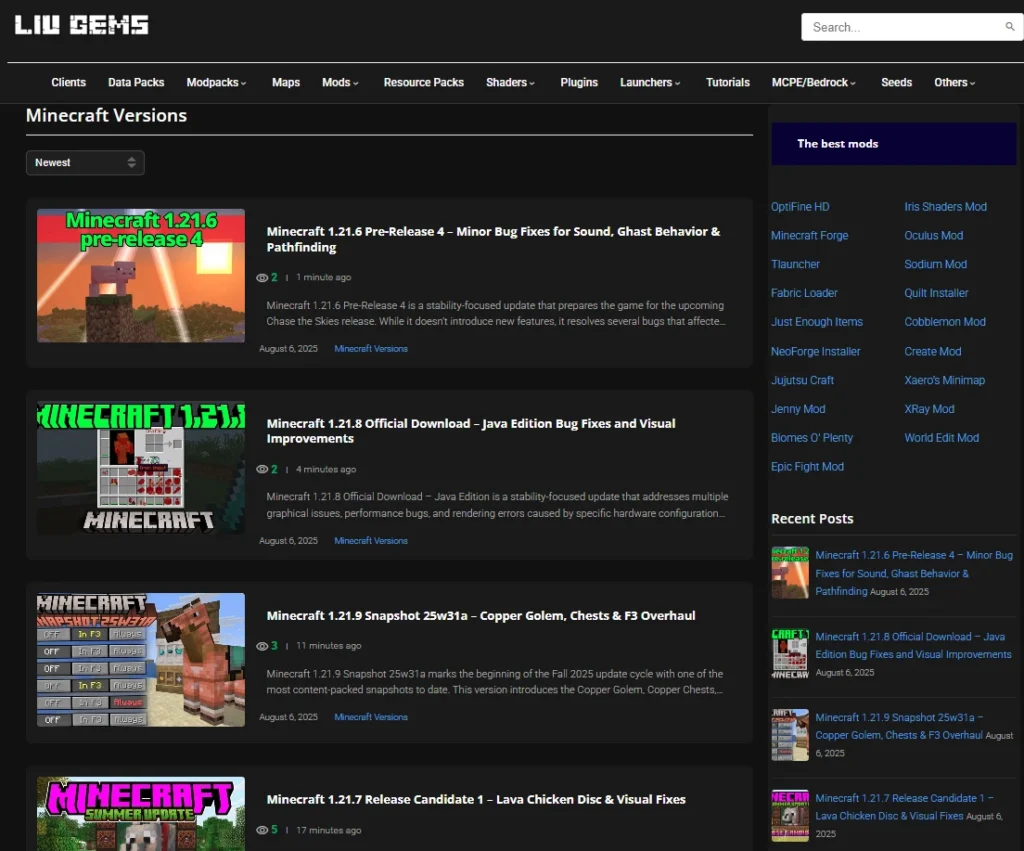
Step 2: Download the Snapshot you want to install
Choose a Snapshot version from the list. Scroll to the bottom of the post and download the Client version if you’re playing in Singleplayer.
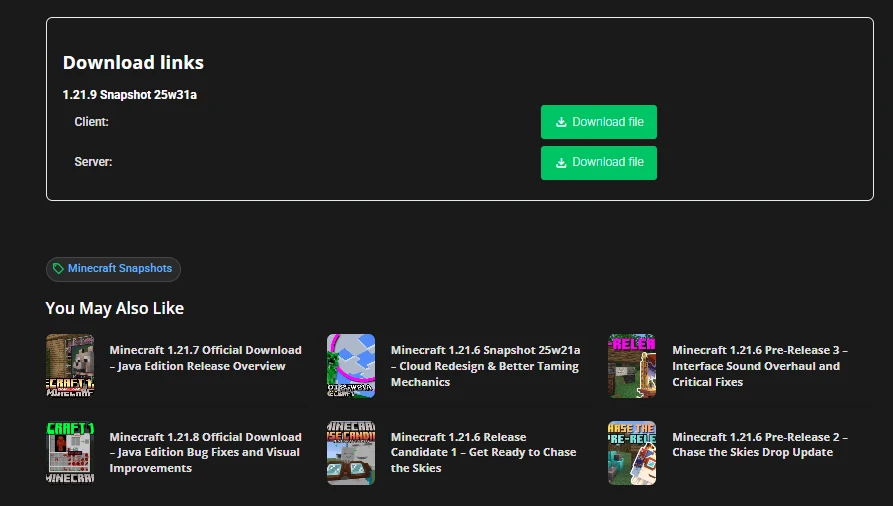
Step 3: Extract the Snapshot
After downloading, extract the .zip file to get the Snapshot folder.
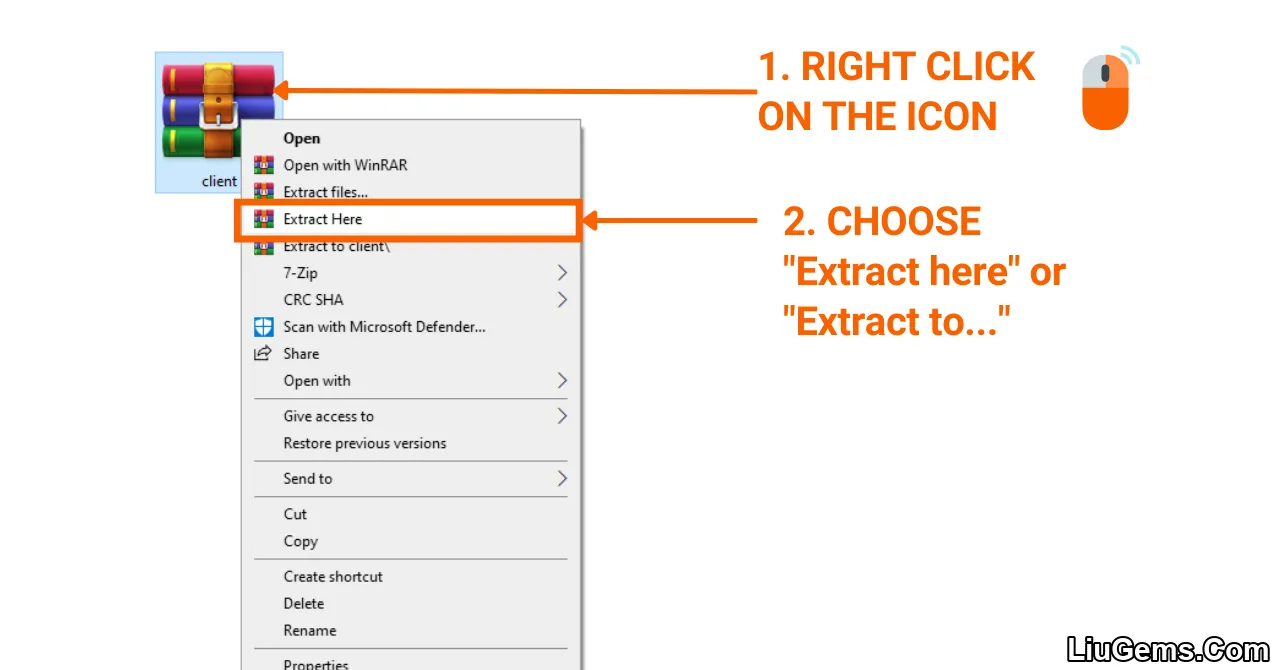
- After receiving the extracted file, it’s time to put it in the correct folder in “.minecraft”. It should be placed inside a folder named “versions” within “.minecraft” folder.
Here is how you can do it:
- Press the key combination “Window+R” to Open the Run command window
- Insert “%appdata%” and then press “Enter” to open The “Roaming folder”
- Now open the folder named “.minecraft”, you should see a subfolder named “versions” in it.
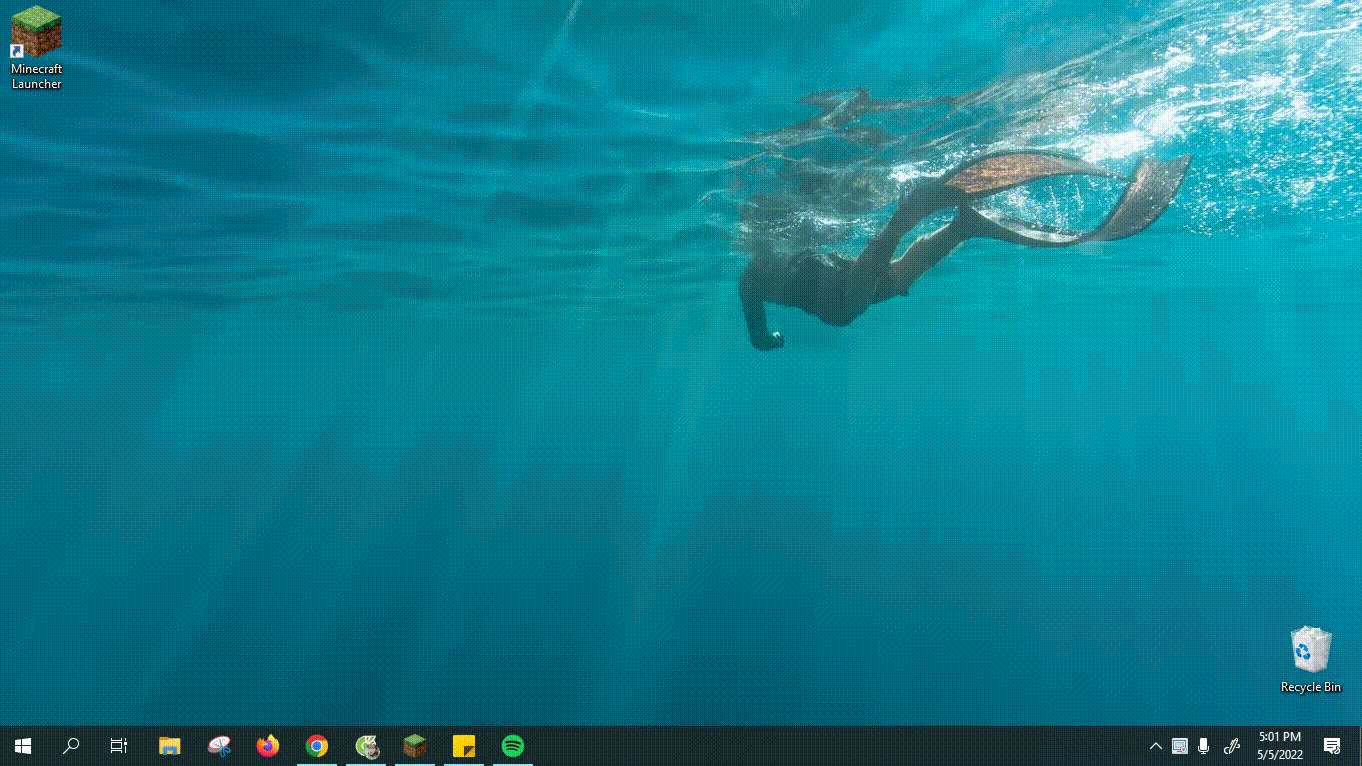
Step 4: Add a new installation to your Minecraft Launcher
Once the Minecraft Launcher is open, click on the Installations tab at the top of the window.
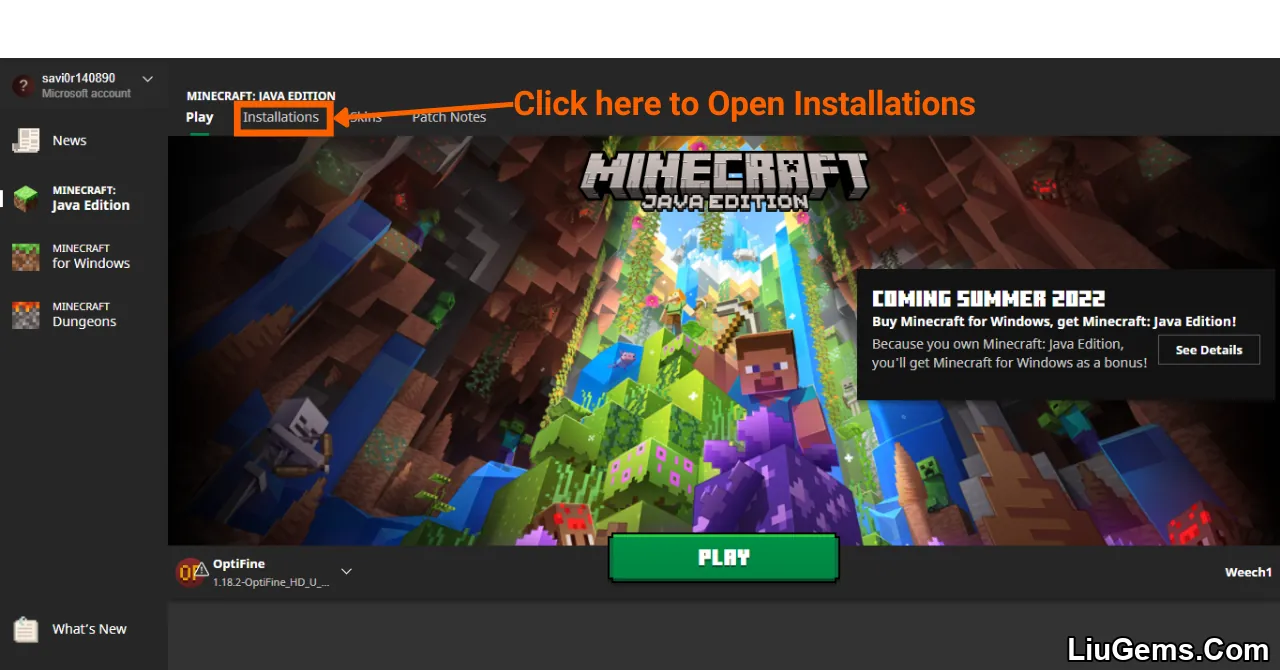
- Make sure the Snapshots box is checked to enable snapshot versions.
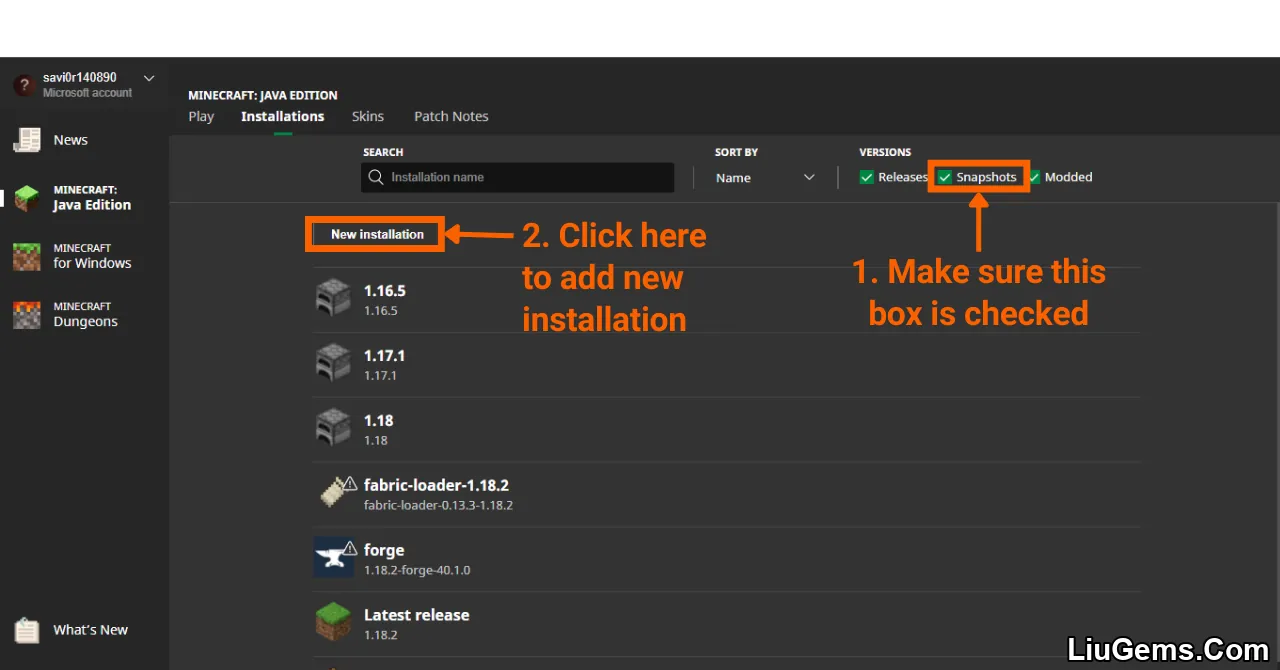
Click New Installation, enter a name for the profile, then select the snapshot version you want from the Version dropdown menu. Click Create to save the new installation.
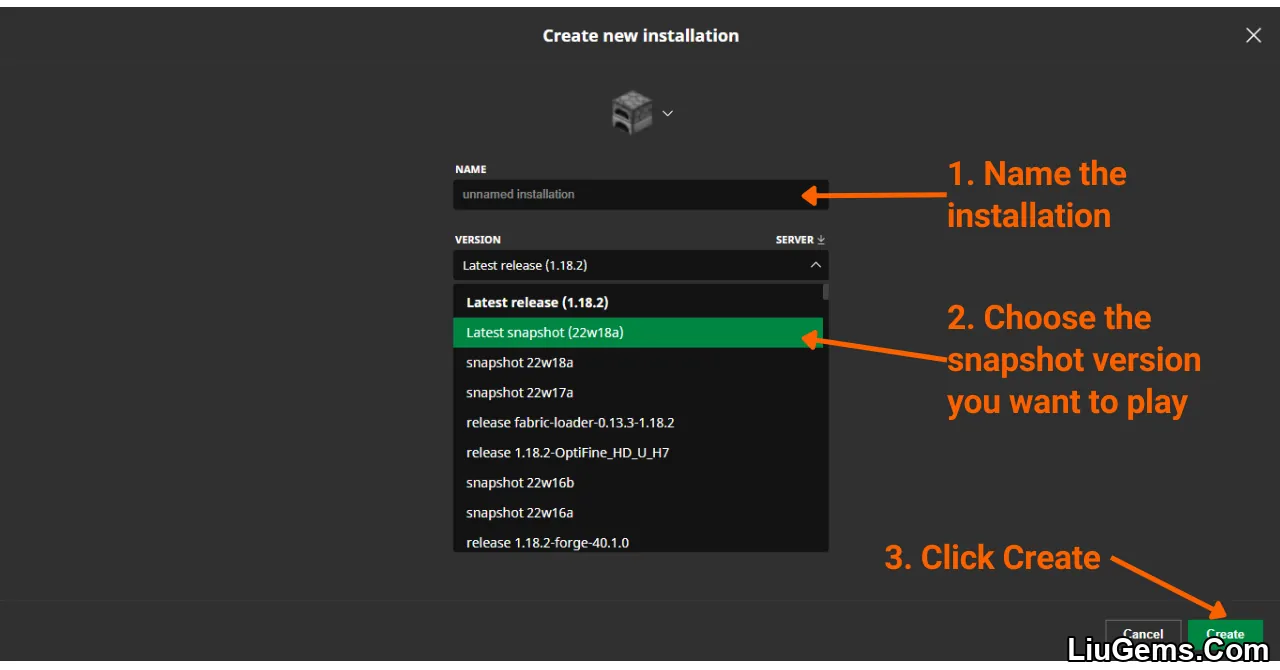
Step 5: Launch the Snapshot
Go back to the Play tab.
Select the new Snapshot installation.
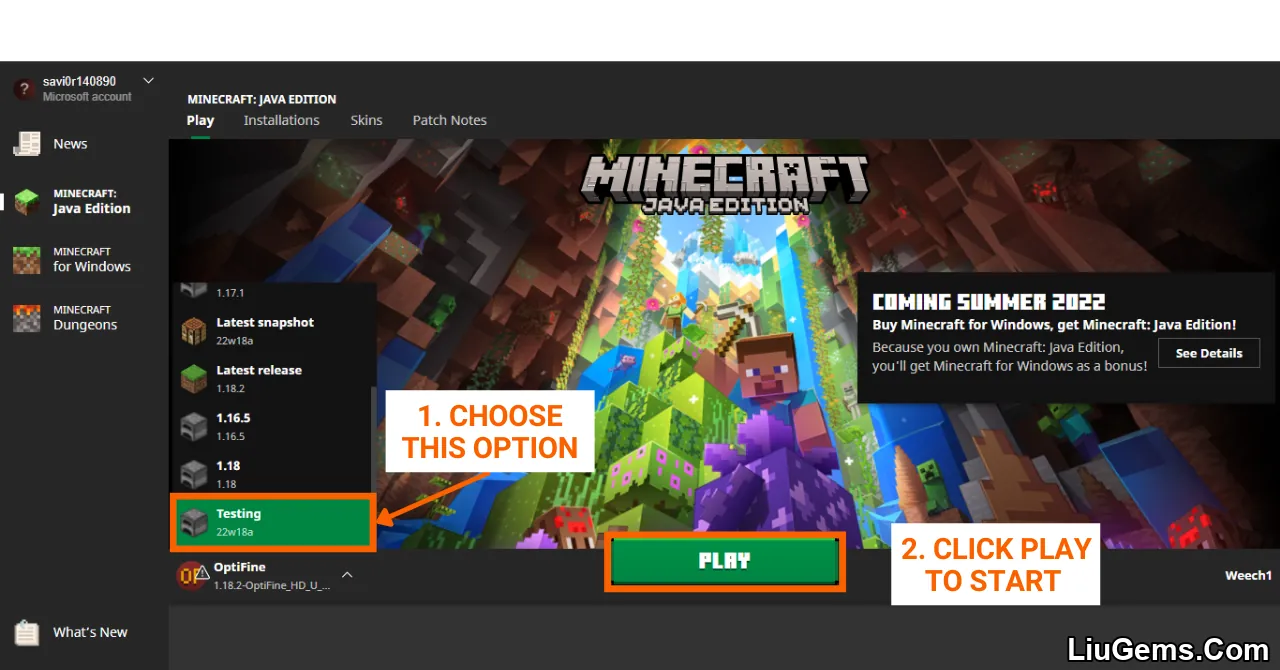
Click Play to start Minecraft with the Snapshot version.