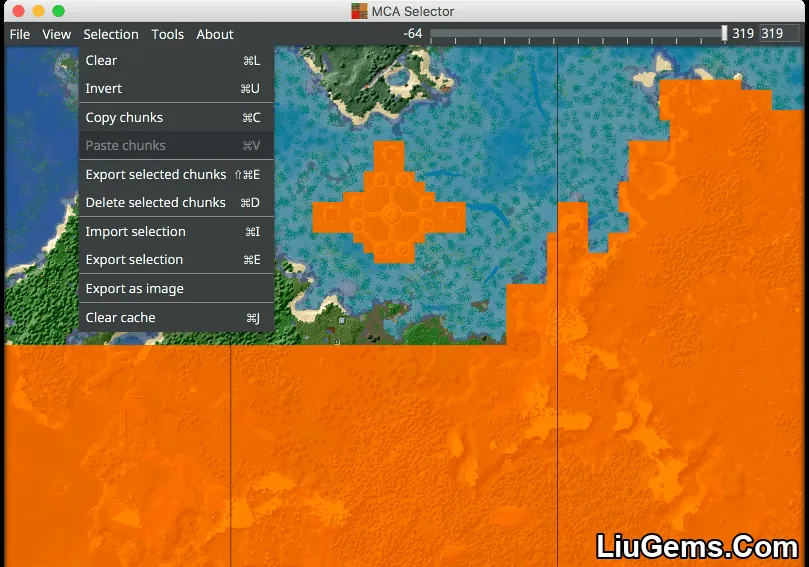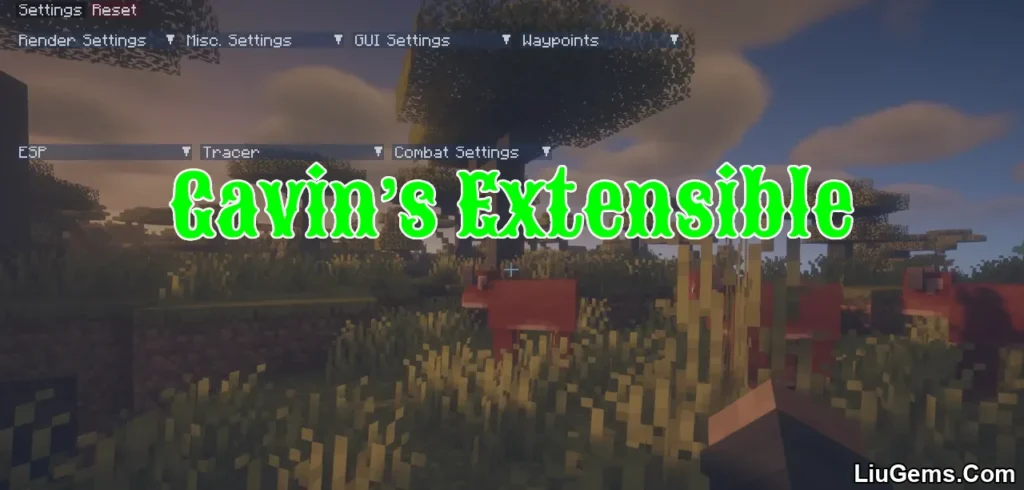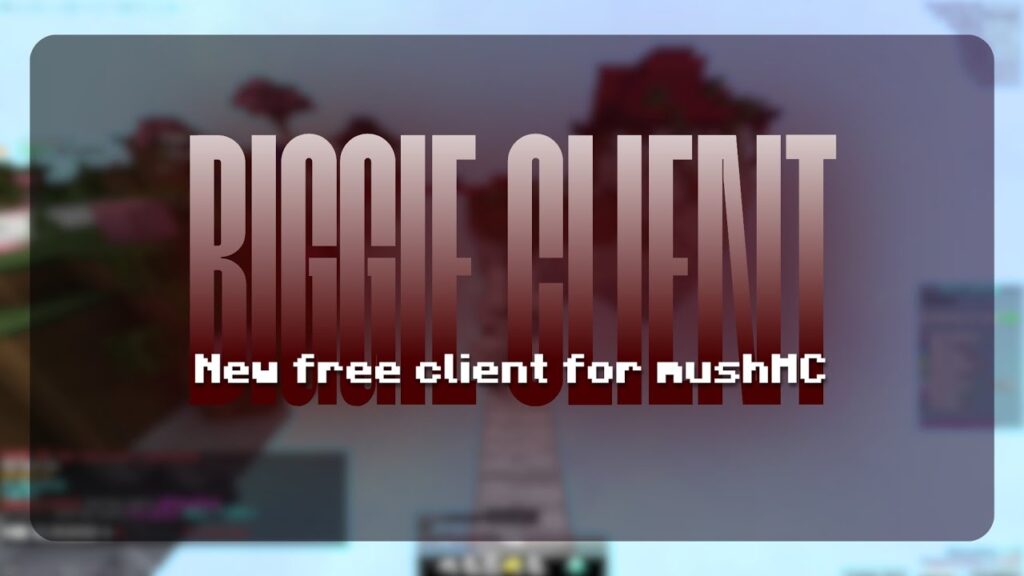MCA Selector Tool (1.21.8, 1.20.1) is a powerful external utility designed for Minecraft Java Edition that allows you to view, select, and delete chunks from your saved worlds. Whether you’re trying to remove unused areas, reset specific regions for new world generation, or export portions of your world, this tool gives you full control over your save data at the chunk level.
With a visual interface and detailed filtering options, MCA Selector is ideal for both casual and technical players who want to manage world files efficiently. It’s particularly helpful after major Minecraft updates, when players want to regenerate terrain with new features without starting from scratch. Just be sure to back up your world before making changes, as deletions are permanent.
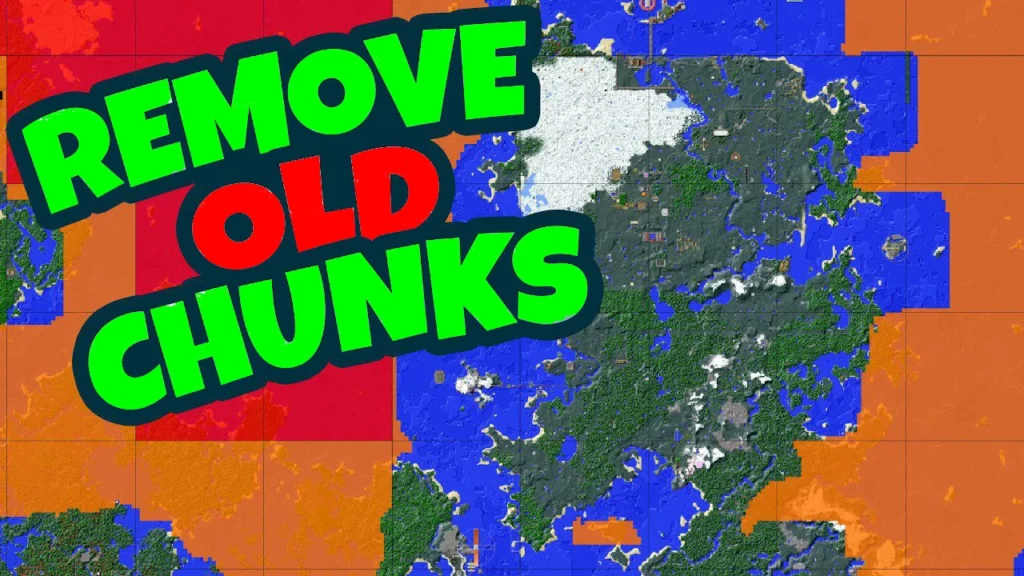
Features:
- View Minecraft worlds by chunk and region visually.
- Select and delete unwanted chunks to free up space or regenerate terrain.
- Export selected areas to transfer parts of your world elsewhere.
- Supports custom filters for precise selection, such as by entity type, height, or timestamp.
- Works with all Minecraft Java world saves (.mca format).
- Helps improve world performance by trimming bloated or unused regions.
Screenshots:
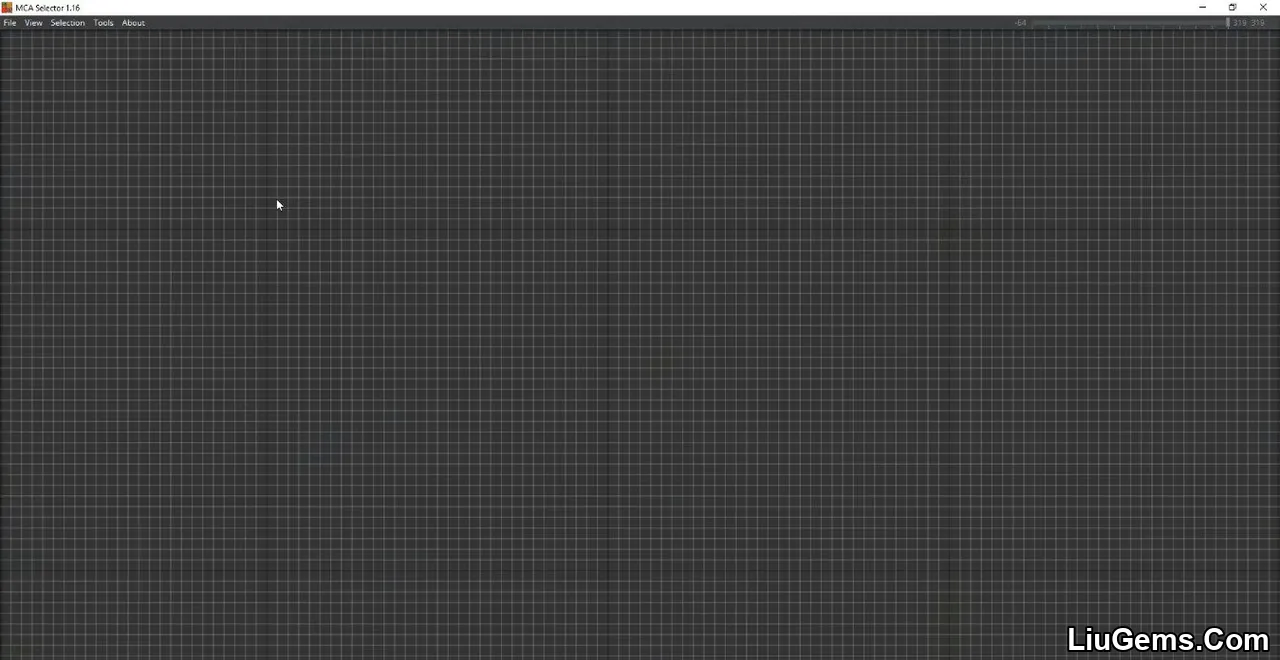
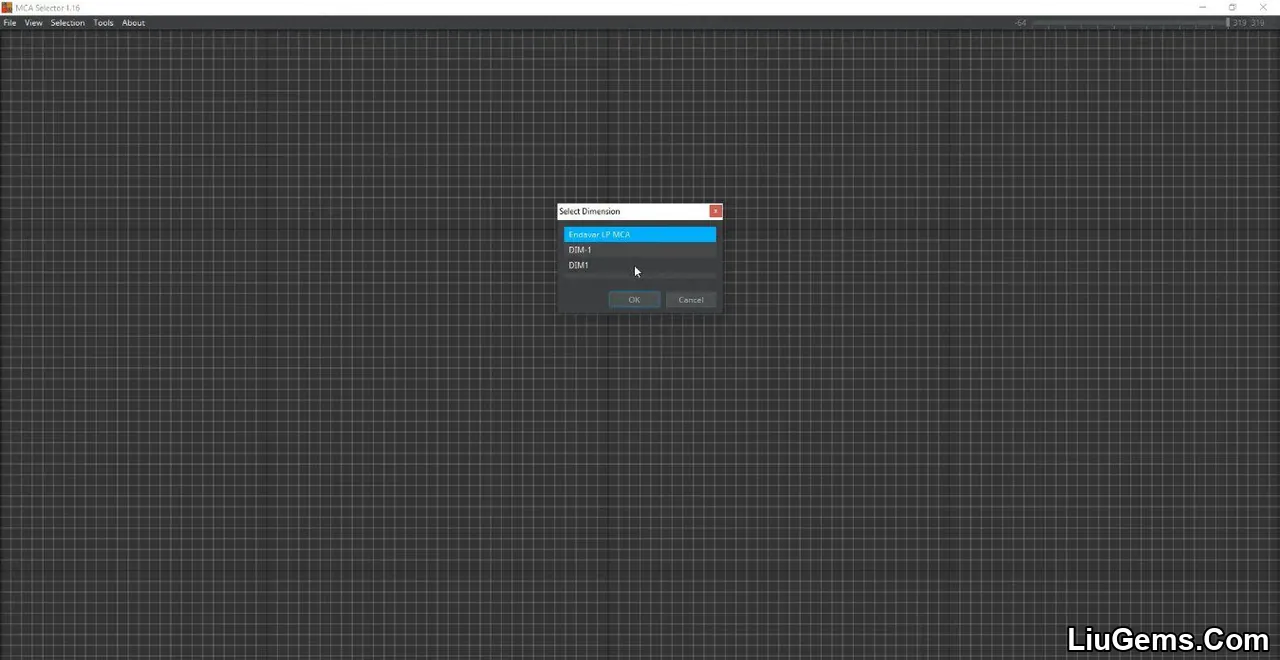
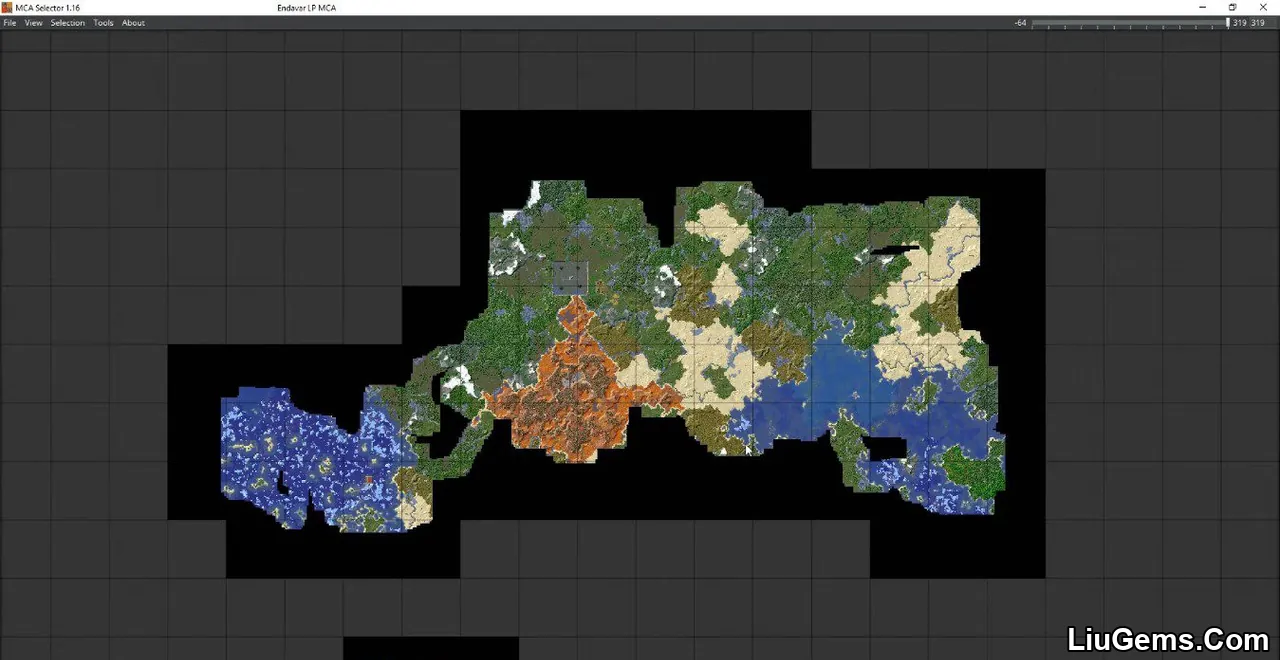
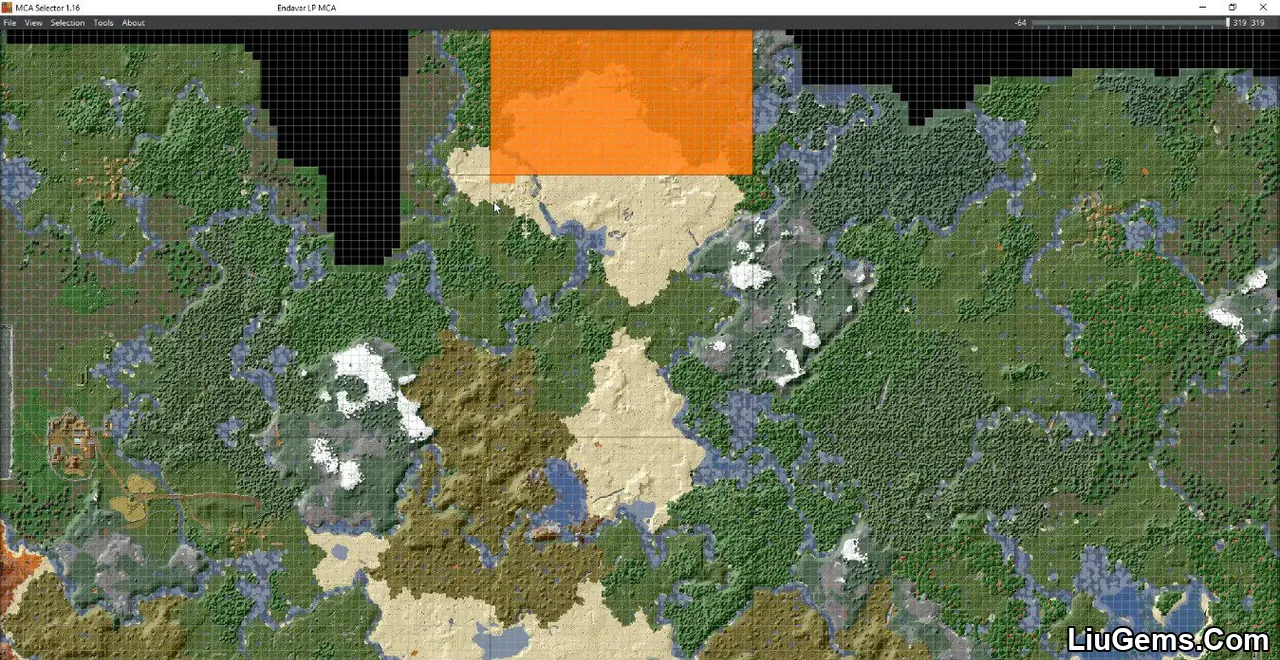
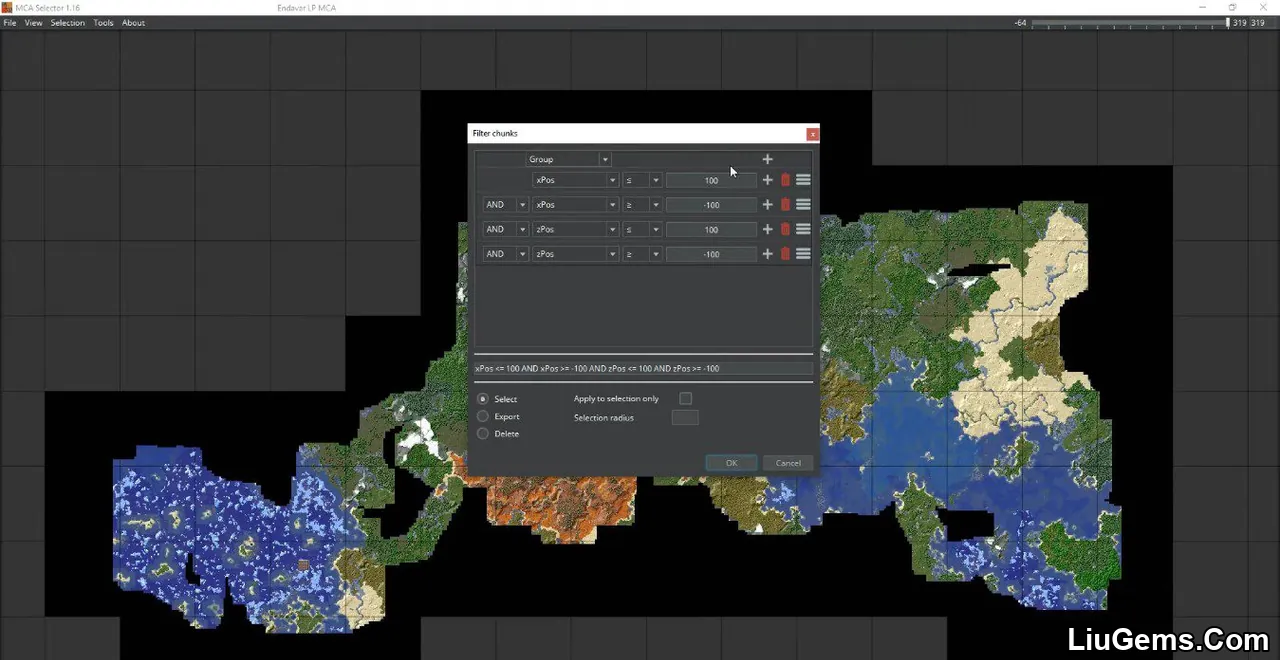
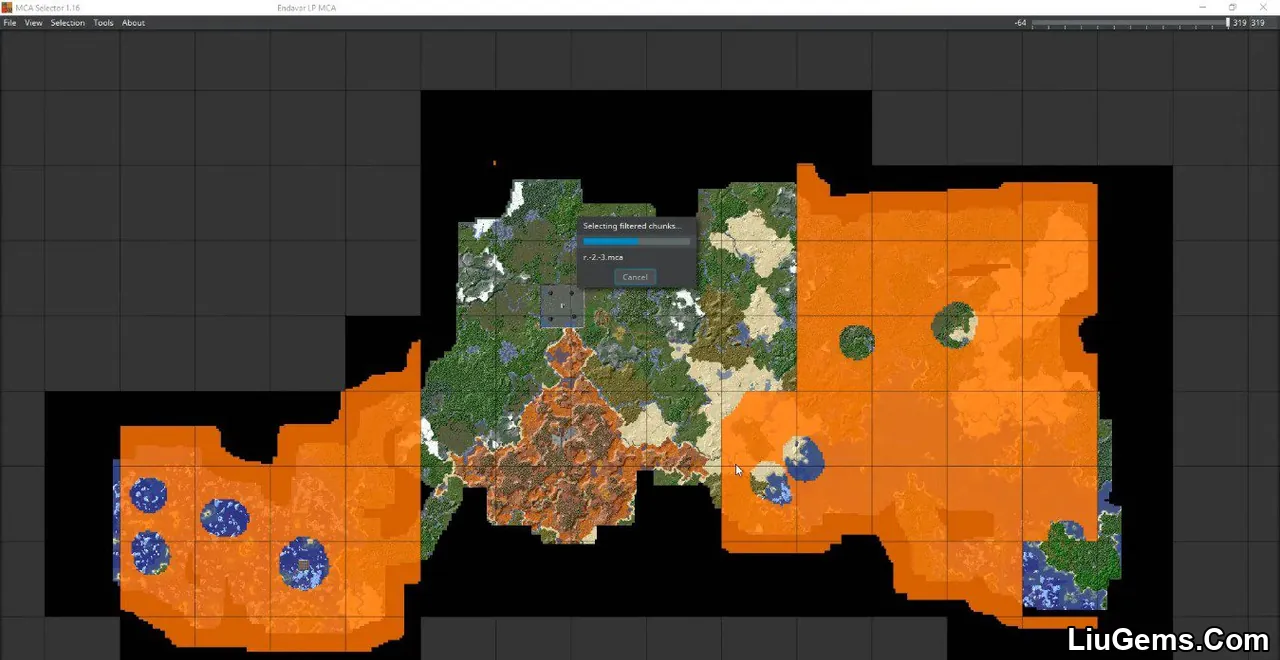
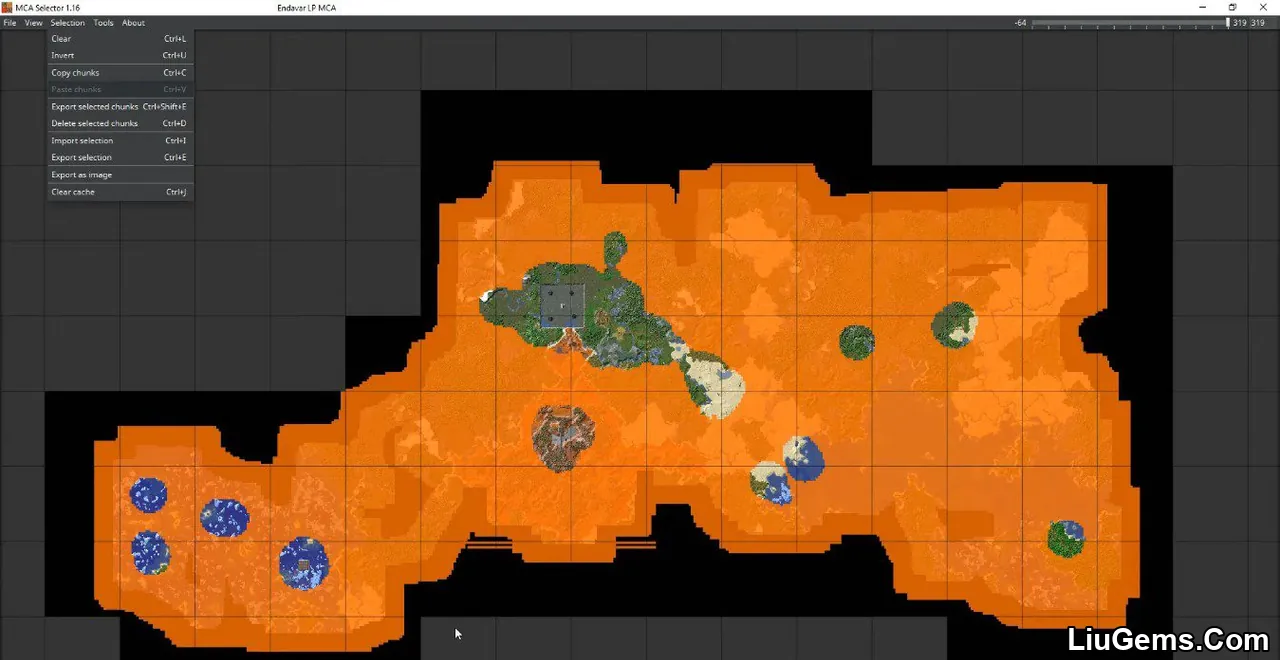
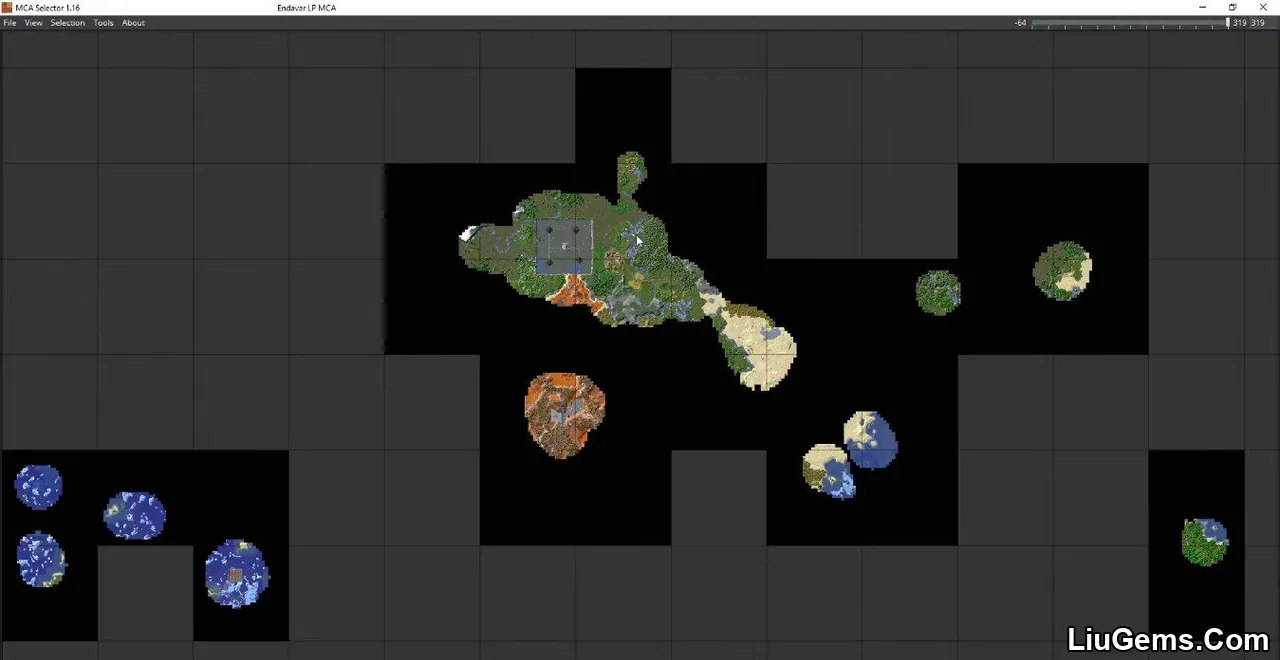
How to Use MCA Selector – Navigation
When you launch MCA Selector, it first displays an empty grid map. To load your Minecraft world, go to File → Open World and select your world’s folder. This folder must include a region folder (and optionally poi, entities for versions 1.17+). If you’ve explored the Nether or the End, you will be prompted to choose the dimension.
After opening a world or dimension, you can move around the map using:
- Middle mouse button drag (Windows/Mac) or Cmd + Left Click on Mac.
- WASD or Arrow Keys (hold Shift to move faster).
- Mouse scroll wheel or trackpad gestures to zoom.
- + and – keys to zoom, Ctrl+0 (or Cmd+0) to reset zoom.
- View → Goto lets you jump to specific coordinates.
When zoomed in, the chunk grid appears—each chunk is 16×16 blocks. Zooming out switches to region view, where each region covers 512×512 blocks (32×32 chunks).
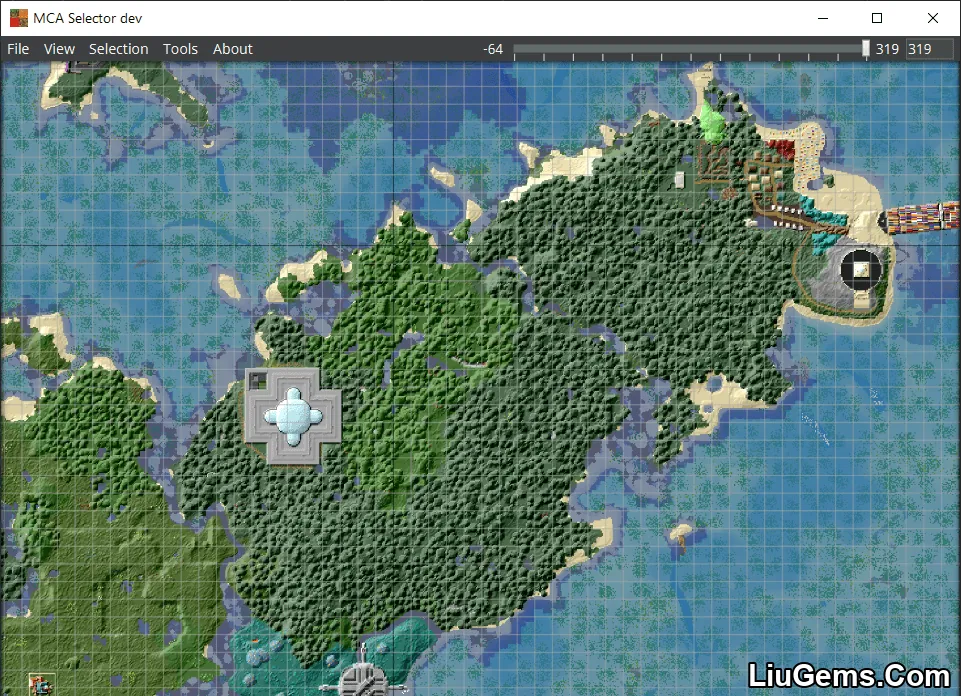
By default, the tool renders the topmost blocks. In the Nether, this may show the ceiling, which isn’t helpful. You can lower the starting Y-level using the height slider in the top-right. More rendering options are available in File → Render Settings (shortcut E), such as background grid, cave mode, and shading style.
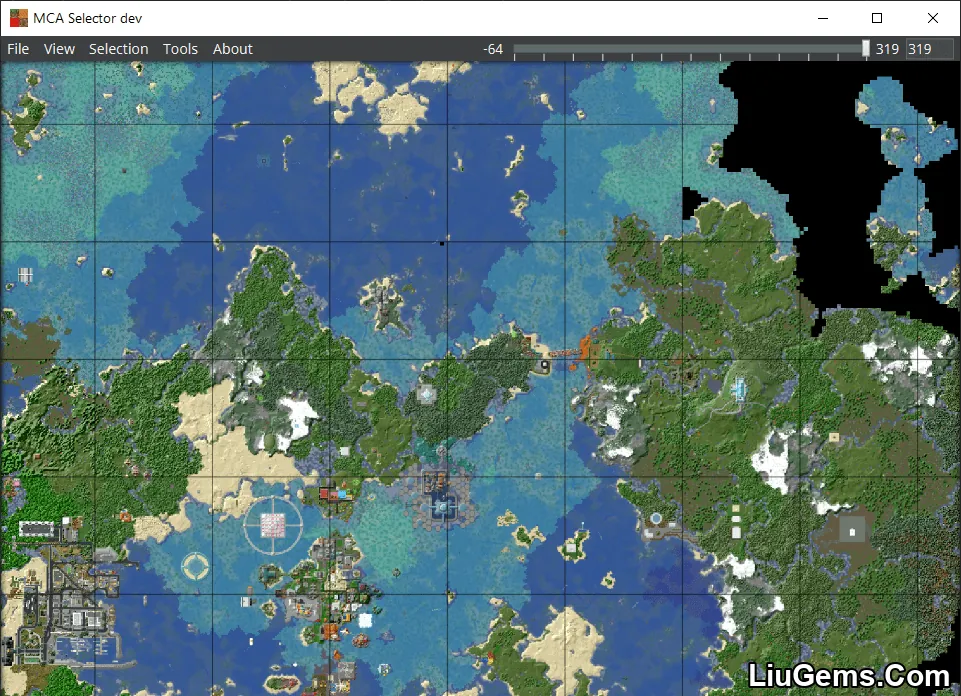
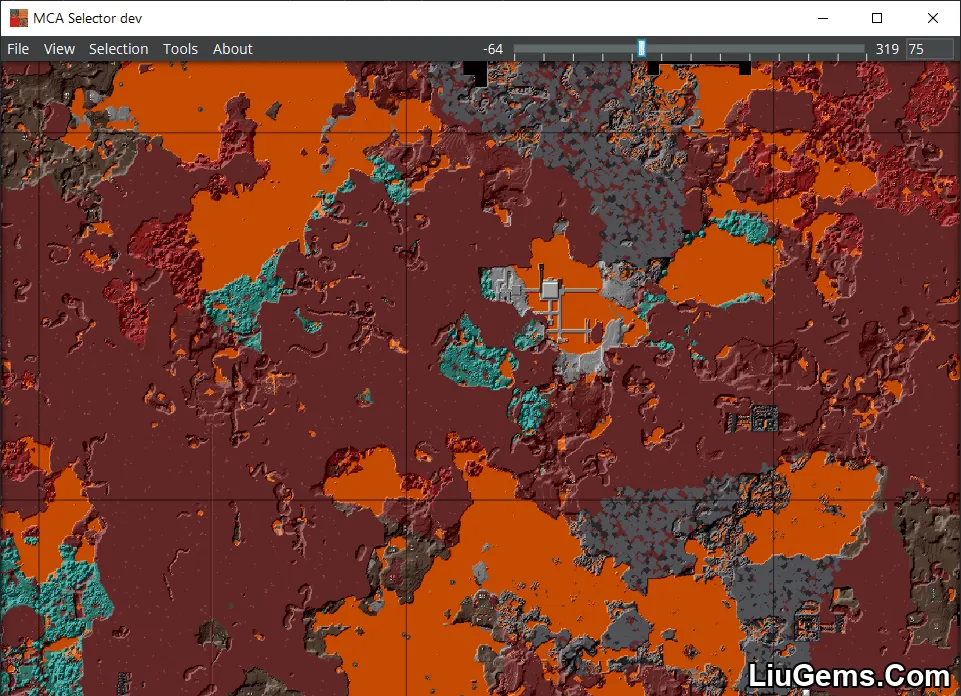
Selections
MCA Selector supports two selection modes based on zoom level:
- When zoomed in and chunk grid is visible, you can select or deselect individual chunks.
- When zoomed out to region level, you can select or deselect entire regions.
How to use the mouse:
- Left-click to select a chunk or region. Hold and drag to select multiple.
- Right-click to deselect. Hold and drag to deselect multiple.
- Go to Selection → Invert to invert the current selection.
- You can also invert per-region selections by using Selection → Invert Selected Regions. This will deselect all if a region is fully selected, but it won’t restore them upon re-inversion.
- To save: use Selection → Export Selection.
- To load: use Selection → Import Selection.
Why Use MCA Selector Tool?
MCA Selector is essential for anyone maintaining a long-term Minecraft world. Instead of wiping your entire save, you can surgically delete or regenerate specific parts perfect for adapting to new terrain updates without losing your builds. It’s also great for server admins looking to reduce map size or remove inactive player regions. With its user-friendly interface and advanced filtering, MCA Selector gives you the control vanilla Minecraft lacks.
FAQs
Does MCA Selector work with modded Minecraft worlds?
Yes, it works with any Minecraft Java world, including modded saves, as long as the file structure remains standard (.mca files).
Can I regenerate chunks using MCA Selector?
You can delete chunks using MCA Selector, and Minecraft will regenerate them the next time the world is loaded if generation data is still valid.
Is it safe to delete chunks with structures or player builds?
Deleted chunks are permanently removed. Make sure to back up your world before deleting any regions that may contain important builds or loot.
What versions of Minecraft are supported?
MCA Selector supports all Minecraft Java versions that use the Anvil format (.mca), including 1.21.8, 1.20.1, and earlier releases.
Download links
- Windows Installer Version (Exe File):download Download file
- Universal Version (Jar File):download Download file