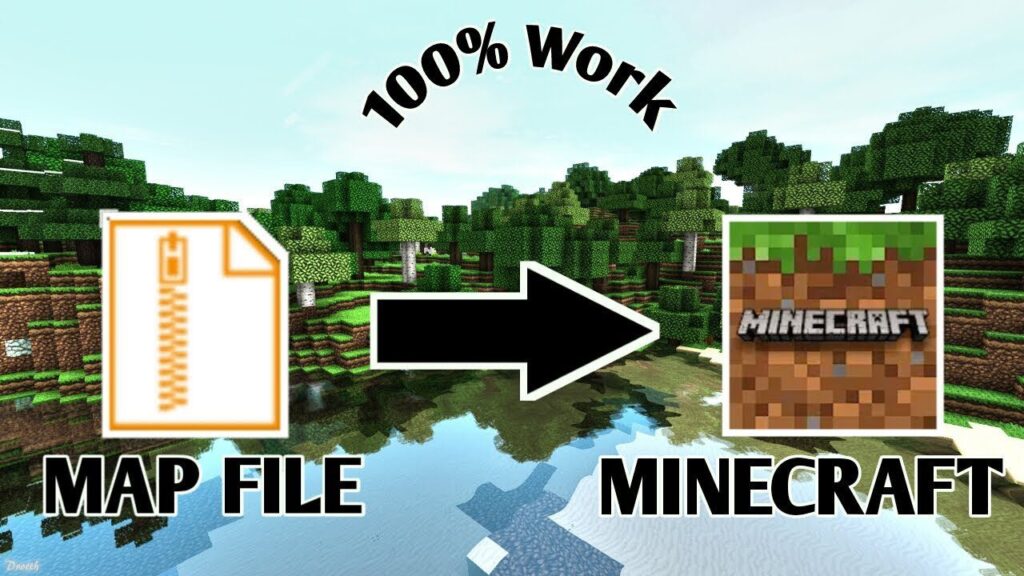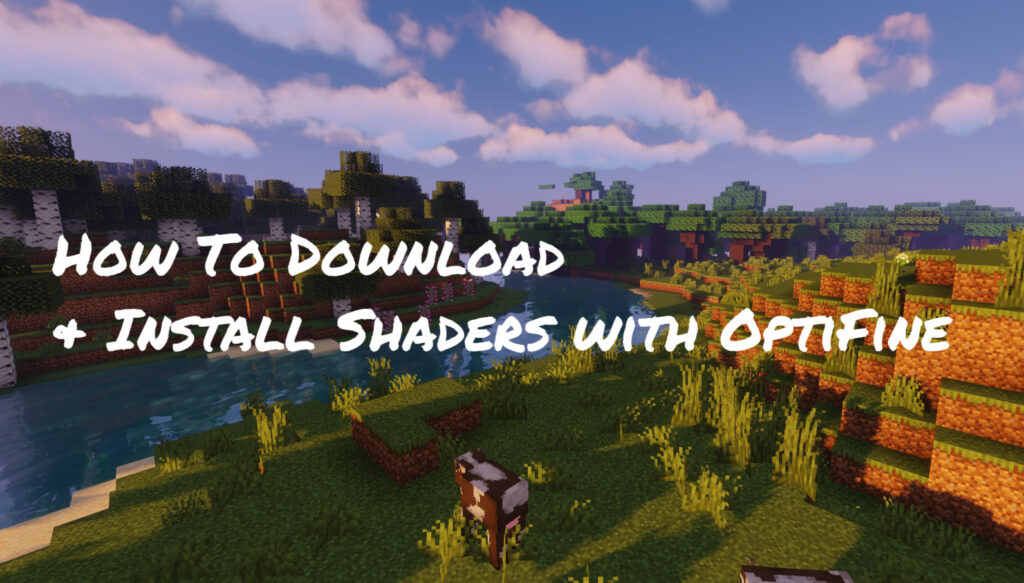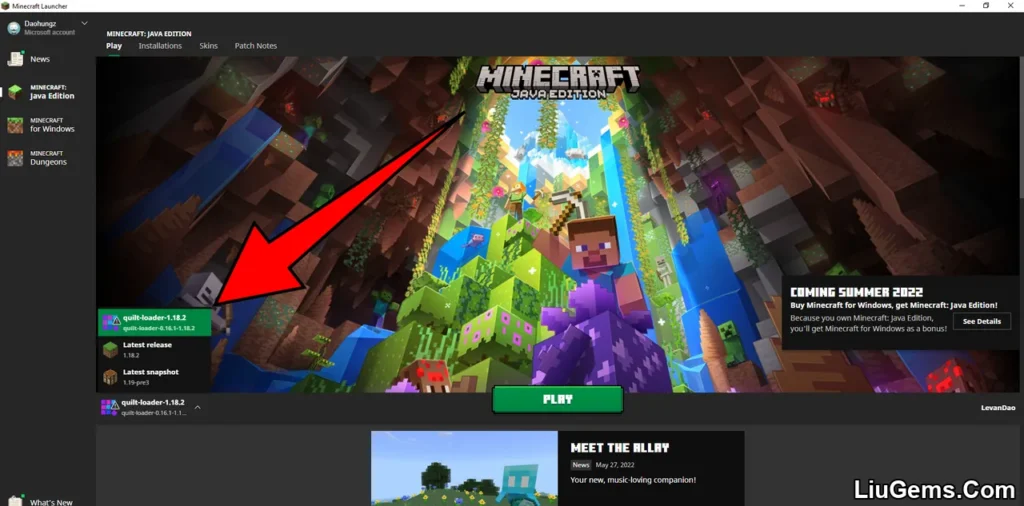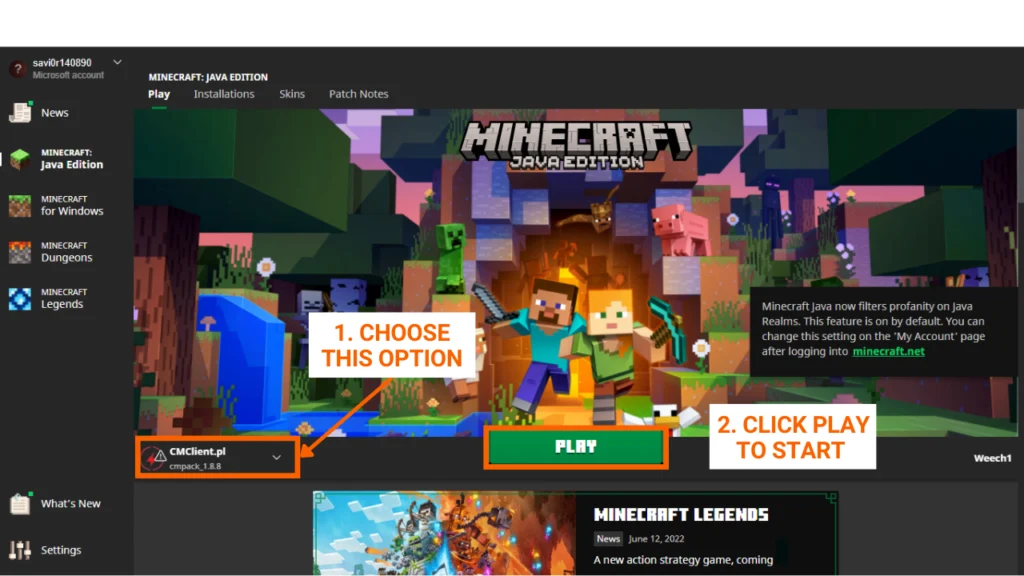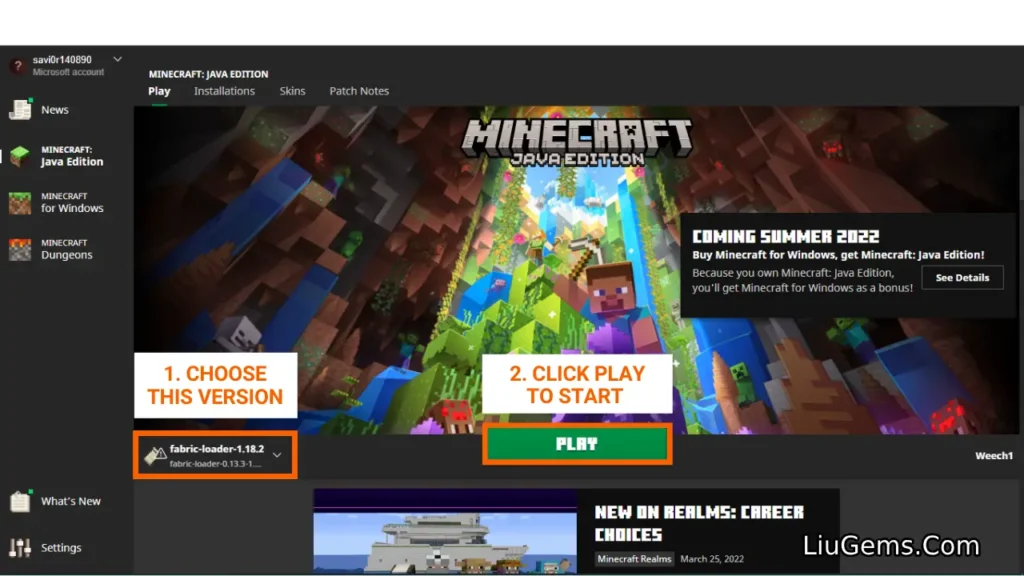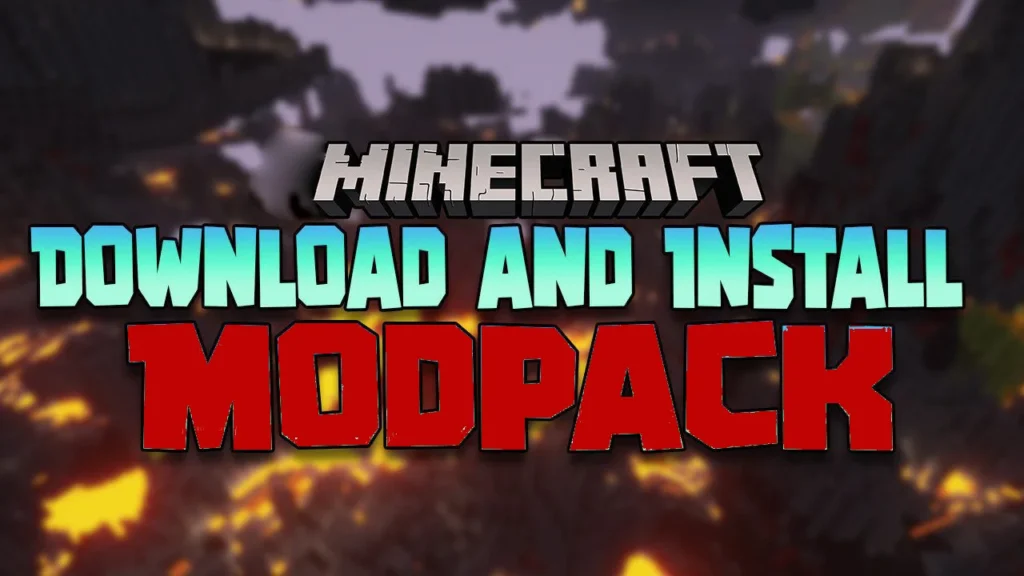If you’re new to customizing Minecraft Pocket Edition (also known as Bedrock Edition), installing mods and addons might seem confusing at first. But with the newer file formats like .mcpack and .mcaddon, the process has become much easier and more streamlined. This step-by-step tutorial will help you install mods or addons using both .mcpack/.mcaddon and .zip/.rar formats on Android and iOS devices.
Whether you’re looking to enhance your gameplay with new items, mobs, features, or complete gameplay overhauls, this guide covers everything you need to know to install mods correctly and ensure they work without errors.
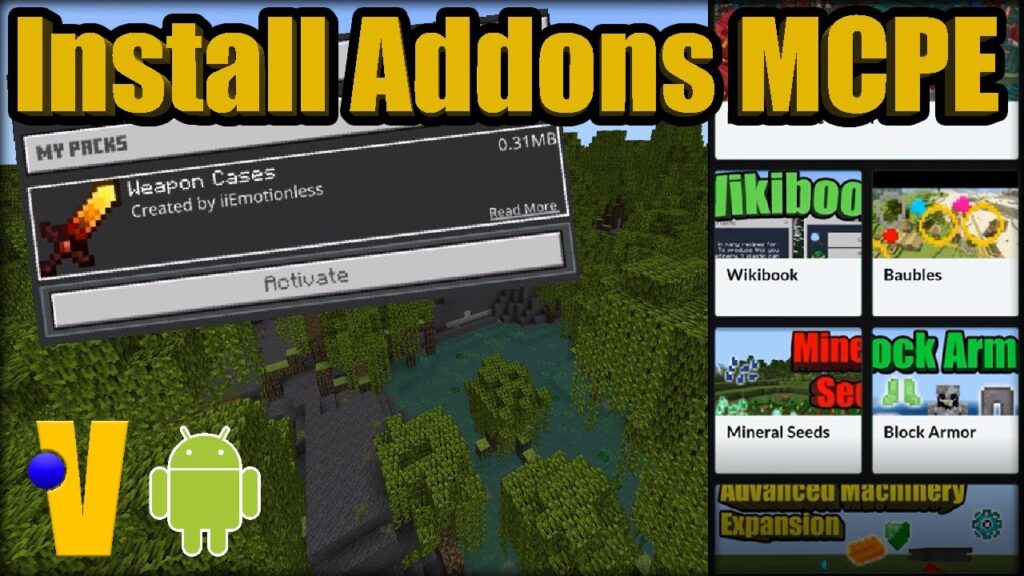
📥 Method 1: Installing Mods Using .MCPack or .MCAddon Files
These are the easiest and most reliable formats to install. Most modern Minecraft PE mods and addons come in .mcpack or .mcaddon format, which allows for direct importing into the game.
✅ Step-by-Step Guide:
- Download the Mod File
- Choose your desired mod or addon in
.mcpackor.mcaddonformat. - Make sure it is compatible with your current Minecraft version (e.g., 1.21, 1.20.80, etc.).
- Choose your desired mod or addon in
- Locate the File
- Open your device’s file explorer.
- Navigate to the Downloads folder or wherever your browser saves files.
- Recommended tool: File Manager – Google Play for Android users.
- Open the File with Minecraft
- Tap on the
.mcpackor.mcaddonfile. - Your device should prompt you to open it with Minecraft.
- If it doesn’t auto-open, use the “Open with” function and select Minecraft manually.
- Tap on the
- Import and Wait
- Minecraft will launch and start importing the addon.
- A message like “Import Started” or “Successfully Imported” should appear on your screen.
- Activate the Mod in Minecraft
- Go to the game’s Settings > Global Resources, or directly into the world settings.
- Under Behavior Packs and Resource Packs, activate the new mod.
- Make sure both parts are active if the addon includes both files.
📦 Method 2: Installing Mods Using .ZIP or .RAR Files
Some addons or older mods come in .zip or .rar archives. These require a manual installation method, but the steps are simple with the right file manager.
✅ What You’ll Need:
- A file manager that supports extraction (like ZArchiver or File Manager – Google Play)
- Minecraft PE installed and up to date
🧭 Step-by-Step Guide:
- Download the Mod Archive
- Get the
.zipor.rarversion of the mod from a trusted source. - Save it to your device.
- Get the
- Extract the Archive
- Use your file manager to locate the downloaded archive.
- Long-press and choose Extract or Unzip.
- You should now see one or two folders, usually named something like:
[Behavior Pack] Mod Name[Resource Pack] Mod Name
- Copy the Files into Minecraft’s Mod Folders
- Navigate to the following directory on your device:
/games/com.mojang/ - Inside this folder, place the extracted files:
- Put the behavior pack folder into
behavior_packs/ - Put the resource pack folder into
resource_packs/
- Put the behavior pack folder into
- Navigate to the following directory on your device:
- Launch Minecraft and Apply the Packs
- Open Minecraft PE.
- Create a new world or edit an existing one.
- In the world settings, go to Behavior Packs and Resource Packs.
- Find your newly installed addon and activate it.
- Test the Addon
- Load the world and verify that the mod is working as expected.
- Some mods may require you to enable Experimental Features in the world settings before starting.
⚠️ Common Installation Issues & Fixes
- The file won’t open or import: Try renaming
.mcaddonto.zipand use Method 2 instead. - Mod doesn’t show up in Minecraft: Make sure the folders were placed in the correct directories and are not nested incorrectly.
- Game crashes or errors: Check for version compatibility. Some mods are only built for specific Minecraft PE versions.
🔧 Folder Structure Reference
In case you’re unsure where to place files, here’s a quick breakdown:
resource_packs/→ Place texture or resource foldersbehavior_packs/→ Place behavioral script foldersminecraftWorlds/→ Place full world folders (for maps)
📌 Final Tips
- Always download mods from trusted sites to avoid malware.
- Double-check mod compatibility with your Minecraft version.
- Don’t forget to activate both packs (if applicable) in the world settings.
Now you’re ready to explore Minecraft PE with fully customized mods and addons. From dragons to shaders, furniture to biomes your creativity is the only limit!
👉 For the best collection of MCPE/Bedrock mods, visit: https://liugems.com/category/mcpe-bedrock