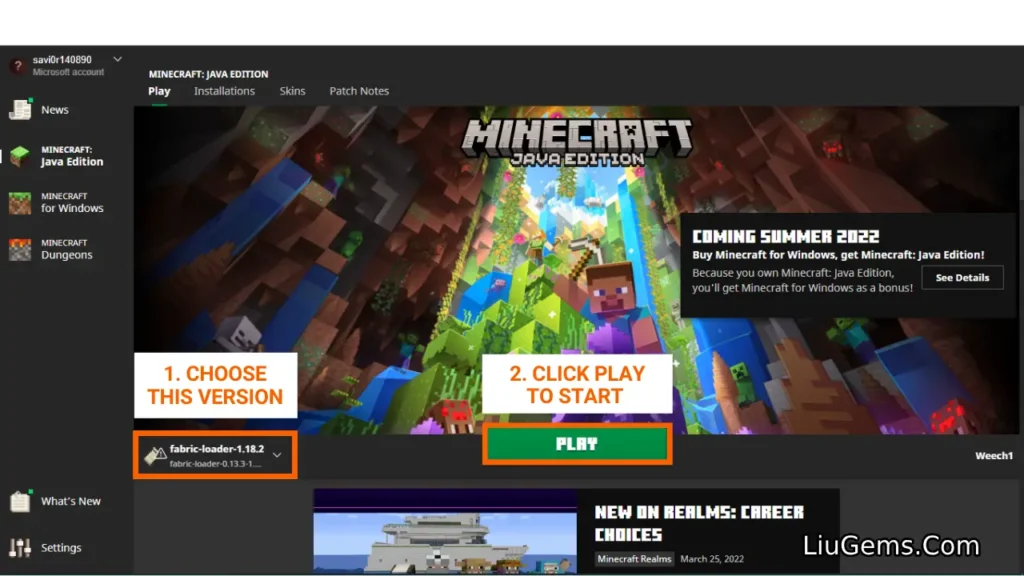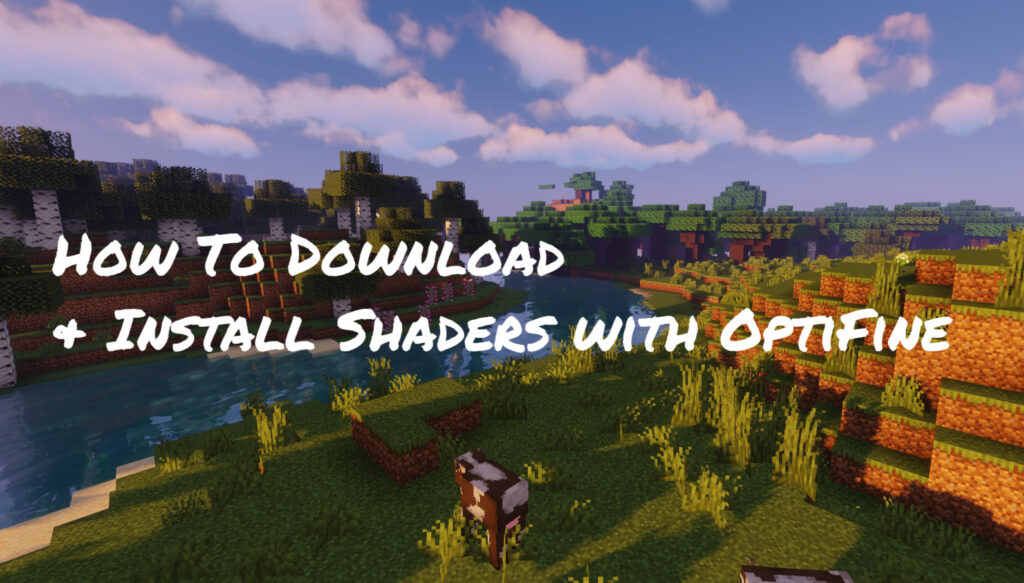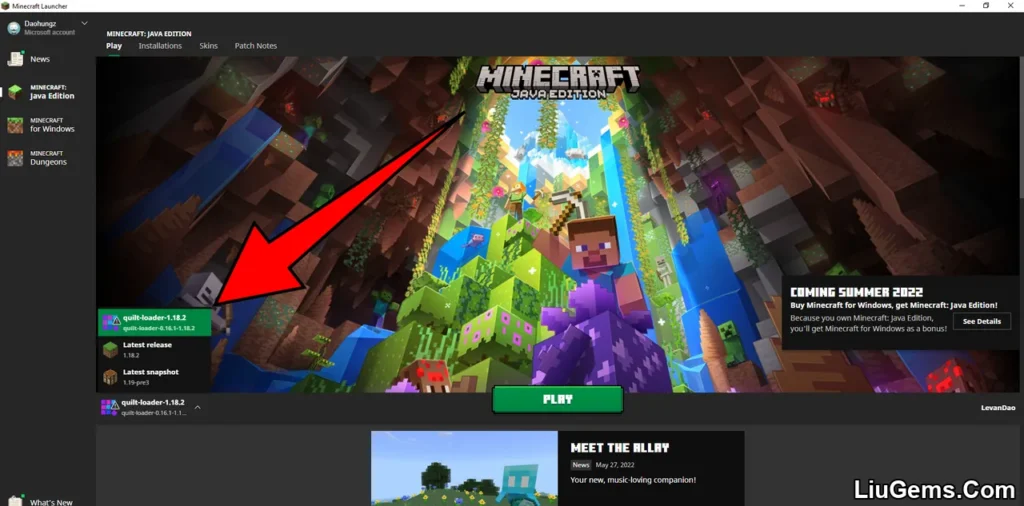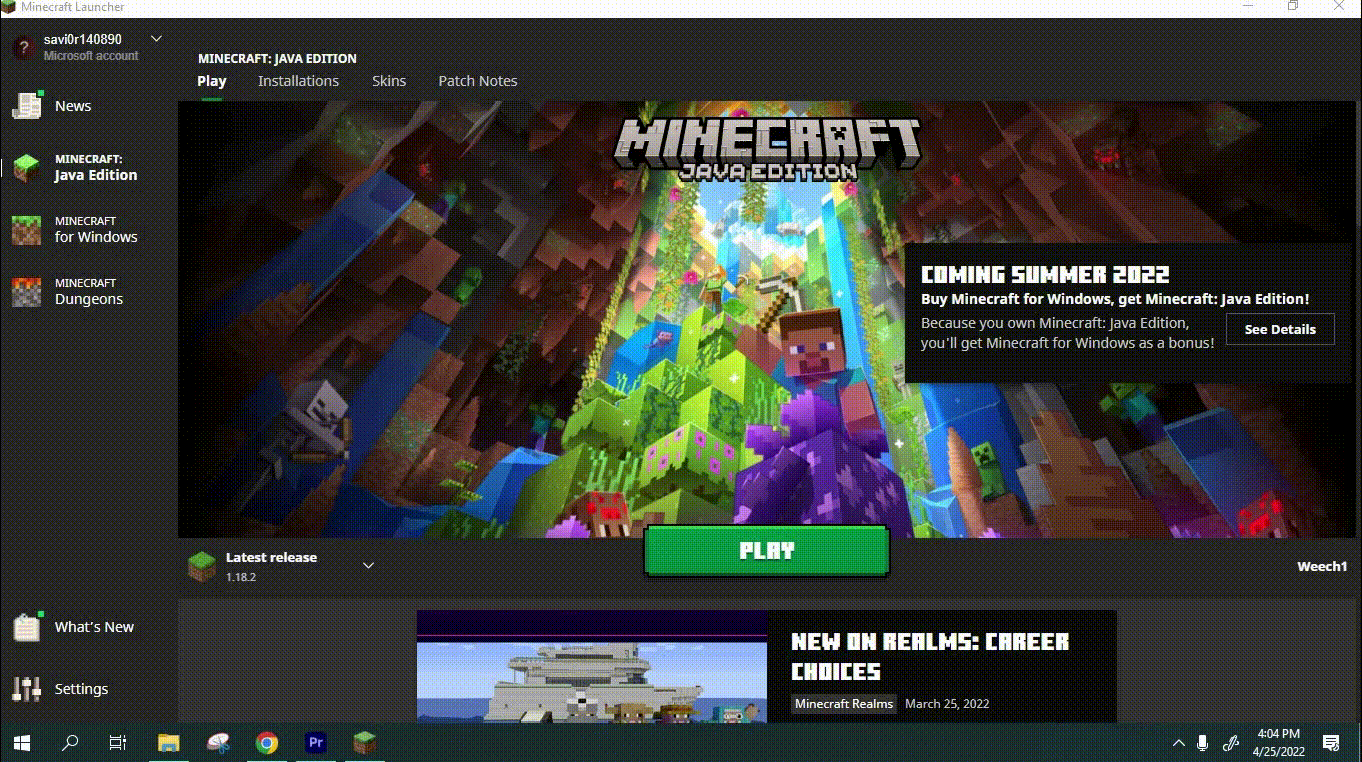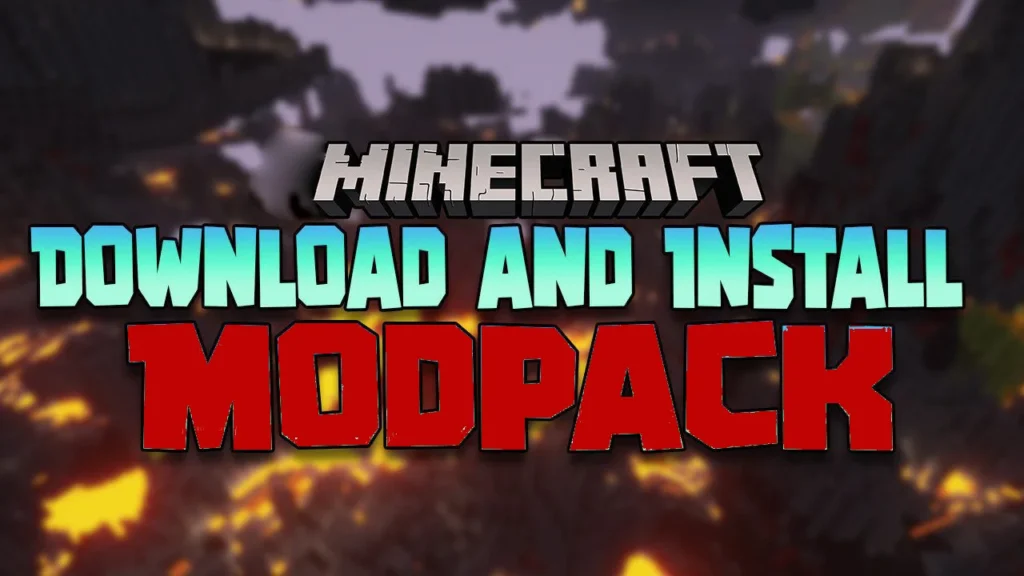Installing custom maps in Minecraft Pocket Edition (MCPE/Bedrock) is a great way to explore new worlds, mini-games, or adventure challenges. This guide shows you how to install maps using both .MCWorld and .ZIP/.RAR formats the two most common types found on Minecraft map sites.
🔗 Looking for maps? Browse the full library here:
👉 https://liugems.com/category/mcpe-bedrock/mcpe-maps/
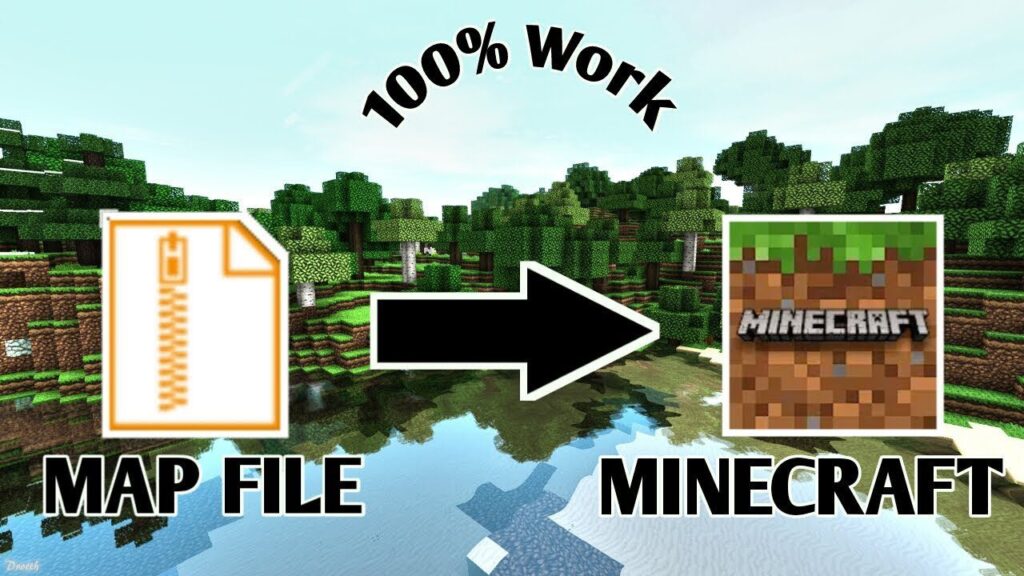
Method 1: Install .MCWorld Maps (Easiest)
Most MCPE maps today come in .mcworld format, which is designed for one-tap installation.
Steps:
- Download a map file in
.mcworldformat from LiuGems MCPE Maps. - Open your File Manager (you can use one from Google Play if needed).
- Locate the
.mcworldfile in your Downloads folder. - Tap on the file it should launch Minecraft and start importing the map.
- Done! The map will appear in your world list.
Having issues?
If tapping the .mcworld file doesn’t work, try renaming the file:
- Change the extension from
.mcworldto.zip.
For example:MyAdventure.mcworld→MyAdventure.zip - Then follow Method 2 below.
Method 2: Install Maps from ZIP or RAR
Some maps come compressed as .zip or .rar files. You’ll need to manually extract them into the correct directory.
Steps:
- Download the
.zipor.rarfile of the map. - Use a File Manager app to extract/unzip the file.
- After extraction, you will get a folder (this is the actual map).
- Copy or move this folder to the following path on your device:
/games/com.mojang/minecraftWorlds/
- Close the File Manager.
- Launch or restart Minecraft PE.
- The map will appear in your world list enjoy!
Tips:
- Always make sure you’re downloading maps from reliable sources like LiuGems to avoid corrupted files or unsupported formats.
- If your world doesn’t show up, double-check that the folder you pasted contains level.dat and isn’t nested inside another folder.