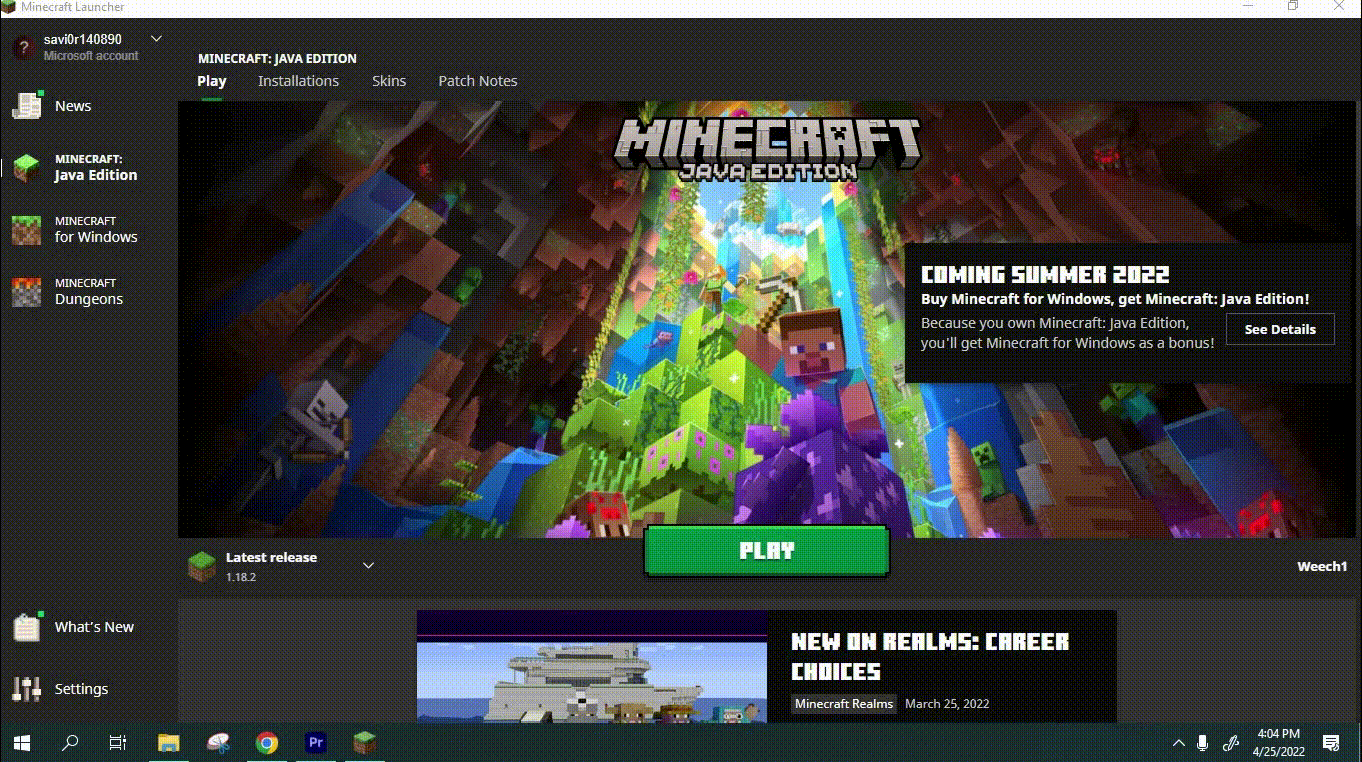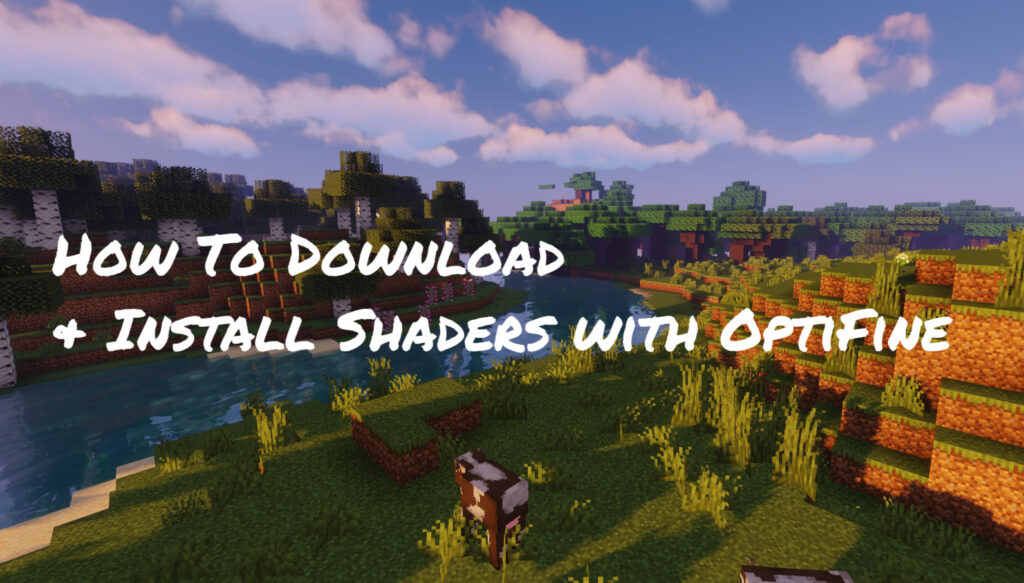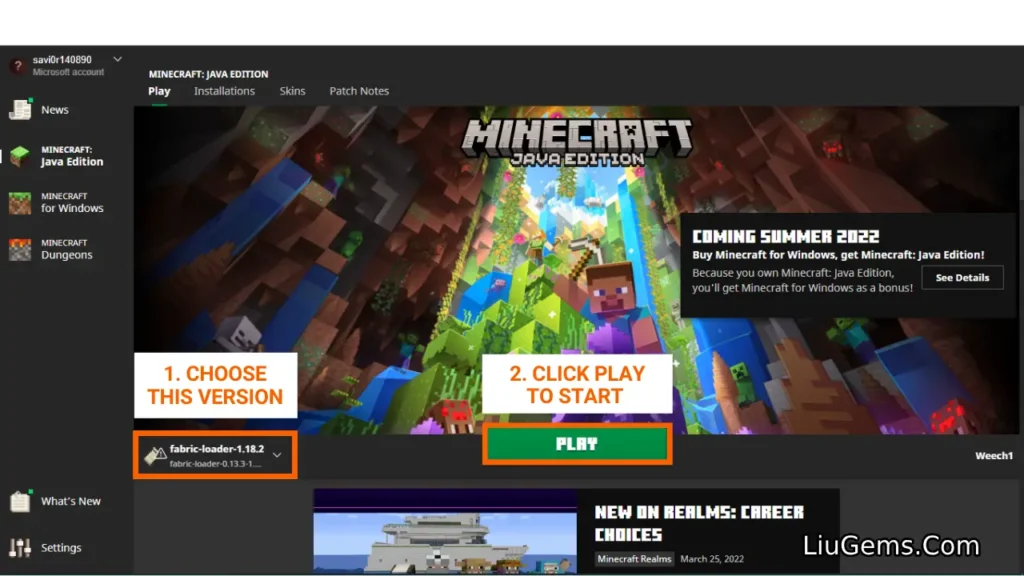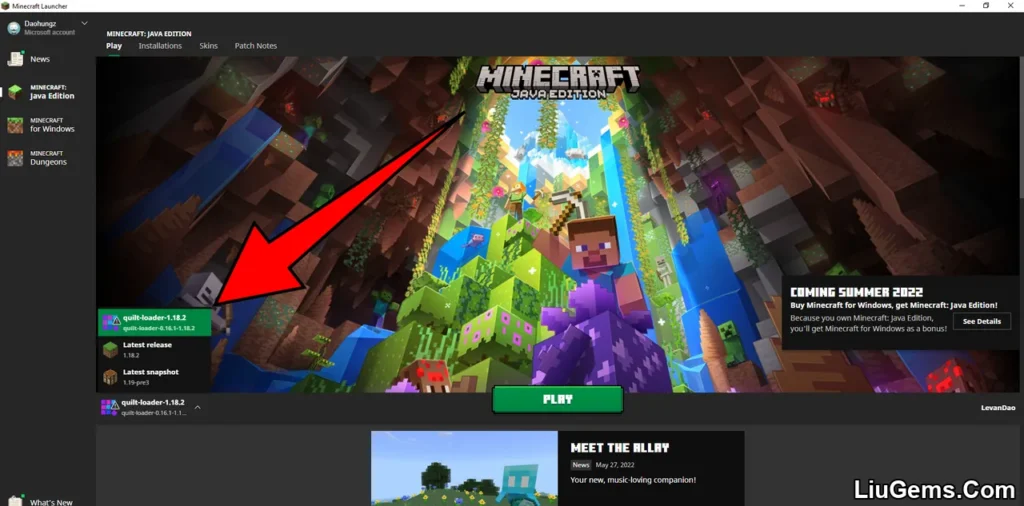Installing a Minecraft Modpack may sound intimidating at first, but it’s actually straightforward once you follow a clear set of steps. Modpacks are curated collections of multiple mods designed to work together seamlessly under a shared theme. Whether it’s for exploration, hardcore survival, magic, or realism, Modpacks offer a deeper, more immersive Minecraft experience.
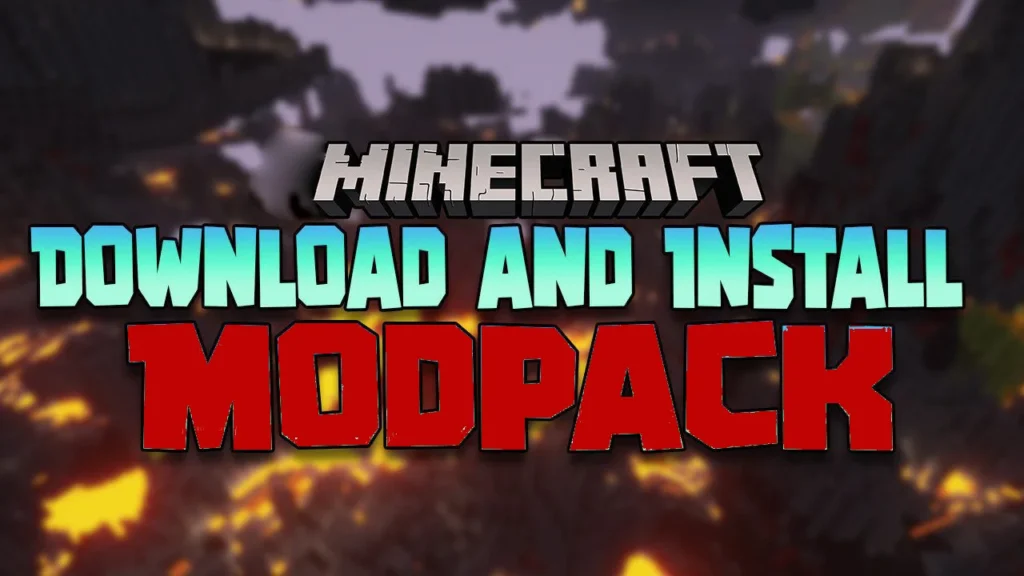
In this guide, we’ll walk you through how to download and install any Minecraft Modpack properly using Forge or Fabric, with a clear, step-by-step explanation. This method works for most modpacks found on LiuGems Modpacks Category.
Quick Installation Overview
- Install Minecraft Forge or Fabric.
- Download your desired Modpack.
- Launch Minecraft with Forge/Fabric once, then close the game.
- Create a custom folder for the Modpack.
- Move all downloaded Modpack files into that folder.
- In the launcher, create a new installation and point it to the Modpack folder.
- Launch and enjoy your customized experience.
Step-by-Step Tutorial
Step 1: Install Minecraft Forge or Fabric
Before using any mod or modpack, you need to install a mod loader. The two most common ones are Forge and Fabric. Choose the one your Modpack supports.
Open the Minecraft launcher and verify the Forge/Fabric version appears.
Download the installer for your Minecraft version.
Run it and install the client version.
Step 2: Download a Minecraft Modpack
Browse available modpacks at LiuGems Modpacks Category. Each modpack post contains details, features, compatible versions, and download links at the bottom.
Select a modpack that matches your installed Forge/Fabric version.
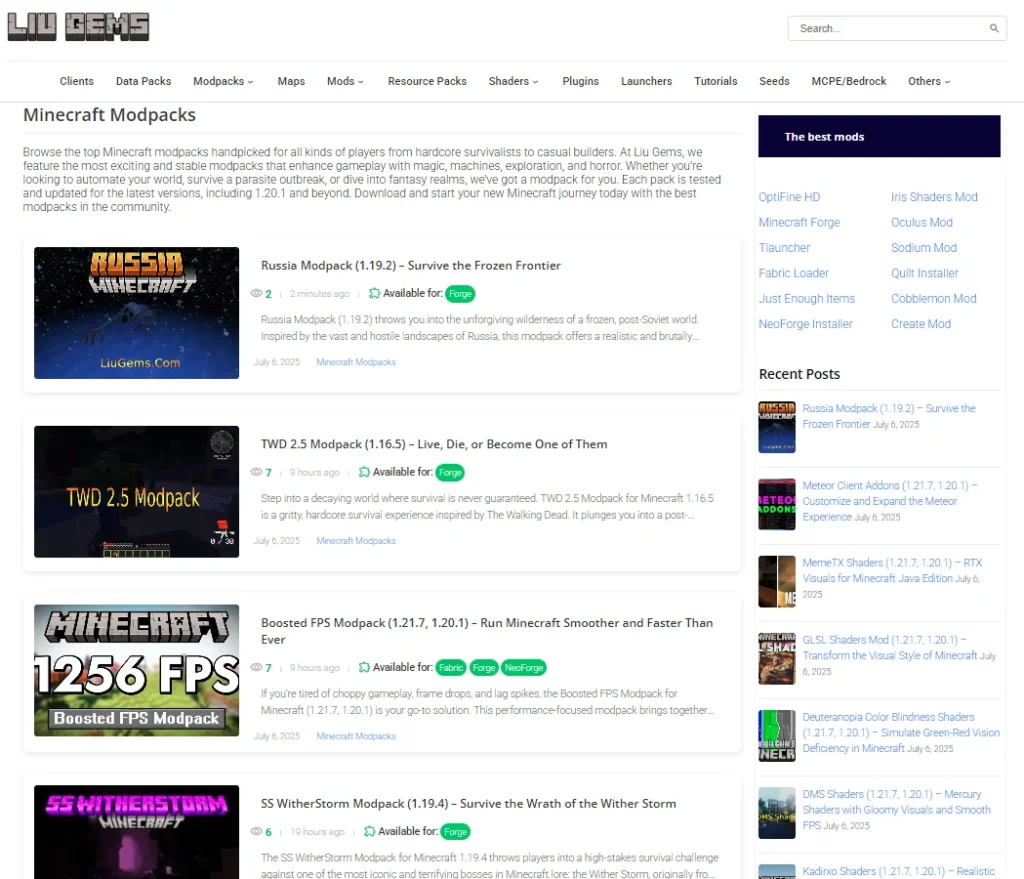
Click the download link, and a new tab will open.
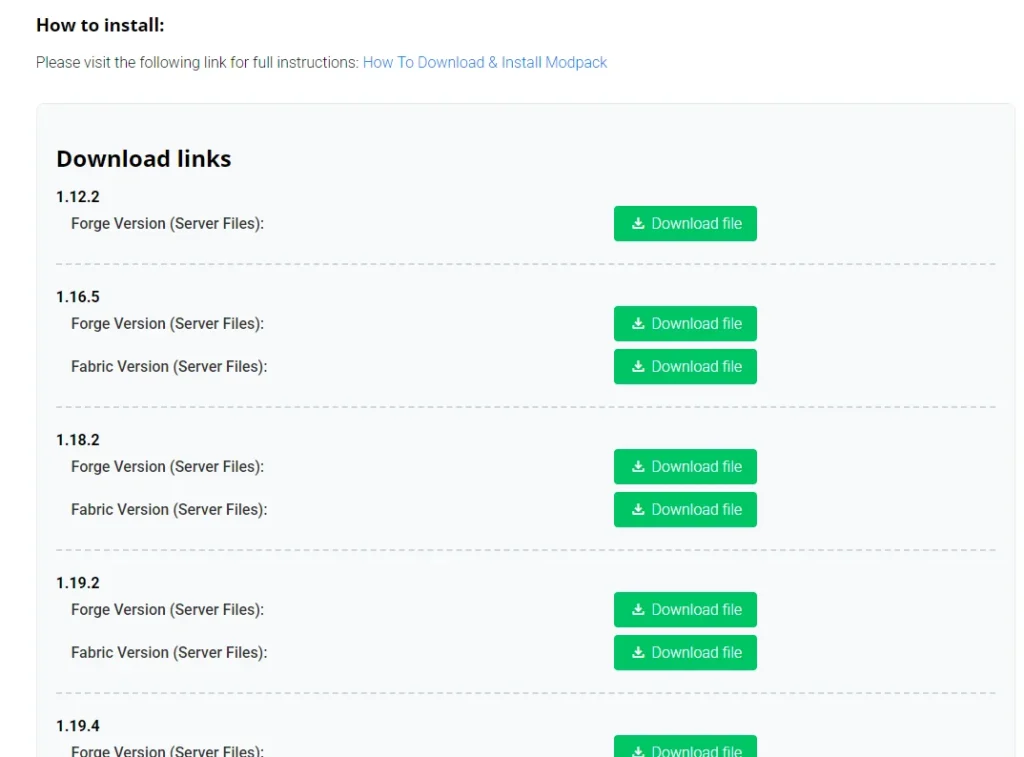
Wait a few seconds, then click the final Click here to Download button.
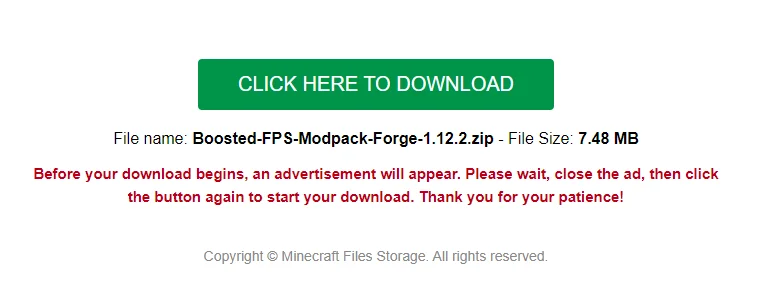
Step 3: Launch Minecraft Once with Forge or Fabric
Once installed, go back to the Minecraft Launcher:
- Click the arrow next to Play, select the Forge or Fabric version.
- Click Play and wait for the game to load fully.
- Once you reach the main menu, click Quit Game.
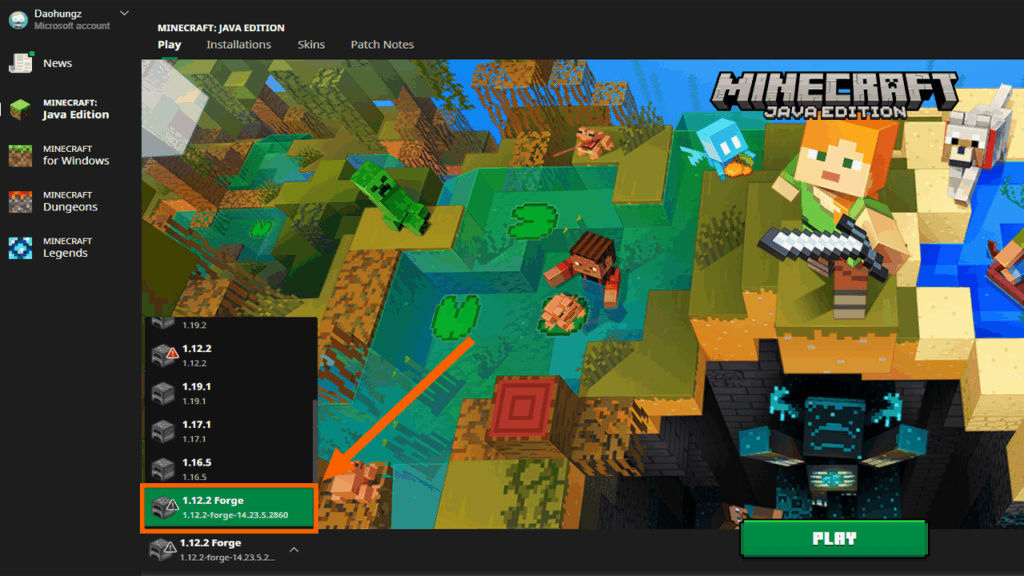
Step 4: Create the Modpack Folder
Now you need to organize the Modpack in its own directory:
- Press Windows + R on your keyboard.
- Type
%appdata%and hit Enter. - Navigate to
.minecraft. - Create a new folder here and name it something like
ModPack(no spaces).
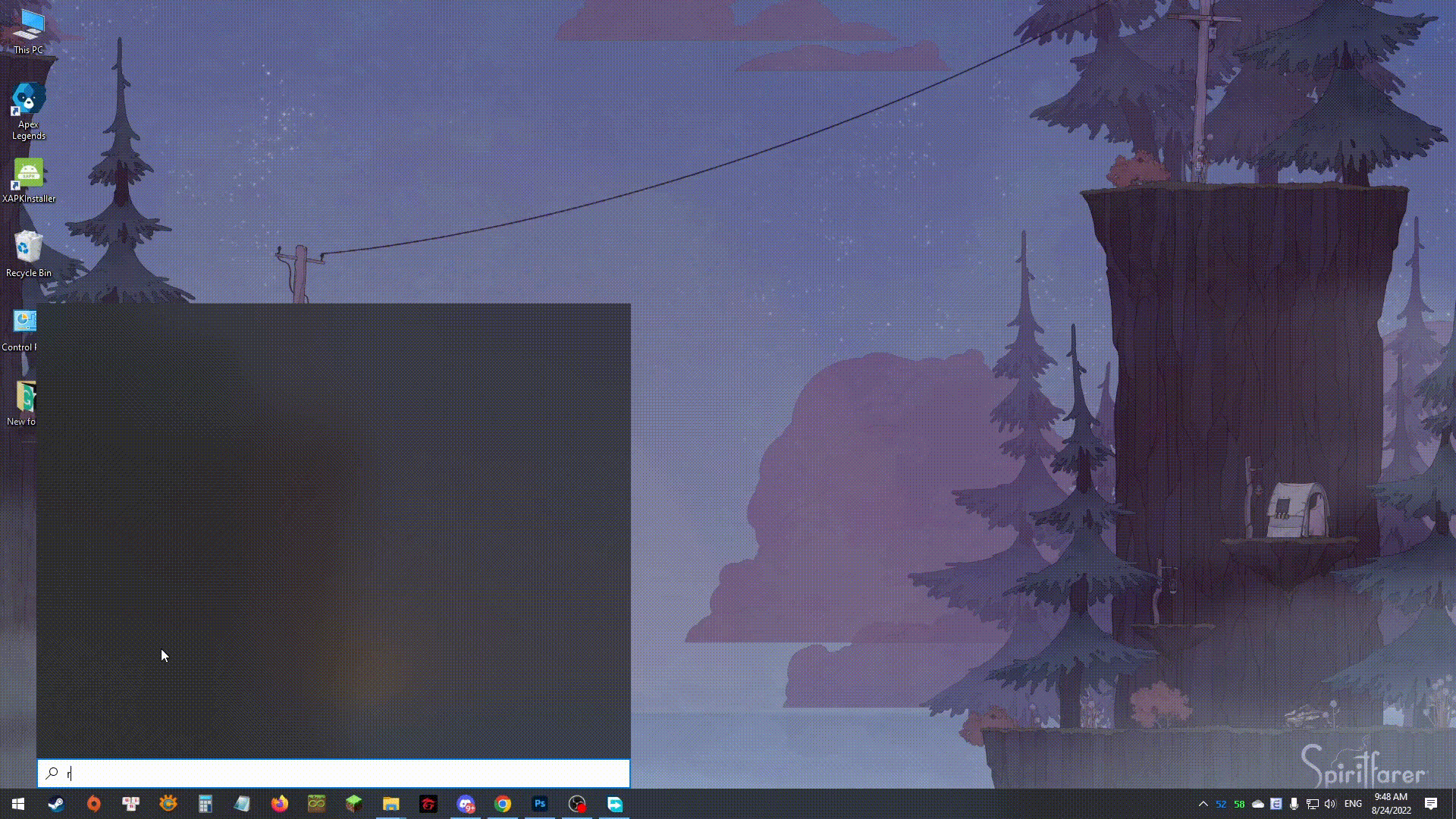
Extract and place all contents of the downloaded modpack into this folder.
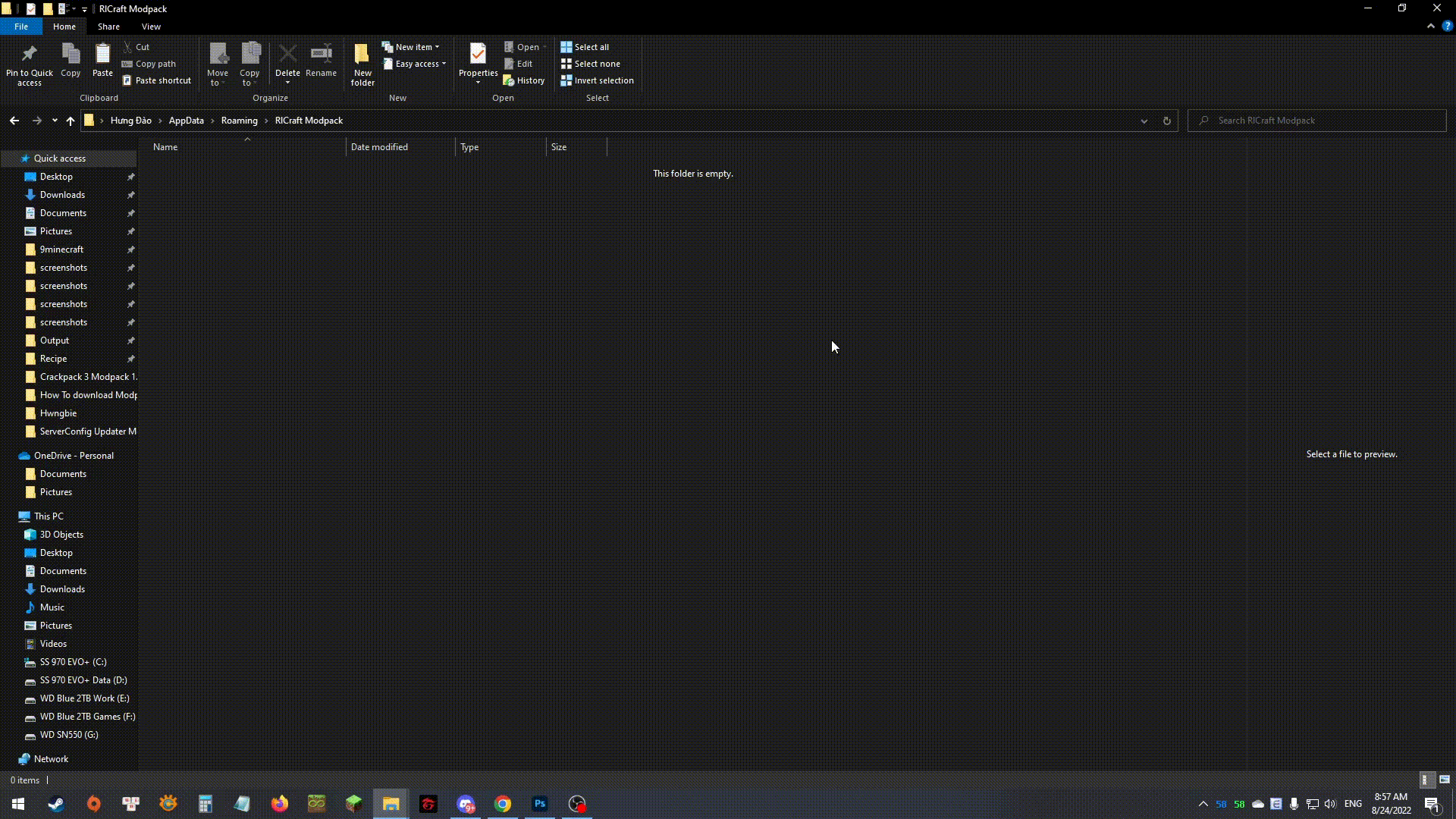
Step 5: Link Minecraft to the Modpack Folder
Back in the Minecraft Launcher:
- Go to the Installations tab.
- Click New Installation.
- Set the version to Forge or Fabric, depending on your modpack.
- Click More Options.
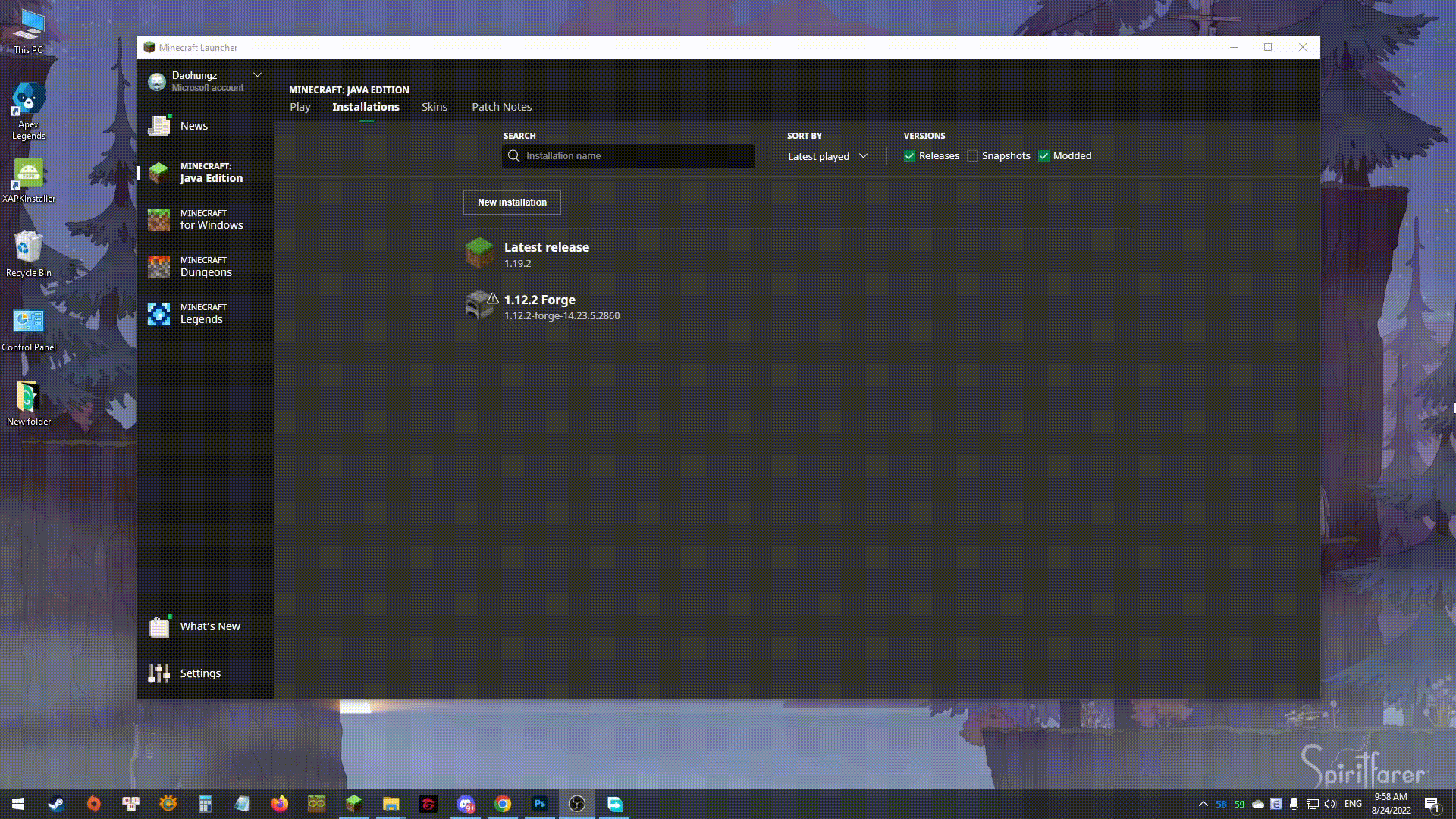
- In the “Game Directory” field, change from
.minecraftto the path of your newModPackfolder. - Save and click Play with this new profile.
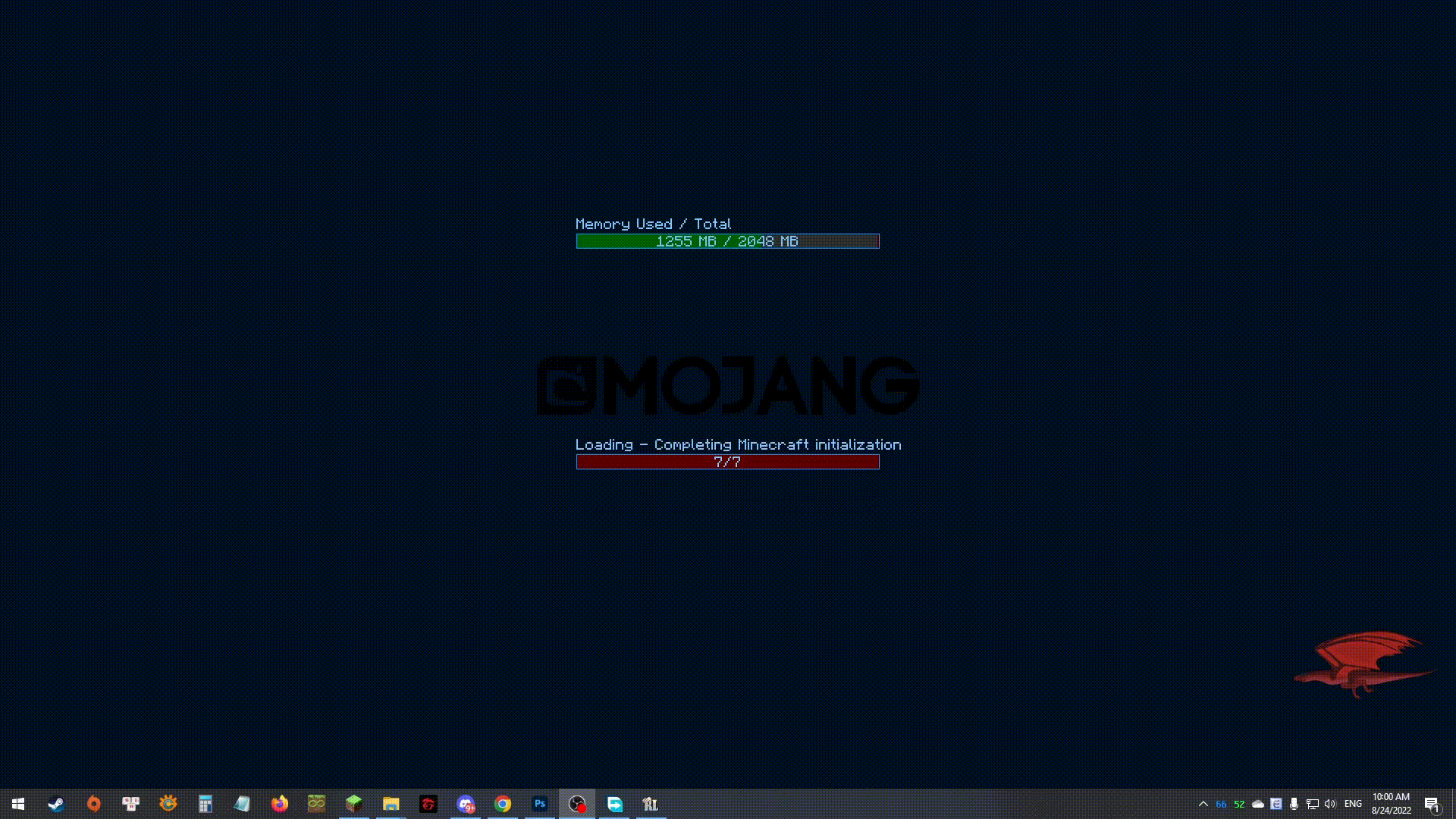
Step 6: Enjoy the Modpack
Once launched, your Modpack should load with all included mods, settings, and resource packs. From here, you’re ready to explore a new Minecraft experience tailored around your favorite theme or playstyle.
If something doesn’t work, double-check:
- You used the correct Forge/Fabric version
- Mods are placed inside the
mods/folder within your custom directory - Java version is compatible (Java 8 or 17 depending on the modpack)